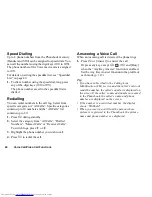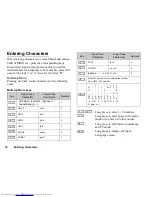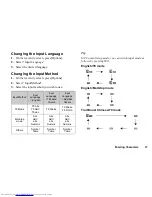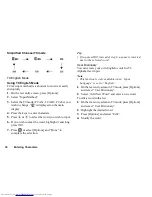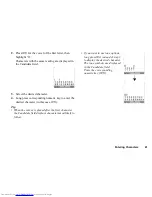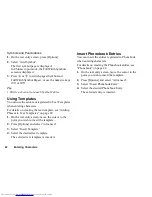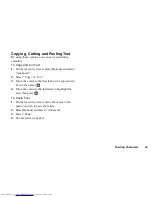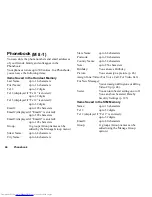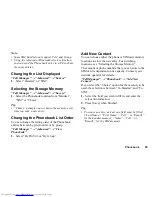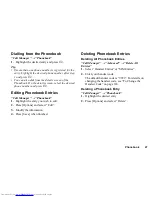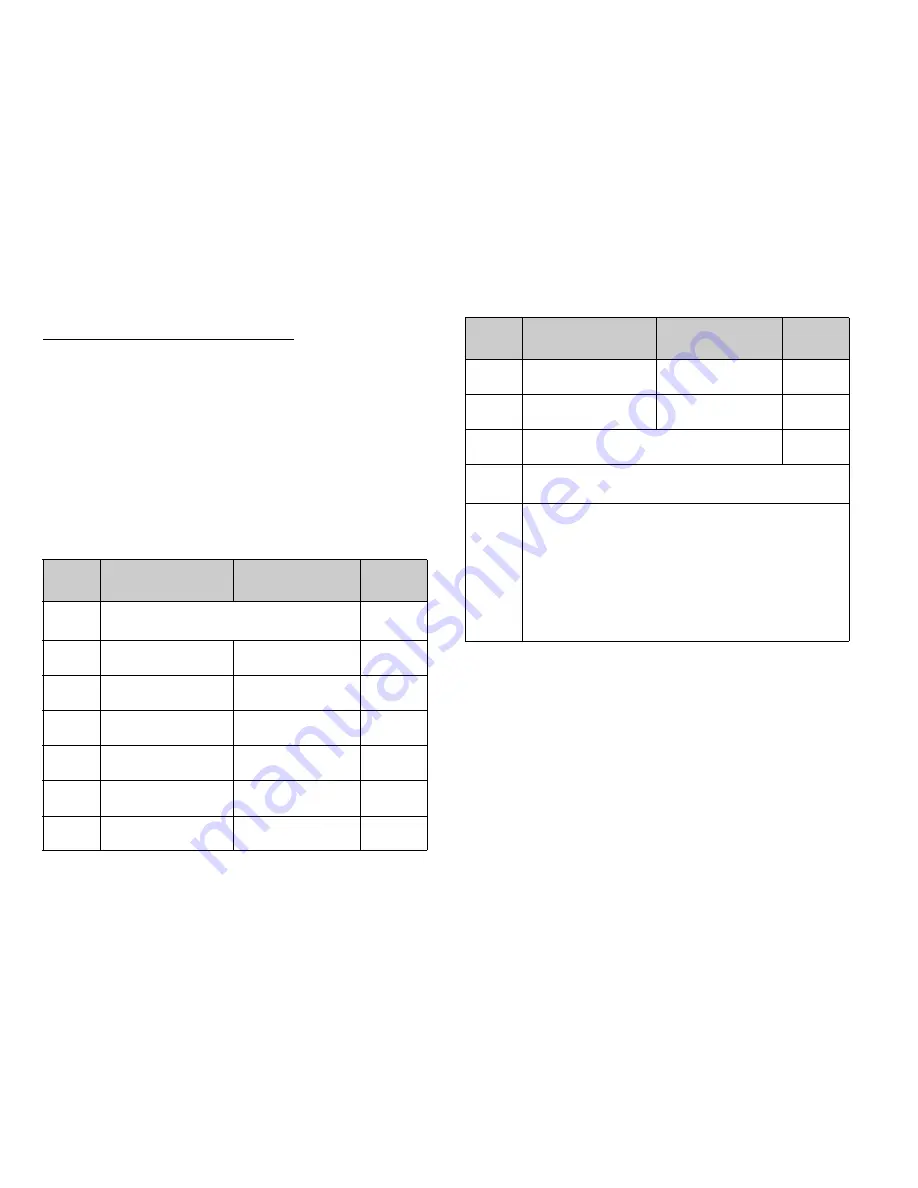
36
Entering Characters
Entering Characters
When entering characters to create Phonebook entries,
SMS or MMS, etc., press the corresponding keys.
In multi-tap input method, press each key until the
desired character is displayed. For example, press
H
once for the letter “A” or twice for the letter “B”.
Multi-tap Mode
Pressing each key scrolls characters in the following
order.
Multi-tap Mode keys
G
-
O
: Long press to enter 1 - 9 numbers.
Q
:
Long press to enter space in Numeric
mode or to enter 0 in other modes.
P
:
Long press to shift between multi-tap
and T9 mode.
R
:
Long press to display the Input
Language screen.
Key
Upper Case
Characters
Lower Case
Characters
Numeric
G
.
(full-stop)
,
(comma)
-
(hyphen)
? !
’
(apostrophe)
@ :1
1
H
ABC2
abc2
2
I
DEF3
def3
3
J
GHI4
ghi4
4
K
JKL5
jkl5
5
L
MNO6
mno6
6
M
PQRS7
pqrs7
7
N
TUV8
tuv8
8
O
WXYZ9
wxyz9
9
Q
(space)
+ = < > € £ $ ¥ % &0
0
P
Switches character case among four modes:
Abc, ABC, 123 and abc.
R
. , ? ! : ; - + # *
@ ' '' ( ) _ & € £ $
% / ˜ < > § = \ | ¥
¿ ¡ ^ [ ] { } ¤ Å Ä
Æ å ä æ à Ç É è é ì
Ñ ñ Ö Ø ö ø ò ß Ü ü
ù
∆ Φ Γ Λ Ω Π Ψ Σ Θ
Ξ
(space)
↵
Key
Upper Case
Characters
Lower Case
Characters
Numeric