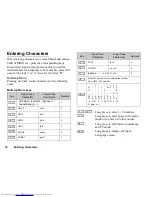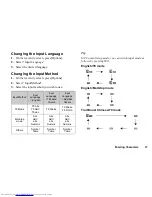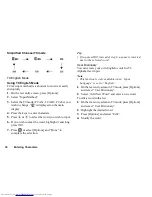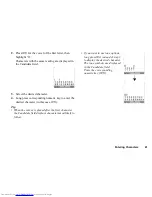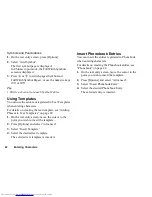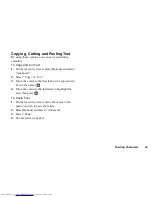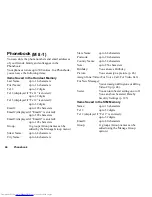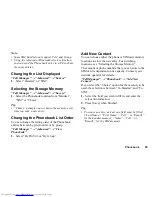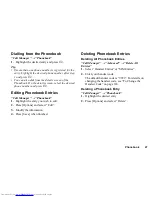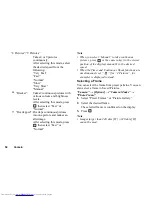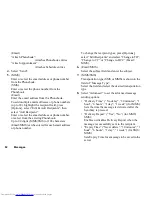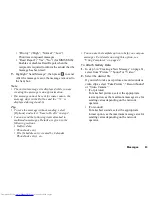48
Phonebook
Manage Group
Different ringtones can be set for each group. If you do
not change a group ringtone, the ringtone assigned in
the Settings menu is used.
“Call Manager”
→
“Manage Group”
1.
Highlight the desired group.
2.
Press [Options] and select “Assign Tone/Video”.
3.
Select from “For Voice Call”, “For Video Call” or
“For New Message”.
4.
Select “Assign Tone” or “Assign Video”.
When selecting “Assign Video”, go to step 6.
5.
Select “Preset Sounds” or “Sound Gallery”.
6.
Select the desired tone or video clip.
For details on selecting a ringtone or a ring video
clip in the Settings menu, see “Assigning a
Ringtone” on page 110 or “Assigning a Ring Video
Clip File” on page 110.
Note
•
You can only edit group names in the SIM card. You
cannot edit the ringtone or ring video settings.
Editing the Group Name
You can edit group names to be assigned to the
Phonebook entries. First, change the Phonebook
displayed (p. 45).
“Call Manager”
→
“Manage Group”
1.
Highlight the desired group name.
2.
Press [Options] and select “Edit Name”.
3.
Modify the name.
Assigning a Ringtone or a Ring Video
Clip to Each Phonebook Entry
A specified ringtone or vibration setting can be
associated to a pre-registered entry.
“Call Manager”
→
“Phonebook”
1.
Highlight the desired entry.
2.
Press [Options] and select “Edit”.
3.
Select “Assign Tone/Video”.
4.
Select “For Voice Call”, “For Video Call” or “For
New Message”.
5.
Select “Assign Tone” or “Assign Video”.
When selecting “Assign Video”, go to step 7.
6.
Select “Preset Sounds” or “Sound Gallery”.
(M 8-2)