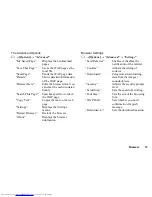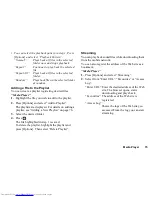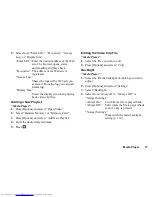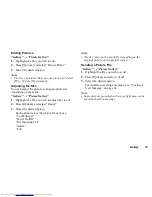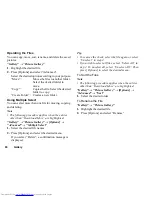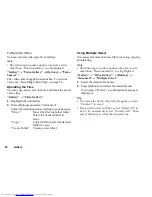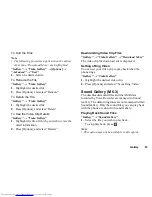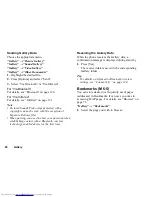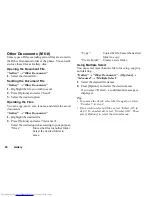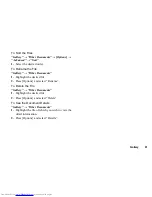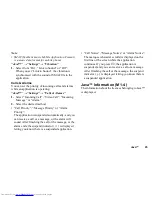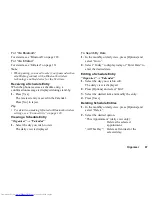84
Gallery
Switching the Memory Source
“Gallery”
→
“Sound Gallery”
1.
Press
d
.
The tab switches and the list is displayed from the
memory card. To go back to the handset memory,
press
c
.
2.
Select the desired sound file.
Using the Sound Files as a Ringtone
“Gallery”
→
“Sound Gallery”
1.
Highlight the file you wish to use as a ringtone.
2.
Press [Options] and select “Set as Ringtone”.
Note
•
The formats that can be used for ringtones are
SMAF, MIDI (SMF, SP-MIDI), MP3, MP4 and XMF.
Other formats cannot be used.
Sending a Sound File
“Gallery”
→
“Sound Gallery”
1.
Highlight the file you wish to send.
2.
Press [Options] and select “Send”.
3.
Select the desired option.
For details on creating a message, see “Creating a
New Message” on page 61.
Note
•
Sounds protected with a copyright cannot be sent
attached to a message, with the exception of Separate
Delivery files.
Operating the Files
You can copy, move, sort, rename, and delete the saved
sound files.
“Gallery”
→
“Sound Gallery”
1.
Highlight the desired file.
2.
Press [Options] and select “Advanced”.
Select the desired option according to your purpose.
“Move”:
Moves the files to another folder.
Select the desired folder to
move.
“Copy”:
Copies the file. Select the desired
folder to copy.
“Create Folder”: Creates a new folder.