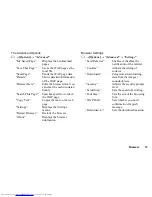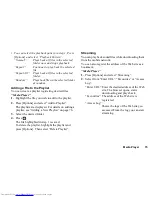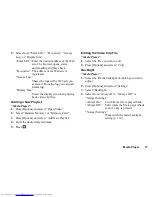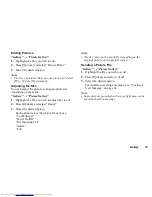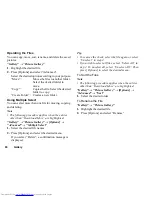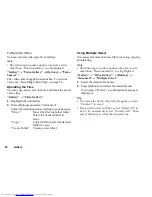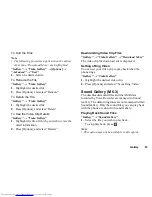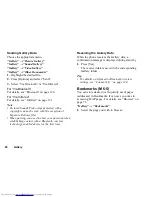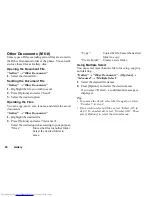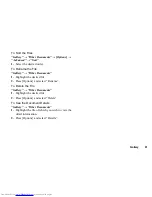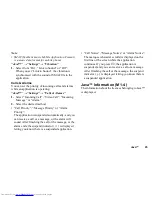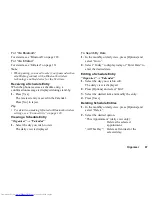Gallery
85
Using Multiple Select
You can select more than one file for moving, copying
and deleting.
Note
•
The following procedure applies when the entries
other than “Download More” are highlighted.
“Gallery”
→
“Sound Gallery”
→
[Options]
→
“Advanced”
→
“Multiple Select”
1.
Select the desired file names.
2.
Press [Options] and select the desired menu.
If you select “Delete”, a confirmation message is
displayed.
Tip
•
To remove the check, select the file again or select
“Unselect” in step 2.
•
If you wish to select all files, select “Select All” in
step 2. To unselect all, select “Unselect All”. Then
press [Options] to select the desired menu.
To Sort the Files
Note
•
The following procedure applies when the entries
other than “Download More” are highlighted.
“Gallery”
→
“Sound Gallery”
→
[Options]
→
“Advanced”
→
“Sort”
1.
Select the desired order.
To Rename the File
“Gallery”
→
“Sound Gallery”
1.
Highlight the desired file.
2.
Press [Options] and select “Rename”.
To Delete the File
“Gallery”
→
“Sound Gallery”
1.
Highlight the desired file.
2.
Press [Options] and select “Delete”.
To See the Sound Details
“Gallery”
→
“Sound Gallery”
1.
Highlight the file of which you wish to view the
detail information.
2.
Press [Options] and select “Details”.
Downloading Sound Files
“Gallery”
→
“Sound Gallery”
→
“Download More”
The sound file download site is displayed.