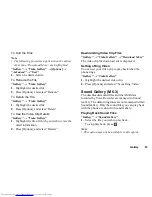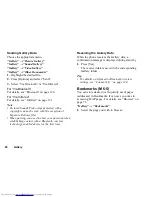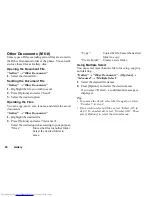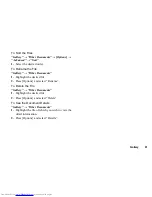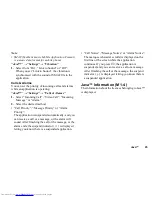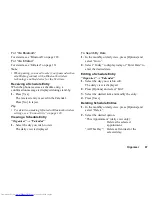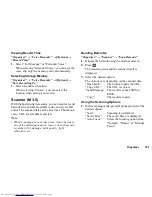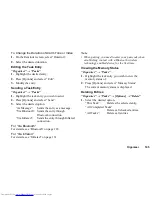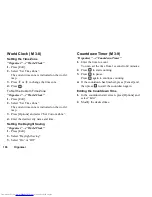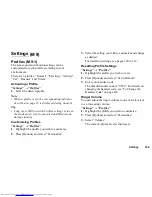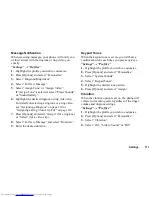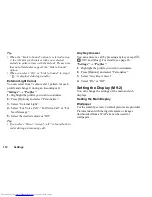Organiser
97
For “Via Bluetooth”
For details, see “Bluetooth” on page 128.
For “Via Infrared”
For details, see “Infrared” on page 131.
Note
•
When pairing, you need to enter your passcode when
establishing contact with a Bluetooth wireless
technology enabled device for the first time.
Receiving a Schedule Entry
When the phone receives a schedule entry, a
confirmation message is displayed during stand-by.
1.
Press [Yes].
The received entry is saved in the Calendar.
Press [No] to reject.
Tip
•
For details on making Infrared or Bluetooth wireless
settings, see “Connectivity” on page 128.
Viewing a Schedule Entry
“Organiser”
→
“Calendar”
1.
Select the day you wish to view.
The daily view is displayed.
To Search By Date
1.
In the monthly or daily view, press [Options] and
select “Go to”.
2.
Select “Today” to display today or “Enter Date” to
enter the desired date.
Editing a Schedule Entry
“Organiser”
→
“Calendar”
1.
Select the day you wish to edit.
The daily view is displayed.
2.
Press [Options] and select “Edit”.
3.
Select the desired item and modify the entry.
4.
Press [Save].
Deleting Schedule Entries
1.
In the monthly or daily view, press [Options] and
select “Delete”.
2.
Select the desired option.
“This Appointment” (daily view only):
Deletes the selected
appointment.
“All This Day”: Deletes all entries for the
selected day.