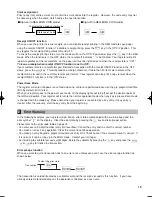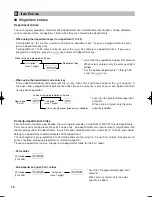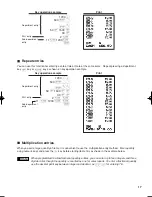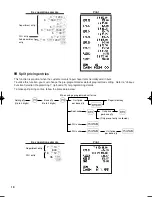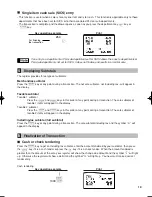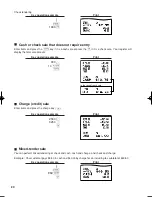5
The mode switch can be operated by inserting supplied mode key - manager (MA) and operator (OP) keys.
This key can be inserted or removed only in the “REG” or “OFF” position.
The mode switch has these settings:
OFF:
This mode locks all register operations. (AC power turns off.)
No change occurs to register data.
OP X/Z:
To take individual clerk X or Z reports, and to take flash reports.
It can be used to toggle receipt state “ON” and “OFF” by pressing
the
R
key.
REG:
For entering sales.
PGM:
To program various items.
VOID:
Enters into the void mode. This mode allows correction after
finalizing a transaction.
MGR
:
For manager’s entries. The manager can use this mode for an
override entry.
X1/Z1:
To take the X/Z report for various daily totals
X2/Z2:
To take the X/Z report for periodic (weekly or monthly)
consolidation
Keyboard layout
• To distinguish from other keys,
0
~
9
,
:
,
@
,
P
and
l
are represented as not square-
shaped keys but round-shaped keys in this manual.
• The small characters on the bottom or lower right in each key indicates functions or characters
which can be used for character entries for text programming. For details, refer to page 41.
Key names
Keyboard
4
PGM
VOID
OFF
OP
X/Z
REG
MGR
X
1
/Z
1
X
2
/Z
2
OP
MA
Manager key (MA)
Operator key (OP)
OP
MA
Mode Switch and Mode Keys
3
1
2
3
4
5
6
7
8
9
CL
•
00
0
DEPT
SHIFT
CLK#
CONV
%1
RA
VOID RFND
–
%2
NUMBER
SHIFT
SPACE
DC
RCPT
/PO
@/FOR
PLU
/SUB
DEPT
#
B
A
20
4
C
19
3
D
18
2
E
17
1
G
F
24
8
H
23
7
I
22
6
J
21
5
L
K
28
12
M
27
11
N
26
10
O
25
9
Q
32
P
16
R
31
15
S
30
14
T
29
13
AUTO
TAX
TAX2
SHIFT
TAX1
SHIFT
MDSE
SBTL
#/TM
SBTL
CHK CH
Y
X
Z
V
U
W
CA/AT/NS
BS
ESC
/HELP
RA
RCPT
/PO
CA/AT/NS
Paper feed key
Received-on account key
Receipt print/Paid-out key
Void key
Conversion key
Multiplication key
Decimal point key
Clear key
Department code entry key
PLU/Sub-department key
Department shift key
Clerk code entry key
Department keys
~
Total/Amount tender
/No sale key
~
Numeric keys
9
00
0
VOID
@/FOR
CL
•
CONV
RFND
Refund key
%1
%2
Percent 1 and 2 keys
Discount key
PLU
/SUB
DEPT
#
DEPT
SHIFT
TAX1
SHIFT
Merchandise subtotal key
MDSE
SBTL
Non-add code/Time display
/Subtotal key
#/TM
SBTL
CLK#
Tax key
TAX
Check key
CHK
Automatic sequence key
AUTO
Charge key
CH
17
1
32
16
TAX2
SHIFT
Tax 1 and 2 shift keys
Escape/Help key
ESC
/HELP
A22S_1 09.10.16 5:40 PM Page 5
Summary of Contents for TINSZ2601RCZZ
Page 14: ...12 MEMO ...
Page 118: ...40 MEMO ...