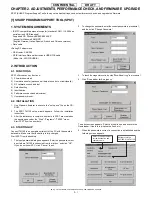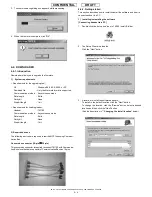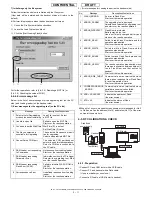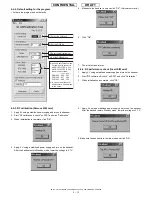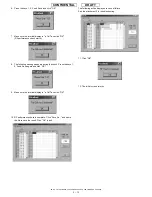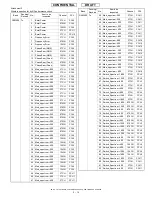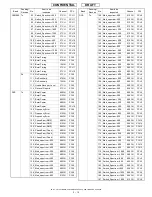TM150
ADJUSTMENTS, PERFORMANCE CHECK, AND FIRMWARE UPGRADE
2 – 5
CONFIDENTIAL
DRAFT
* Changing the install location
Click the "Browse" button in step 3 to browse folders.
Click the "
c
" button, select a folder and click the "OK" button.
4.
A confirmation message appears.
Click the "Next" button.
5.
Installtion starts. The progress is displayed.
6. The installation is completed.
Click the "Close" button to close the Setup Wizard.
7. The shortcut icon shown left is created on your desktop when the
installation is completed.
Note:
• After installing the upgrading tool in Windows 98 or 98 SE,
restart the operating system.
While installing the upgrading tool in Windows 98, 98 SE, or ME,
a message may appear prompting to restart the operating system.
In this case, restart your operating system follwoing the instruction.
Even if the message does not appear, restart your operating
system after the installation.
On Windows 98, if you start the upgrading tool without restarting the
operation system, the following message may appear. Restart the
operating system to ensure the proper operation of the upgrading tool.
• Uninstall the upgrading tool before installing the latest version or
reinstalling the current version.
Otherwise, the upgrading tool may not function properly.
To ensure the proper operation, uninstall and then reinstall the
upgrading tool.
TM150
TM150
TM150
TM150
TM150
TM150
TM150
Summary of Contents for TM150
Page 61: ...TM150 CIRCUIT DIAGRAM AND PWB LAYOUT 5 13 CONFIDENTIAL DRAFT MAIN PWB_FRONT ...
Page 62: ...TM150 CIRCUIT DIAGRAM AND PWB LAYOUT 5 14 CONFIDENTIAL DRAFT MAIN PWB_REAR ...
Page 63: ...TM150 CIRCUIT DIAGRAM AND PWB LAYOUT 5 15 CONFIDENTIAL DRAFT LCD PWB_FRONT ...
Page 64: ...TM150 CIRCUIT DIAGRAM AND PWB LAYOUT 5 16 CONFIDENTIAL DRAFT LCD PWB_REAR ...