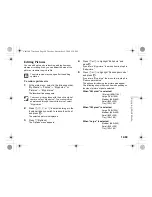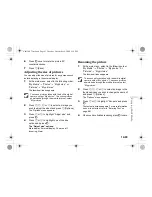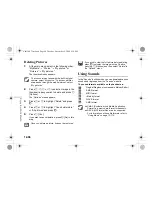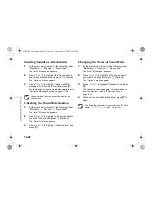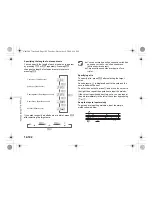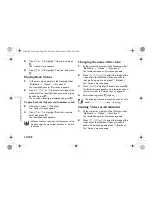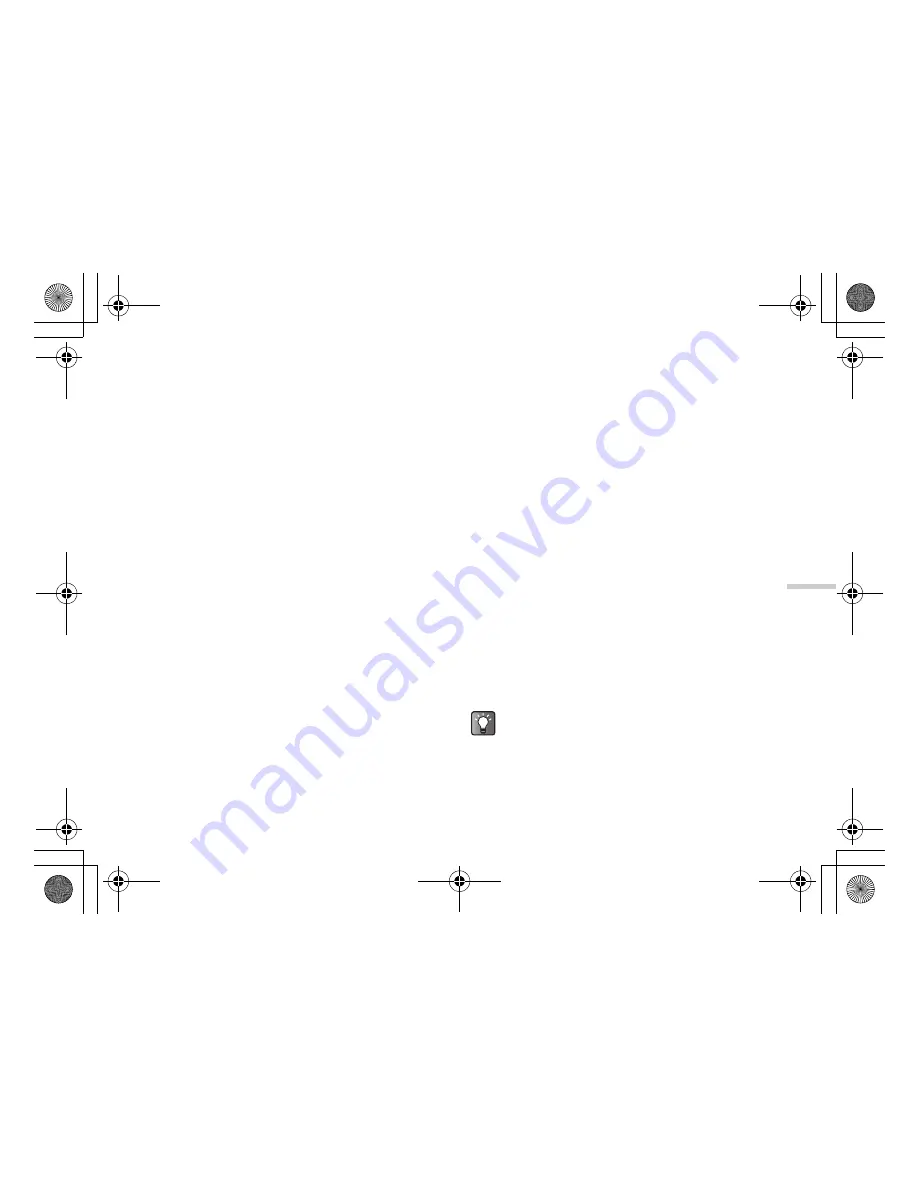
12-103
En
joyin
g
Mu
lti Med
ia
1
At the main menu, select in the following order:
“My Media”
→
“Sounds”
→
“Melody editor”
→
“Create new.”
2
Enter the title of your original ringtone and press
B
.
3
Select the tempo and the type of chords.
The “Score input” screen appears. For information
on selecting the tempo and the type of chords, refer
to “Setting tempo and the type of chords” on
page 12-100.
4
Press
G
to input “C.”
The “C” note sounds and the “C” crotchet appears in
the “Score input” screen.
5
Press
d
to move the cursor.
6
Press
K
to input “G.”
7
While selecting “G” crotchet, press
P
to
change the length of the note.
“G” crotchet changes to “G” quaver.
8
Press
d
to move the cursor.
9
Press
Q
to input a crotchet rest and press
P
to change the crochet rest to a quaver rest.
A quaver rest appears next to the “G” note in the
“Score input” screen.
10
Press
d
to move the cursor.
11
Press
I
to input an “E” note and press
b
to
move the note one semitone lower.
12
Press
B
to play back the melody.
To edit the existing melody
1
At the main menu, select in the following order:
“My Media”
→
“Sounds”
→
“Melody editor.”
2
Press
a
or
b
to highlight “Existing melodies”
and press
B
.
The list of “Existing melodies” appears.
3
Press
a
or
b
to highlight the melody you wish
to edit and press
C
[Options].
The “Options” menu appears.
4
Press
a
or
b
to highlight “Edit data” and press
B
.
The title entry (edit) screen appears.
After this step, follow the steps from step 6 of “To
create an original ringtone” on page 12-100.
You can also start editing the existing melody from
“My sounds” by following the next steps.
e_tm200_7fm.book Page 103 Tuesday, November 9, 2004 9:14 PM