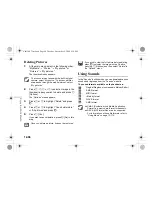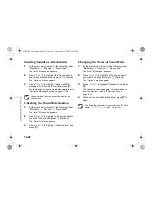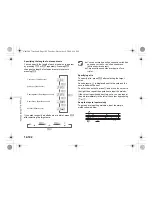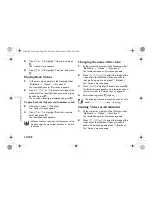12-108
En
joyin
g
Mu
lti Med
ia
3
Press
a
or
b
to highlight “Videos” and press
B
.
The “Videos” menu appears.
4
Press
a
or
b
to highlight “t-movies” and press
B
.
Playing Back Videos
1
At the main menu, select in the following order:
“My Media”
→
“Videos”
→
“My videos.”
The thumbnail index for “My videos” appears.
2
Press
a
,
b
,
c
or
d
to select the image of the
video clip in the thumbnail index you wish to play
back and press
B
.
The selected video clip is displayed and press
B
.
To play back the videos saved in memory card
2
After step 1, press
C
[Options].
The “Options” menu appears.
3
Press
a
or
b
to highlight “Switch to memory
card” and press
B
.
The thumbnail index appears.
Changing the name of the video
1
At the main menu, select in the following order:
“My Media”
→
“Videos”
→
“My videos.”
The thumbnail index for “My videos” appears.
2
Press
a
,
b
,
c
or
d
to select the image of the
video clip in the thumbnail index you wish to
change the name of and press
C
[Options].
The “Options” menu appears.
3
Press
a
or
b
to highlight “Rename” and press
B
.
The text entry screen appears. For information on how
to enter text, refer to “Entering Text” on page 8-51.
4
After renaming, press
B
to save.
Sending Videos as Attachments
1
At the main menu, select in the following order:
“My Media”
→
“Videos”
→
“My videos.”
The thumbnail index for “My videos” appears.
2
Press
a
,
b
,
c
or
d
to select the image of the
video clip in the thumbnail index you wish to
send with a message and press
C
[Options].
The “Options” menu appears.
When you access the video clip files saved in the
memory card, the menu item switches to “Switch
to handset.”
The following characters cannot be used for a file
name: /, \, :, *, ?, ", <, >, | and . (full stop).
e_tm200_7fm.book Page 108 Tuesday, November 9, 2004 9:14 PM