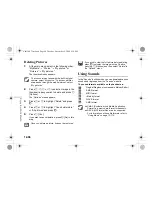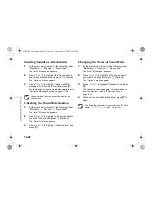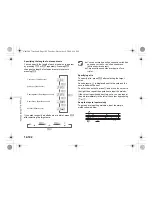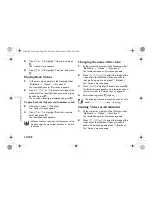12-109
En
joyin
g
Mu
lti Med
ia
3
Press
a
or
b
to highlight “Send via MMS” or
“Send via E-mail” and press
B
.
For more information on creating messages, refer to
“Using the Message Service” on page 11-68.
Checking Video Information
1
At the main menu, select in the following order:
“My Media”
→
“Videos”
→
“My videos.”
The thumbnail index for “My videos” appears.
2
Press
a
,
b
,
c
or
d
to select the image of the
video clip in the thumbnail index you wish to
check the details of and press
C
[Options].
The “Options” menu appears.
3
Press
a
or
b
to highlight “Video details” and
press
B
.
Moving or Copying Videos to
Memory Card
1
At the main menu, select in the following order:
“My Media”
→
“Videos”
→
“My videos.”
The thumbnail index for “My videos” appears.
2
Press
a
,
b
,
c
or
d
to select a video clip file
you wish to move or copy to the memory card
and press
C
[Options].
The “Options” menu appears.
3
Press
a
or
b
to highlight “Move to memory
card” or “Copy to memory card” and press
B
.
Deleting Videos
1
At the main menu, select in the following order:
“My Media”
→
“Videos”
→
“My videos.”
The thumbnail index for “My videos” appears.
2
Press
a
,
b
,
c
or
d
to select the thumbnail
image of the video clip you wish to delete and
press
C
[Options].
The “Options” menu appears.
3
Press
a
or
b
to highlight “Delete” and press
B
.
4
Press
a
or
b
to highlight “One video clip” or
“All video clips.”
5
Press
C
[Yes].
If you wish to cancel, press
A
[No] in this step.
When you access video clip files saved in the
memory card, the menu items switch to “Move to
handset” and “Copy to handset,” and you can
move or copy videos from memory card to the
handset memory.
Once you delete a video file, it cannot be restored.
e_tm200_7fm.book Page 109 Tuesday, November 9, 2004 9:14 PM