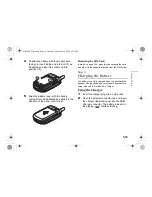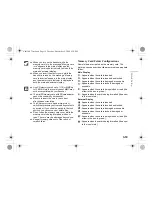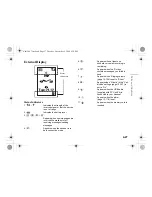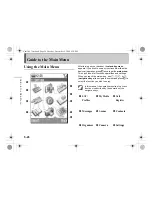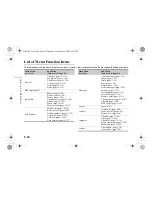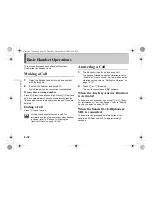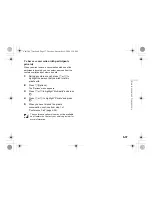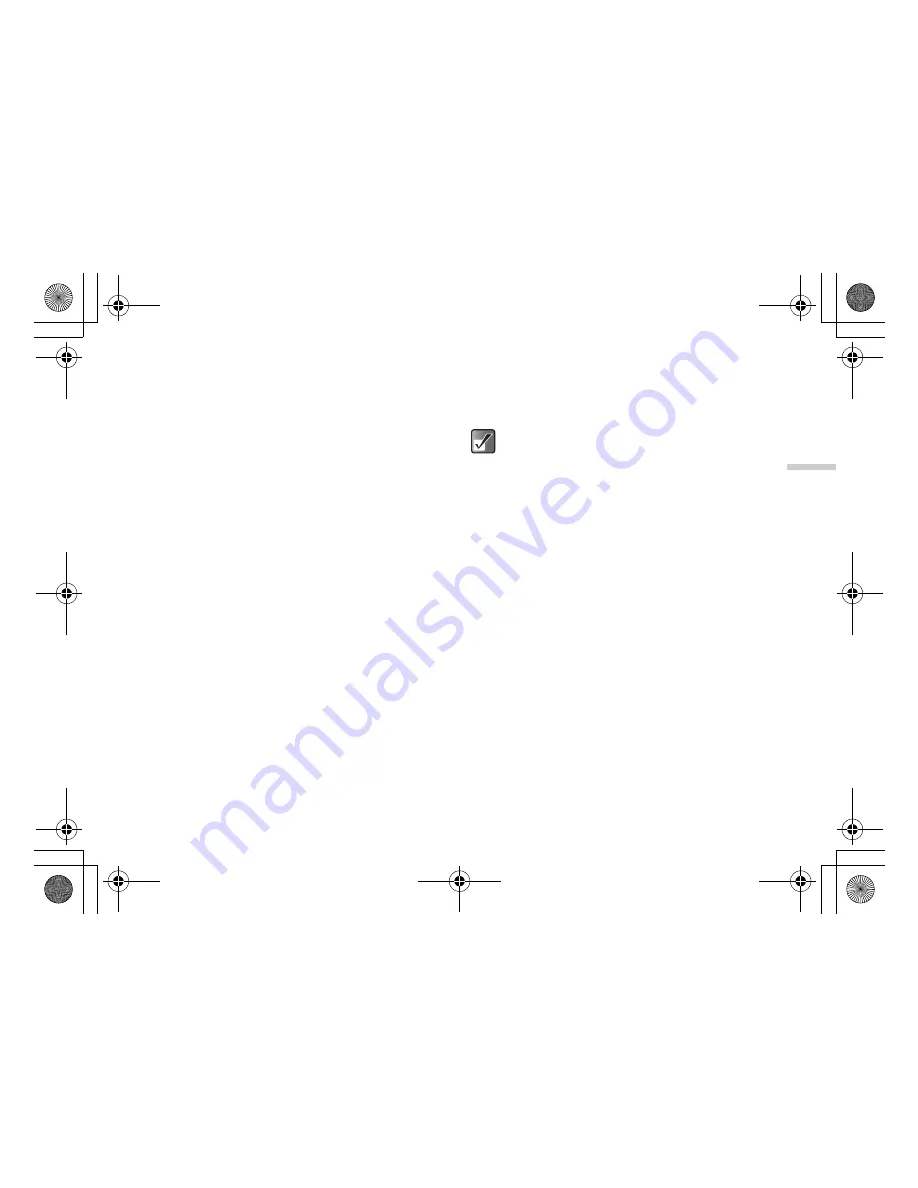
5-29
Guid
e to the Ma
in Men
u
Basic Key Operations
Soft keys and the centre key
Your handset uses soft keys (
C
and
A
) to help navigate
the handset. At the bottom left and right side of the
display, the respective operations of the keys are shown.
The function of each soft key at any given time is
displayed at the bottom left and right of the screen.
The function of the centre key is displayed in the centre by
a graphical icon.
Example:
When
A
[Back] is displayed:
Press
A
[Back] to return to the previous menu.
When
C
[Select] is displayed:
Press
C
[Select] to select a menu item.
Navigation keys
a
,
b
,
c
,
d
indicate the navigation keys.
When you navigate the cursor to select an item, press
a
,
b
,
c
or
d
to highlight the item and press
B
.
The end/power key
Press
F
to return to the standby screen.
Camera/Music key
Press
Y
to enter the “Create photo” mode
(page 7-38).
Press and hold
Y
for approximately 2 seconds to
activate “My Music” (page 12-110).
Font Zoom key
Press
h
to change the display font size.
By pressing the key, the display font size switches.
To return to the previous menu, you can also
press
c
except when returning to the standby
screen.
To select an item in the menu,
C
[Select] can
be used instead of
B
. Also,
d
can be used to
select an item when
e
is displayed at the right
side of the display.
When selecting items using
a
or
b
,
and
(scroll indicator) appear at the right edge of
the display in case there are more menus that
cannot be displayed at one time on the display.
h
may not be supported by some functions.
e_tm200_7fm.book Page 29 Tuesday, November 9, 2004 9:14 PM