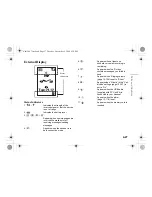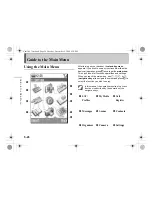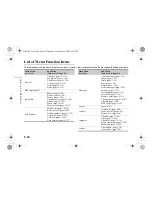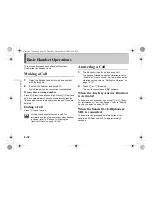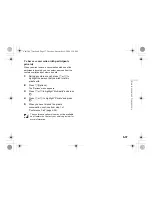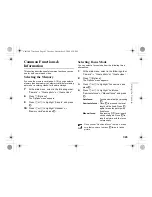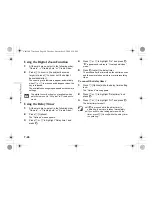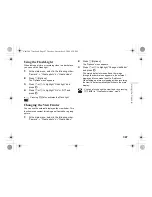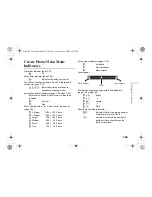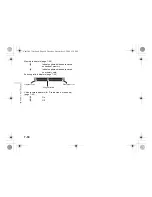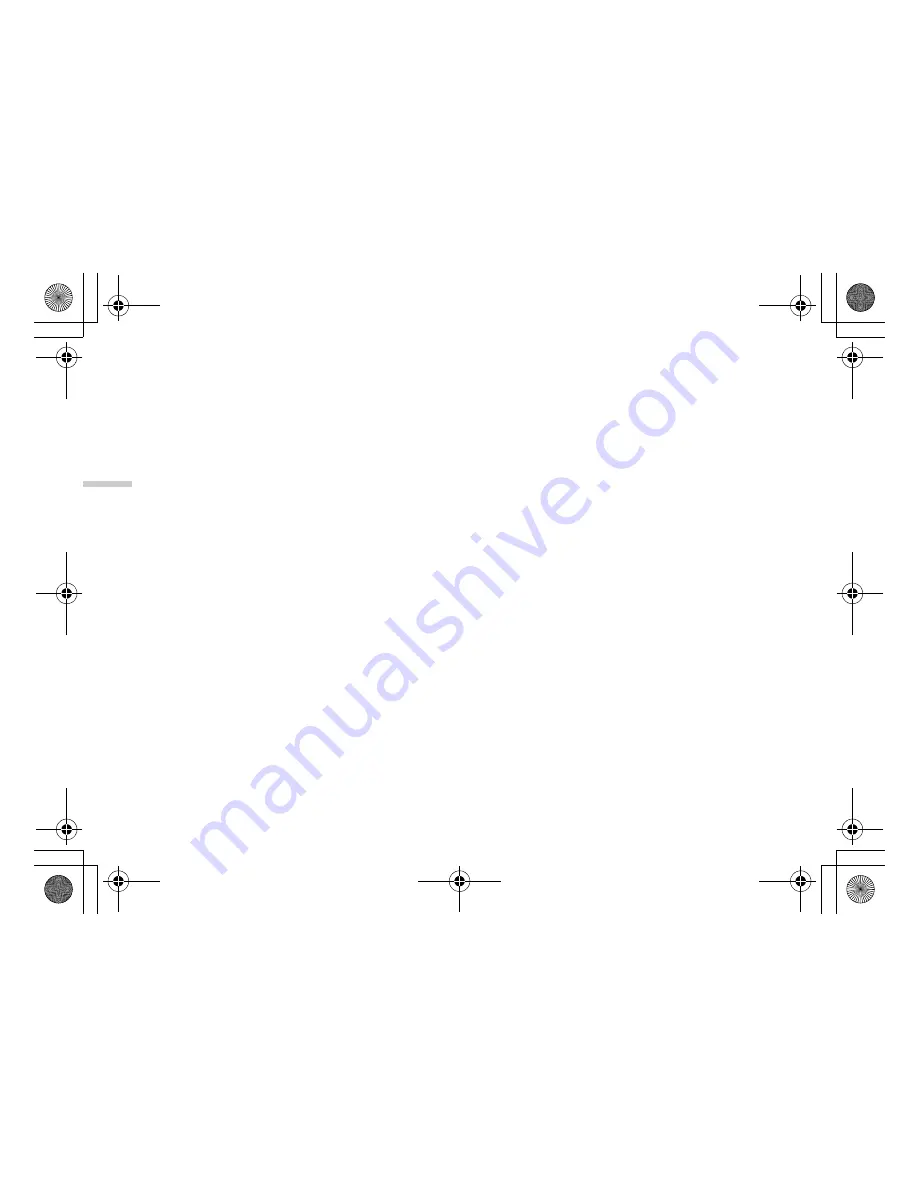
6-36
B
asic Han
d
set
Op
eratio
ns
To add new participants to the conference call
1
During the call, press
C
[Options] and select
“Dial.”
2
Enter the phone number you wish to include in
the conference call.
3
Press
D
.
After the call is connected, continue from step 1 of
“Conference Call” (page 6-35).
If you wish to include other participants in the
conference call, perform the process again.
To put all the participants on hold
1
During the call, press
C
[Options] and select in
the following order:
“Multiparty”
→
“Conference all.”
2
Press
a
or
b
to highlight “Conference hold all”
and press
B
.
To reject adding participants
1
During the call, press
C
[Options].
The “Options” menu appears.
2
Press
a
or
b
to highlight “Busy” to send the
busy tone and press
B
.
To put the current call on hold and continue
having a conference call with the remaining
participants
1
During the call, press
C
[Options] and select in
the following order:
“Multiparty”
→
“Conference all.”
2
Press
a
or
b
to highlight “Exclude” and press
B
.
To end the call with all participants
1
During the call, press
C
[Options] and select in
the following order:
“Multiparty”
→
“Conference all.”
2
Press
a
or
b
to highlight “Release all” and
press
B
.
To end the call with a conference call
participant
1
During a conference call, press
a
or
b
to
highlight the person that you wish to disconnect
from the conference call.
2
Press
C
[Options].
The “Options” menu appears.
3
Press
a
or
b
to highlight “Release call” and
press
B
.
e_tm200_7fm.book Page 36 Tuesday, November 9, 2004 9:14 PM