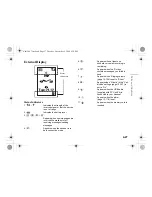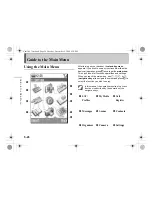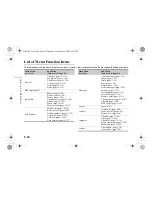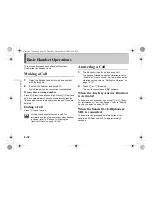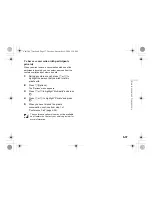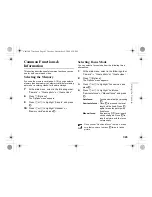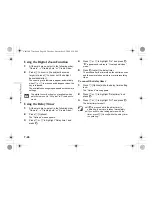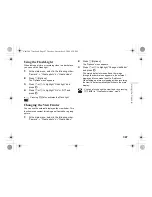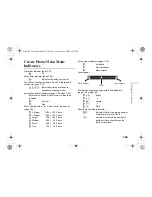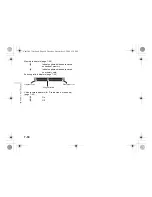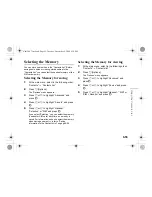7-41
Using
th
e Cam
era
Selecting the Frame
You can select and set a frame from preset patterns or
saved pictures.
1
At the main menu, select in the following order:
“Camera”
→
“Create photo.”
2
Press
C
[Options].
The “Options” menu appears.
3
Press
a
or
b
to highlight “Add frame” and
press
B
.
4
Press
a
or
b
to highlight “Preset frames” or
“Off” and press
B
.
If you do not wish to add a frame, select “Off.”
5
Press
a
,
b
,
c
or
d
to select the frame you
wish to view and press
B
.
Using Continuous Shooting
Four pictures are taken in succession. Auto shooting and
manual shooting are available.
1
At the main menu, select in the following order:
“Camera”
→
“Create photo.”
2
Press
C
[Options].
The “Options” menu appears.
3
Press
a
or
b
to highlight “Continuous
shooting” and press
B
.
4
Press
a
or
b
to highlight “Auto shooting” or
“Manual shooting” and press
B
.
“Auto shooting”:
Four pictures are taken in a row
by pressing
B
.
“Manual shooting”:
Pictures are taken one by one
by pressing
B
.
To cancel continuous shooting, select “Off” in this
step.
5
Press
B
to start continuous shooting.
When the continuous shooting is finished, the
pictures taken are saved automatically.
To end the function, press
A
[Cancel].
You can only select a frame when the picture
size is set to “Small” or “Tiny.”
If you activate “Continuous shooting,” you
cannot set a frame.
You can only use the continuous shooting
function when the picture size is set to “Small”
or “Tiny.”
If you select a frame when taking pictures, you
cannot use the continuous shooting function.
e_tm200_7fm.book Page 41 Tuesday, November 9, 2004 9:14 PM