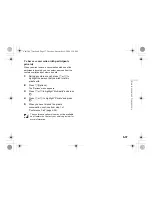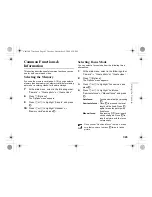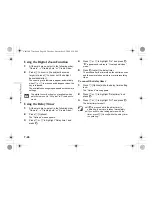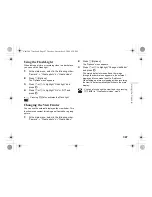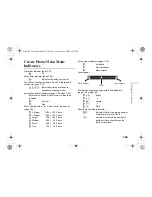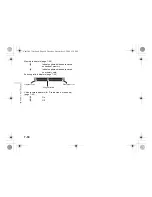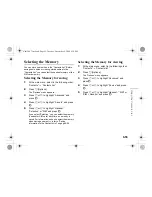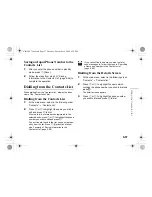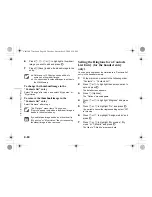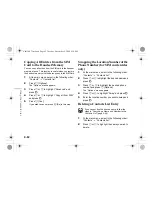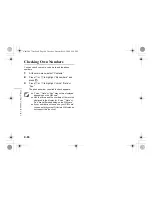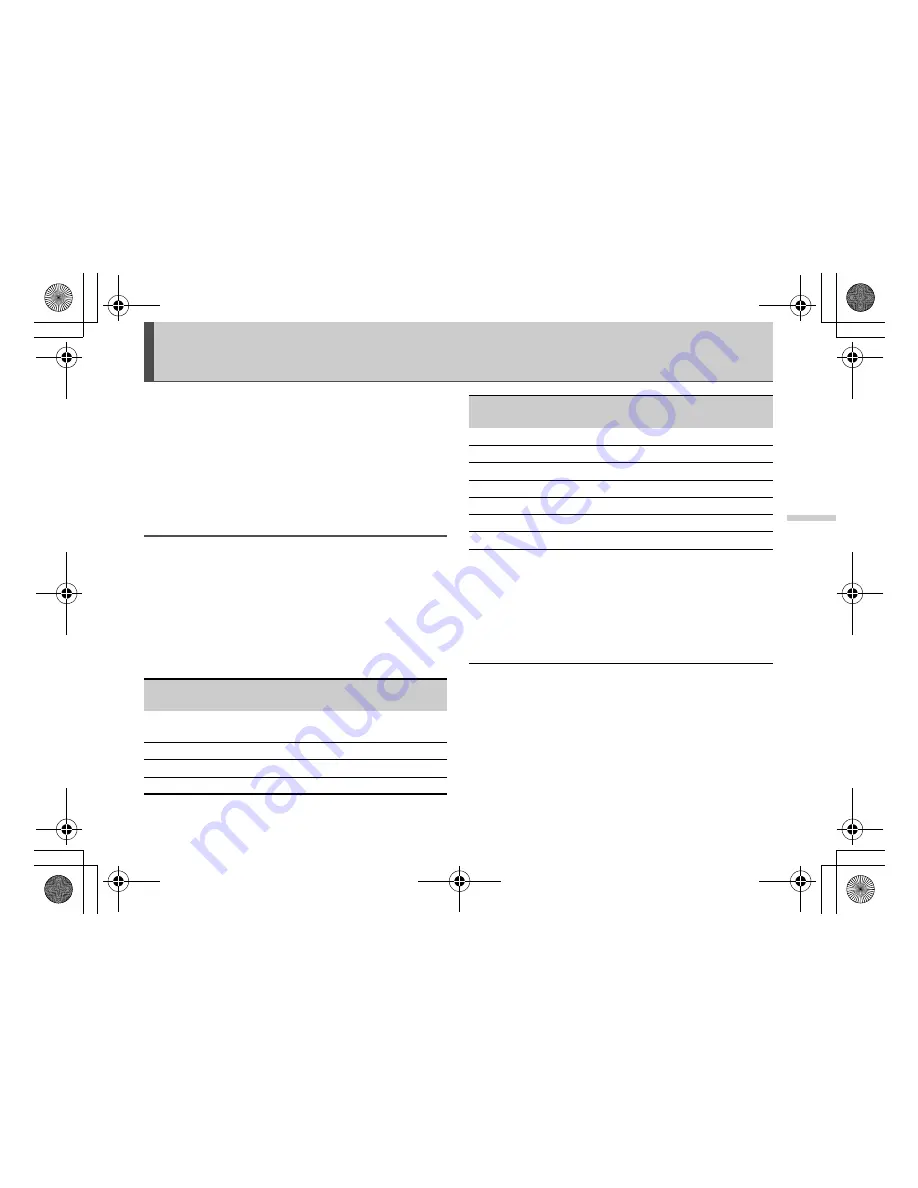
8-51
Ent
ering
Text
Entering Text
This section provides information on how to enter text
using the handset keypad for contacts list entries and
messages, etc. Before you try to enter text, you should
familiarise yourself with the different text input methods.
In multi-tap input method, several characters are
assigned to each key and you enter the desired character
by pressing the key a few times.
Text Table for Multi-tap Input
The table indicates how many times you need to press a
certain key to display the character you wish to enter.
Pressing the key changes the character in order as shown
in the table. When you reach the last character, it returns
to the first one.
Example:
Press
H
once. “A” appears. Press twice. “B”
appears.
English Mode
Q
-
O
: Press and hold to enter numbers 0-9.
P
:
Press and hold to shift to sentence mode,
Upper case, Lower case or Numeric (Abc,
ABC, abc or 123).
R
:
Press and hold to shift between multi-tap and
T9 mode.
Key
Upper Case
Characters
Lower Case
Characters
Numeric
G
. (full stop) , (comma) - (hyphen) ? !
’ (apostrophe) @ :1
1
H
ABC2
abc2
2
I
DEF3
def3
3
J
GHI4
ghi4
4
K
JKL5
jkl5
5
L
MNO6
mno6
6
M
PQRS7
pqrs7
7
N
TUV8
tuv8
8
O
WXYZ9
wxyz9
9
Q
(space) + = < > € £ $ ¥ % & 0
0
P
* + P?
R
. , ? ! : ; - + # *
@ ' '' ( ) _ & € £ $
% /
< > § = \ | ¥
¿ ¡ ^ [ ] { } ¤ Å Ä
Æ å ä æ à Ç É è é ì
Ñ ñ Ö Ø ö ø ò ß Ü ü
ù
∆
Φ
Γ
Λ
Ω
Π
Ψ
∑
Θ
Ξ
(space) (return)
Key
Upper Case
Characters
Lower Case
Characters
Numeric
˜
e_tm200_7fm.book Page 51 Tuesday, November 9, 2004 9:14 PM