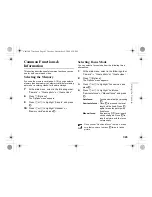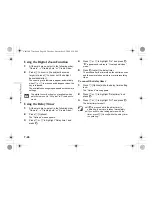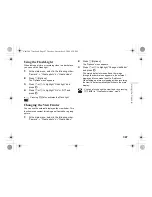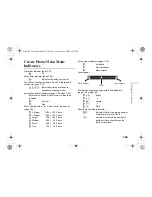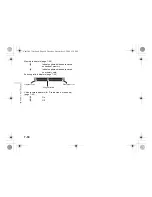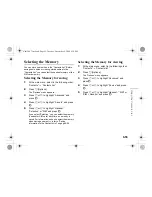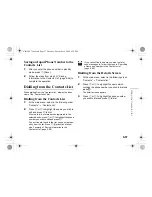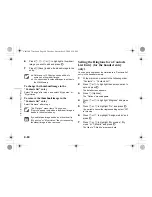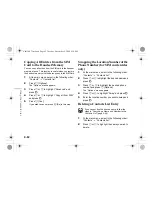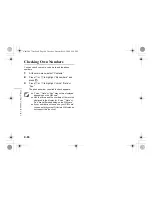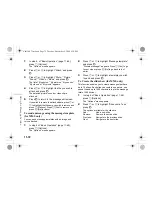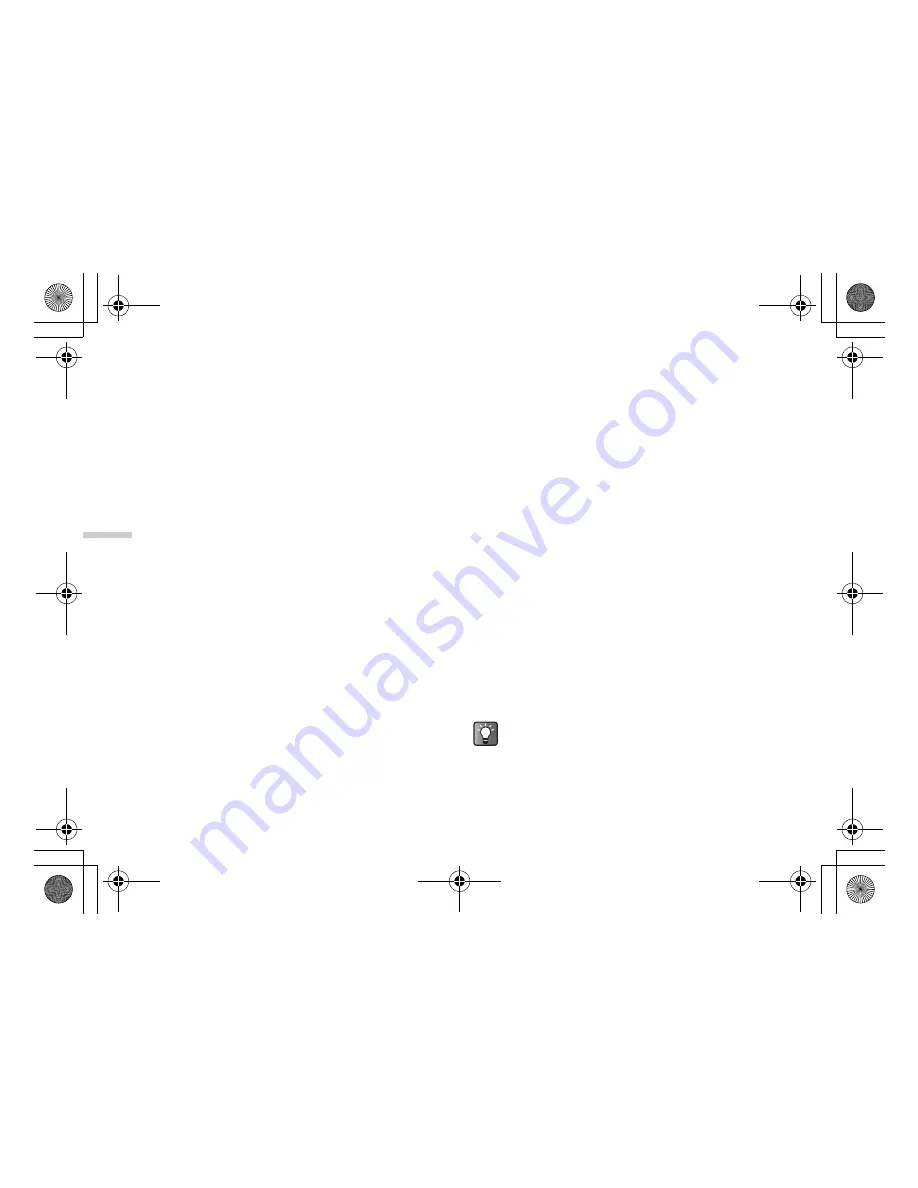
9-58
U
sing
the
Con
tact
s List
Sending Messages from the Details
Screen
1
At the main menu, select in the following order:
“Contacts”
→
“Contacts list.”
2
Press
a
or
b
to highlight the name you wish to
call and press
B
.
The detail screen appears.
3
Press
a
or
b
to highlight the phone number or
E-mail address of the recipient you wish to send
a message to.
4
Press
C
[Options].
The “Options” menu appears.
5
Press
a
or
b
to highlight “Send message” and
press
B
.
6
Press
a
or
b
to highlight “via SMS,” “via MMS”
or “via E-mail” and press
B
.
Searching a Name and Number in the
Contacts List
If you cannot find the name or number you wish to call at
a glance in index view, you can search for it by entering
the first few characters.
1
At the main menu, select in the following order:
“Contacts”
→
“Contacts list.”
2
Press
C
[Options].
The “Options” menu appears.
3
Press
a
or
b
to highlight “Search” and press
B
.
4
Enter the first few characters of the name you
wish to call.
Matched results appear in alphabetical order. If
there is no exact entry in the “Contacts list,” the
similar names appear alphabetically.
5
Press
a
or
b
to scroll through the list for
selecting the name you wish to call and press
B
.
The detail screen of the “Contacts list” appears.
You can also dial by pressing
D
when the name
you wish to call is highlighted in step 4.
e_tm200_7fm.book Page 58 Tuesday, November 9, 2004 9:14 PM