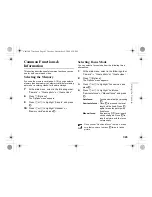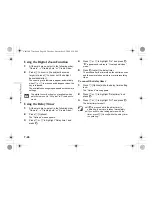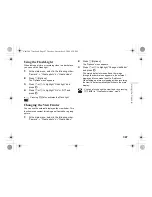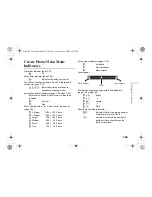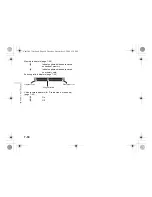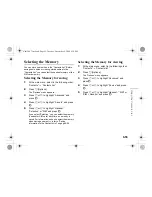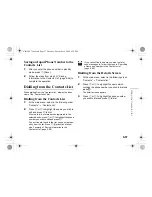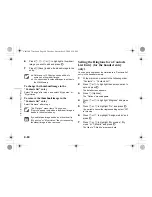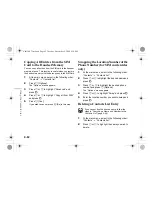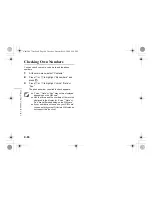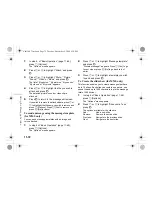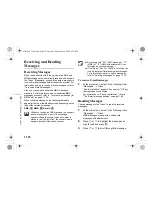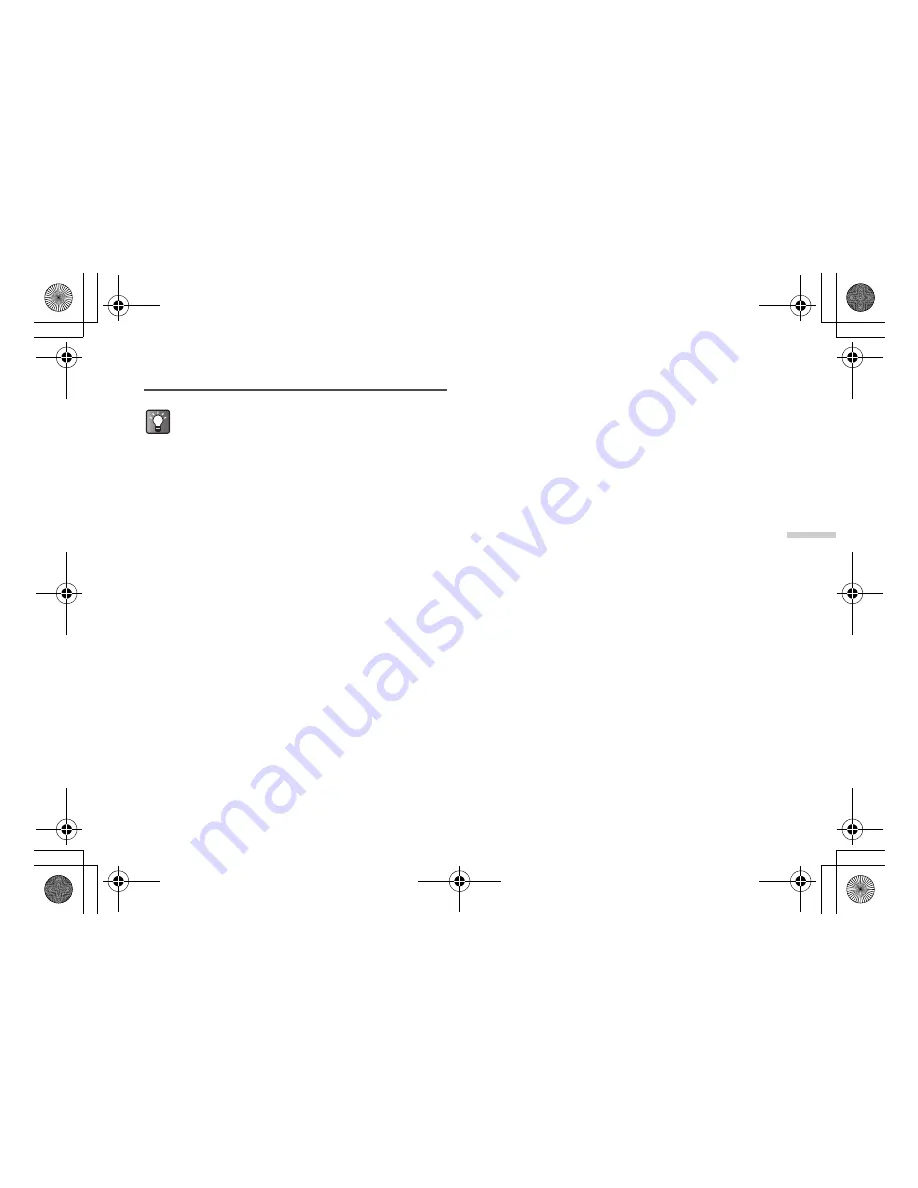
9-59
U
sing
the
Con
tact
s List
Editing the Contacts List
Editing a Contacts List Entry
1
At the main menu, select in the following order:
“Contacts”
→
“Contacts list.”
2
Press
a
or
b
to highlight the name you wish to
edit.
3
Press
C
[Options].
The “Options” menu appears.
4
Press
a
or
b
to highlight “Edit” and press
B
.
The “Edit Entry” screen appears.
5
Press
a
or
b
to highlight the item you wish to
edit and press
B
.
6
When you have finished editing, press
B
.
If you wish to edit another item, repeat steps 5 and
6.
7
Press
A
[Save].
The changes are saved.
If you do not wish to save the changes, press
C
[Options] before step 7 and press
a
or
b
to
highlight “Cancel,” then press
B
.
Adding a Thumbnail Image to Entries
(for the handset entry only)
You can add a thumbnail image to entries in the handset
memory.
1
At the main menu, select in the following order:
“Contacts”
→
“Contacts list.”
2
Press
a
or
b
to highlight the entry you wish to
add a thumbnail image to and press
B
.
The detail screen appears.
3
Press
C
[Options].
The “Options” menu appears.
4
Press
a
or
b
to highlight “Caller ID” and press
B
.
5
Press
a
or
b
to highlight “My photos” or “My
pictures” and press
B
.
The thumbnail list you selected appears.
If you cannot find the name you wish to edit, follow
the steps in “Searching a Name and Number in the
Contacts List” (page 9-58).
e_tm200_7fm.book Page 59 Tuesday, November 9, 2004 9:14 PM