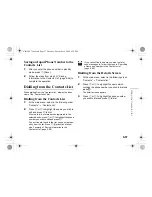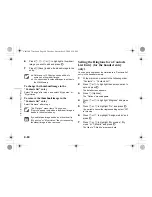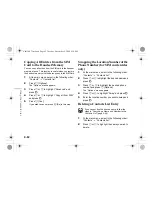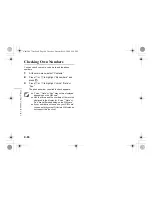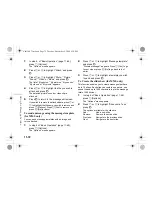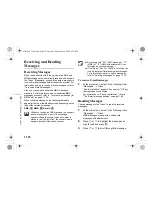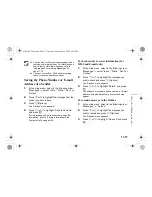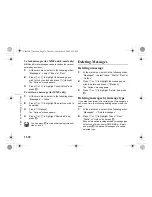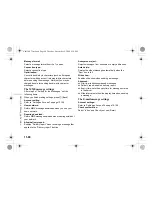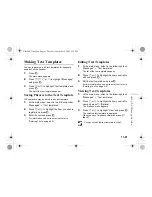11-71
Usin
g t
h
e Mess
age Service
2
Press
a
or
b
to highlight “Add another contact”
and press
B
.
3
Press
a
or
b
to highlight “To,” “Cc” or “Bcc”
and
B
.
If you are sending an SMS message, only the “To”
list screen appears. If you are sending an MMS
message, you cannot select “Bcc.”
4
Enter the phone number or E-mail address of the
additional recipient and press
B
.
If you are sending an SMS message, select a blank
line from the “To” list and enter a phone number.
5
When adding recipients is complete, press
A
[Back].
Message Options
In step 6 of “Basic Operation” (page 11-69), you can use
following useful optional functions.
To use the text templates
The text templates you have created and stored in the
handset are also available when creating messages. For
information on how to create text templates, refer to
“Making Text Templates” on page 11-81.
1
When making a message in any message type
(“SMS,” “MMS” or “E-mail”), press
a
,
b
,
c
or
d
to move the cursor to the point you wish to
insert the text template, and press
C
[Options].
2
Press
a
or
b
to highlight “Text template” and
press
B
.
3
Press
a
or
b
to highlight the template you wish
to enter from the list and press
B
.
You can continue to make the message. If you wish
to end the message, go to step 7 of “Basic
Operation” on page 11-69.
To attach data (for MMS and E-mail only)
You can send photos, pictures, sounds and video clips by
attaching them to MMS or E-mail message.
You can enter up to 60 characters for “To,” “Cc” or
“Bcc.” This may be limited depending on your
service provider. Contact your service provider if
you have a problem sending mail.
When attaching video clips, “Slide show” is
automatically set to “Off.”
NVA (e-Animation file), AAC and MP3 cannot
be attached to the message.
When attaching a photo/picture file to a
message, the size of the file is automatically
reduced if exceeding the maximum (295
kbytes) size to send.
e_tm200_7fm.book Page 71 Tuesday, November 9, 2004 9:14 PM