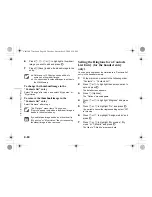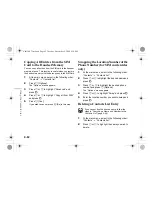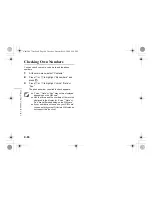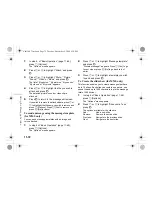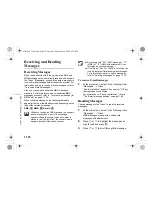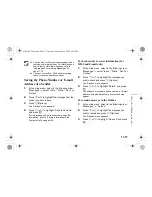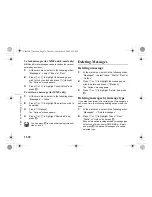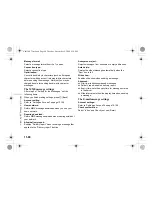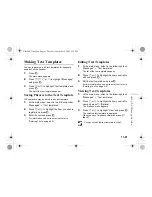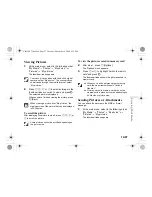11-72
Usin
g t
h
e Mess
age Service
1
In step 6, of “Basic Operation” (page 11-69),
press
C
[Options].
The “Options” menu appears.
2
Press
a
or
b
to highlight “Attach” and press
B
.
3
Press
a
or
b
to highlight “Photo,” “Picture,”
“Sound,” “Video” or “Music” and press
B
.
The list of “My photos,” “My pictures,” “My sounds,”
“My videos” or “My music” appears.
4
Press
a
or
b
to highlight the file you wish to
attach and press
B
.
The selected picture, sound or video clip is
attached.
5
Press
B
to return to the message edit screen.
If you wish to remove the attached data, press
a
or
b
to highlight the file name you wish to remove and
press
C
[Options]. Press
C
[Yes] to remove or
press
A
[No] to cancel.
To send a message using the message template
(for MMS only)
You can send message templates with an image and
voice attached.
1
In step 6 of “Basic Operation” (page 11-69),
press
C
[Options].
The “Options” menu appears.
2
Press
a
or
b
to highlight “Message template”
and press
B
.
“Discard message?” appears. Press
C
[Yes] to go
to next step or press
A
[No] to go back to text
editor.
3
Press
a
or
b
to highlight a template you wish
to send and press
B
.
To Create the slide show (for MMS only)
This function enables you to create messages that have
up to 10 slides. Each slide can contain one picture, one
sound file and up to 1000 characters (up to the message
total of 295 kbytes.)
1
In step 6 of “Basic Operation” (page 11-69),
press
C
[Options].
The “Options” menu appears.
2
Press
a
or
b
to highlight “Slide control” and
press
B
.
The options available for the slide are:
Add:
Add a new slide.
Remove: Remove
the
active
slide.
Previous:
Navigate to the previous slide.
Next:
Navigate to the next slide.
e_tm200_7fm.book Page 72 Tuesday, November 9, 2004 9:14 PM