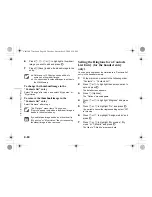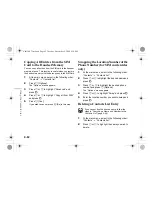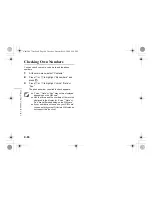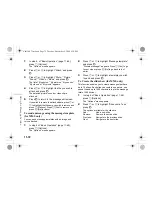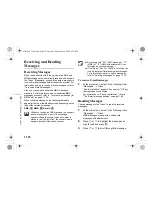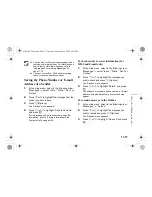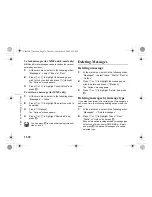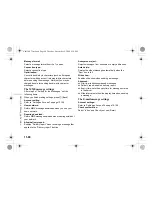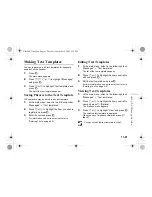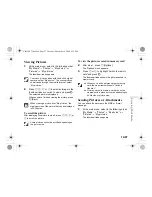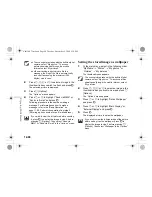11-73
Usin
g t
h
e Mess
age Service
To add the subject of the message (for MMS
and E-mail only)
You can add a subject for the message before sending.
1
After entering a message, press
B
in step 6 of
“Basic Operation” (page 11-69).
2
Press
a
or
b
to highlight “Subject” and press
B
.
3
Enter the subject of the message and press
B
.
To preview the message before sending (for
MMS and E-mail only)
You can preview the message before sending.
1
After entering a message, press
B
in step 6 of
“Basic Operation” (page 11-69).
2
Press
a
or
b
to highlight “Preview message”
and press
B
.
To reselect the message type
You can change to another message type in step 6 of
“Basic Operation” (page 11-69).
For information on reselecting message type, refer to “To
reselect the message type” on page 11-70.
Sending a Message from the Drafts
Box
1
At the main menu, select in the following order:
“Messages”
→
“Drafts.”
2
Press
a
or
b
to highlight the message you
wish to send and press
C
[Options].
The “Options” menu appears.
3
Press
a
or
b
to highlight “Send” and press
B
.
If you wish to modify the message, press “Edit
message” instead of selecting “Send” in this step.
Video clip data cannot be attached to the
message as slide data.
If you select “Off,” you can attach 20 pictures,
sounds or video clips up to 295 kbytes in total.
To enable the slide show you must set “On” in
the “Slide show” setting. For information on the
“Slide show” setting, refer to “Settings for the
Messages” on page 11-79.
You can enter up to 40 characters as the subject.
This may be limited depending on your network
service. Contact your service provider if you have
problem sending mail.
e_tm200_7fm.book Page 73 Tuesday, November 9, 2004 9:14 PM