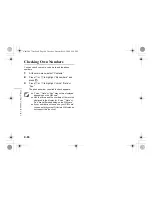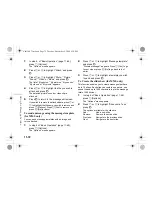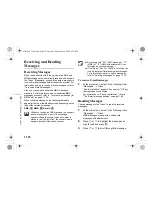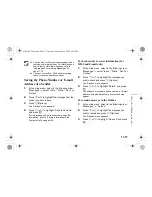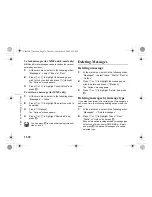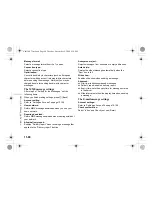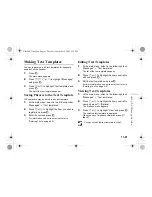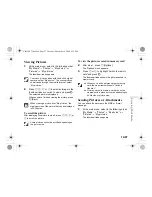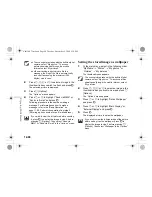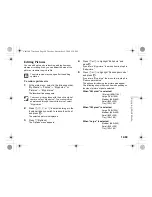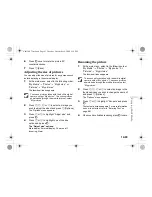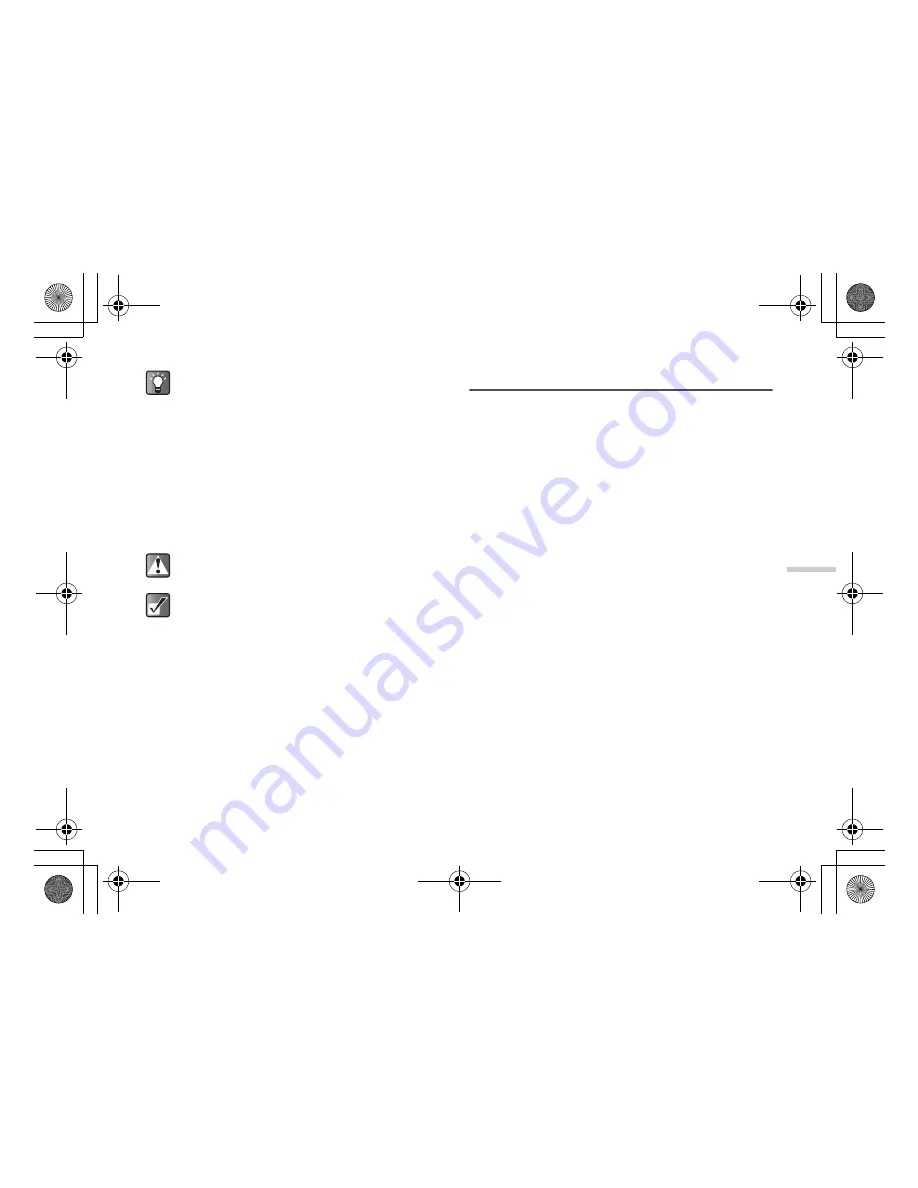
11-79
Usin
g t
h
e Mess
age Service
Deleting All messages
If you wish to delete all messages in “Inbox/Drafts/Sent/
Outbox” at one time, perform the following operation.
1
At the main menu, select in the following order:
“Messages”
→
“Delete messages.”
2
Press
a
or
b
to highlight “All messages” and
press
B
.
Settings for the Messages
The steps below are instructions on SMS, MMS and
E-mail message settings.
1
Press
B
.
The main menu appears.
2
Press
a
,
b
,
c
or
d
to highlight “Messages”
and press
B
.
The “Messages” menu appears.
3
Press
a
or
b
to highlight “Settings” and press
B
.
4
Press
a
or
b
to highlight “SMS” or “MMS
message” and press
B
.
The SMS message settings
After step 4 of “Setting for the Messages,” set the
following items.
When you finish making settings, press
A
[Back].
Message centre:
Enter the message centre number to enable the service.
Message lifetime:
Set the time span that the message service centre
continually tries to send the message to the recipient you
specified.
If you wish to delete all messages in a certain box,
select “All Inbox/Drafts/Sent/Outbox messages.”
Once you have deleted messages, they cannot be
restored.
You cannot delete locked messages. For
information on how to lock messages, refer to “To
lock messages (for MMS and E-mail only).”
e_tm200_7fm.book Page 79 Tuesday, November 9, 2004 9:14 PM