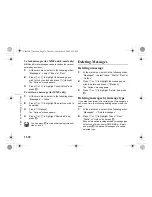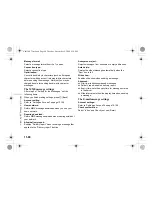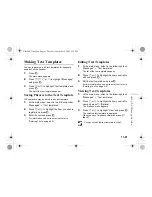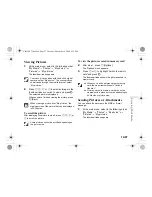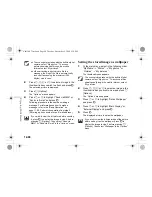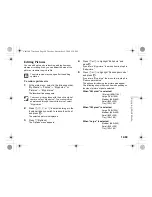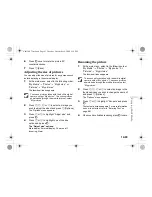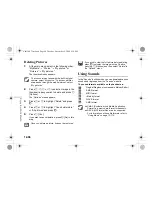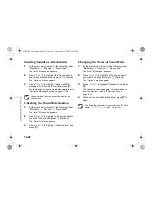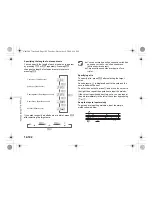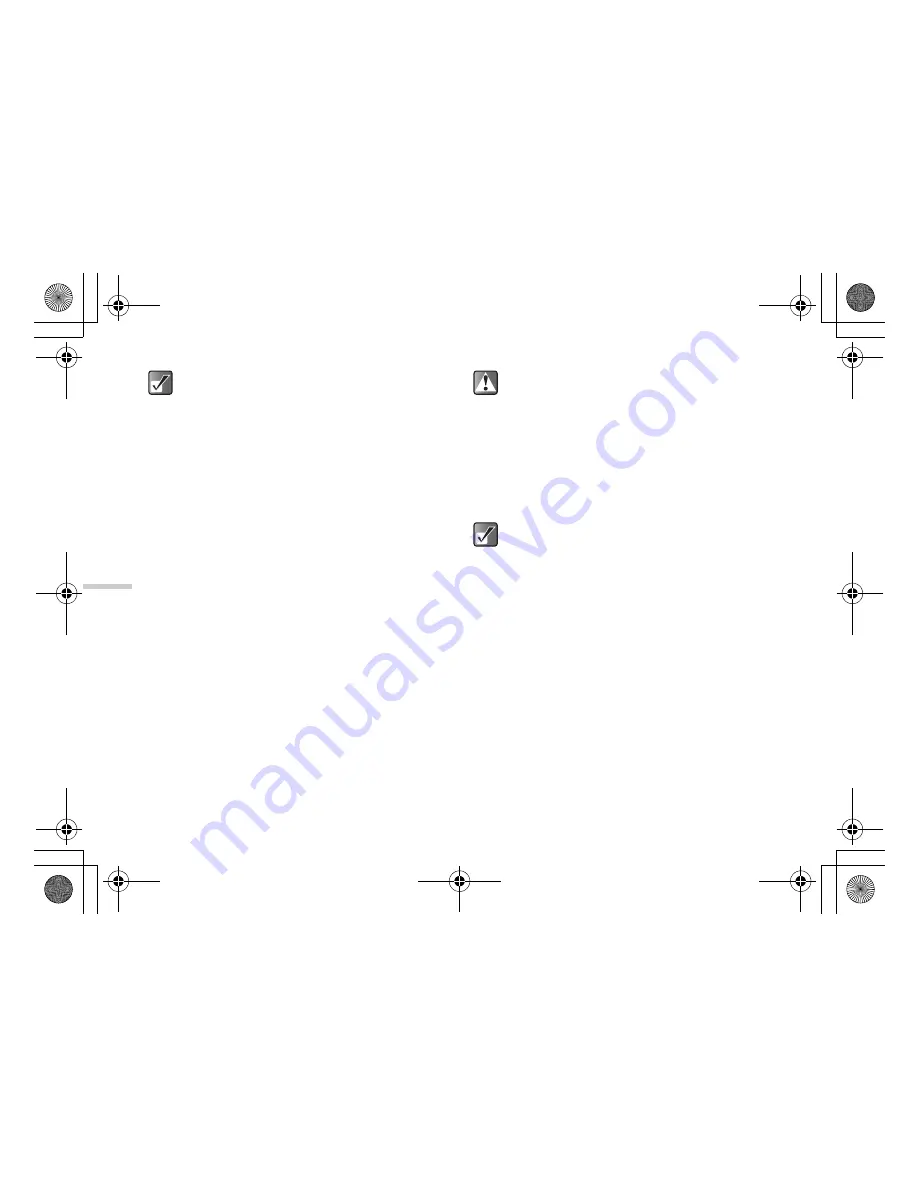
12-92
En
joyin
g
Mu
lti Med
ia
2
Press
a
,
b
,
c
or
d
to select an image in the
thumbnail index you wish to add stamps to and
press
B
.
The selected picture is displayed.
3
Press
C
[Options].
The “Options” menu appears.
4
Press
a
or
b
to highlight “Edit picture” and
press
B
.
5
Press
a
or
b
to highlight “Add stamps” and
press
B
.
6
Press
a
,
b
,
c
or
d
to select a stamp and
press
B
.
7
Press
a
,
b
,
c
or
d
to move the cursor to the
point you wish to add the stamp and press
B
.
To add more stamps, press
C
[Options] and select
“Other Stamps,” and then repeat steps 6 and 7.
8
To finish stamping, press
C
[Options] and select
“Save.”
To rotate pictures
1
At the main menu, select in the following order:
“My Media”
→
“Photos”
→
“My photos,” or
“Pictures”
→
“My pictures.”
The thumbnail index appears.
2
Press
a
,
b
,
c
or
d
to select an image in the
thumbnail index you wish to rotate and press
B
.
The selected picture is displayed.
3
Press
C
[Options].
The “Options” menu appears.
4
Press
a
or
b
to highlight “Edit picture” and
press
B
.
5
Press
a
or
b
to highlight “Rotate” and press
B
.
The picture is rotated 90° counterclockwise.
To access pictures taken with the built-in digital
camera, select “My photos.” To access pictures
downloaded through the mobile Internet, select
“My pictures.”
When you add stamps to a picture, a new picture
with stamps is created as the other file and the
original picture is saved.
To access pictures taken with the built-in digital
camera, select “My photos.” To access pictures
downloaded through the mobile Internet, select
“My pictures.”
e_tm200_7fm.book Page 92 Tuesday, November 9, 2004 9:14 PM