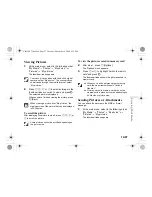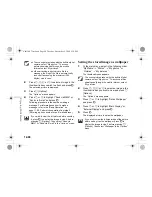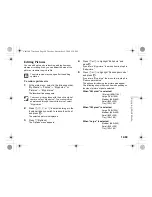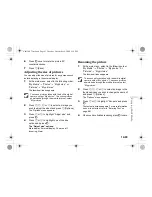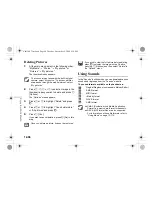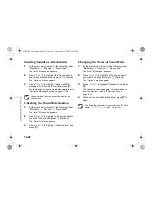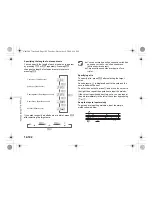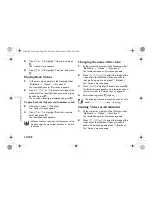12-98
En
joyin
g
Mu
lti Med
ia
Sending Sounds as Attachments
1
At the main menu, select in the following order:
“My Media”
→
“Sounds”
→
“My sounds.”
The list of “My sounds” appears.
2
Press
a
or
b
to highlight the file you wish to
send as an attachment and press
C
[Options].
The “Options” menu appears.
3
Press
a
or
b
to highlight “Send via MMS
message” or “Send via E-mail”and press
B
.
For information on how to create messages, refer to
“Using the Message Service” on page 11-68.
Checking the Sound Information
1
At the main menu, select in the following order:
“My Media”
→
“Sounds”
→
“My sounds.”
The list of “My sounds” appears.
2
Press
a
or
b
to highlight a file whose details
you wish to check and press
C
[Options].
The “Options” menu appears.
3
Press
a
or
b
to highlight “Sound details” and
press
B
.
Changing the Name of Sound Files
1
At the main menu, select in the following order:
“My Media”
→
“Sounds”
→
“My sounds.”
The list of “My sounds” appears.
2
Press
a
or
b
to highlight a file whose name
you wish to change and press
C
[Options].
The “Options” menu appears.
3
Press
a
or
b
to highlight “Rename” and press
B
.
The text entry screen appears. For information on
how to enter text, refer to “Entering Text” on
page 8-51.
4
When you have finished renaming, press
B
to
save.
Sounds with a red icon cannot be sent as an
attachment.
The following characters cannot be used for a file
name: /, \, :, *, ?, ", <, >, | and . (full stop).
e_tm200_7fm.book Page 98 Tuesday, November 9, 2004 9:14 PM