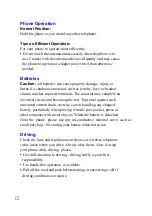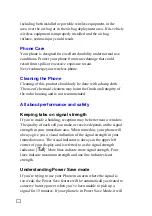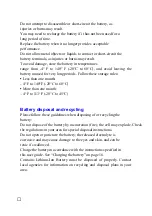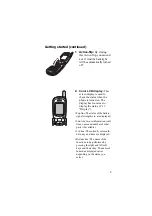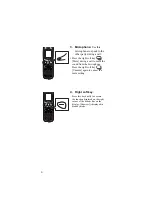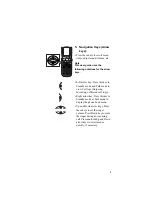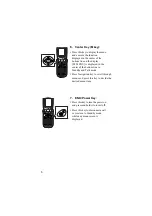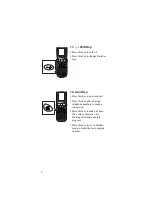Do not attempt to disassemble or short-circuit the battery, as
injuries or burns may result.
You may need to recharge the battery if it has not been used for a
long period of time.
Replace the battery when it no longer provides acceptable
performance.
Do not allow metal objects or liquids to contact or short-circuit the
battery terminals, as injuries or burns may result.
To avoid damage, store the battery in temperatures
range from -4° F to 140° F (-20°C to 60°C), and avoid leaving the
battery unused for very long periods. Follow these storage rules:
•
Less than one month:
– 4°F to 140°F (-20°C to 60°C)
•
More than one month:
– 4°F to 113°F (-20°C to 45°C)
Battery disposal and recycling
Please follow these guidelines when disposing of or recycling the
battery:
Do not dispose of the battery by incineration (fire); the cell may explode. Check
the regulations in your area for special disposal instructions.
Do not open or puncture the battery; the released electrolyte is
corrosive and may cause damage to the eyes and skin, and can be
toxic if swallowed.
Charge the battery in accordance with the instructions specified in
this user guide. See “Charging the battery” on page 16.
Contains Lithium-Ion Battery must be disposed of properly. Contact
local agencies for information on recycling and disposal plans in your
area.
ⅵ
Summary of Contents for TQ-CX1
Page 1: ...USER GUIDE SHARP Model TQ CX1 Draft April 18 2001 Attachment M ...
Page 2: ......
Page 30: ...Silent mode 14 14 ...
Page 32: ......
Page 133: ... XXXX 00000X XXX000 XXX01 ...