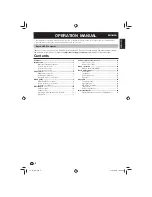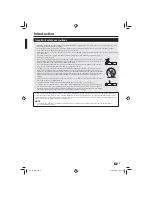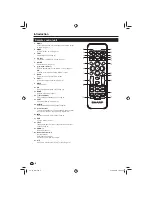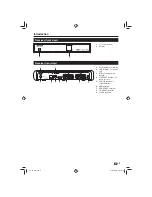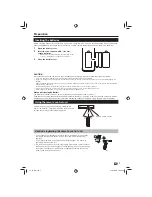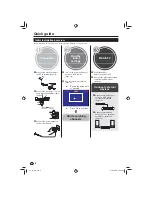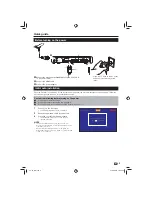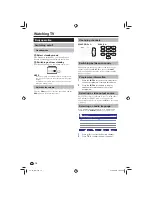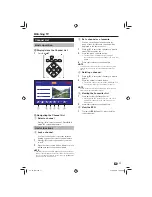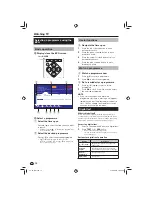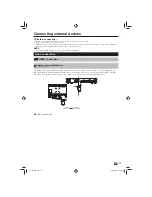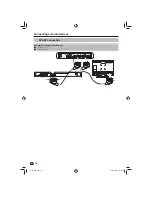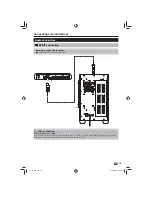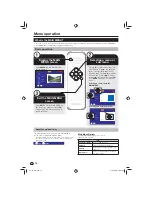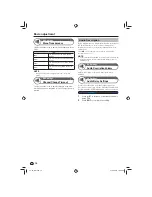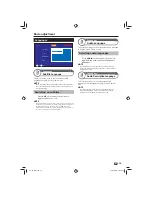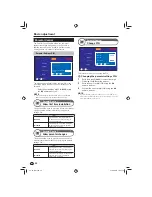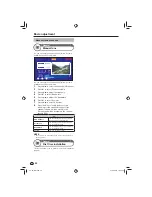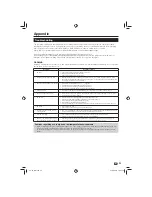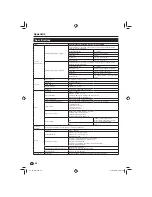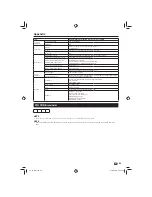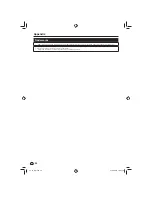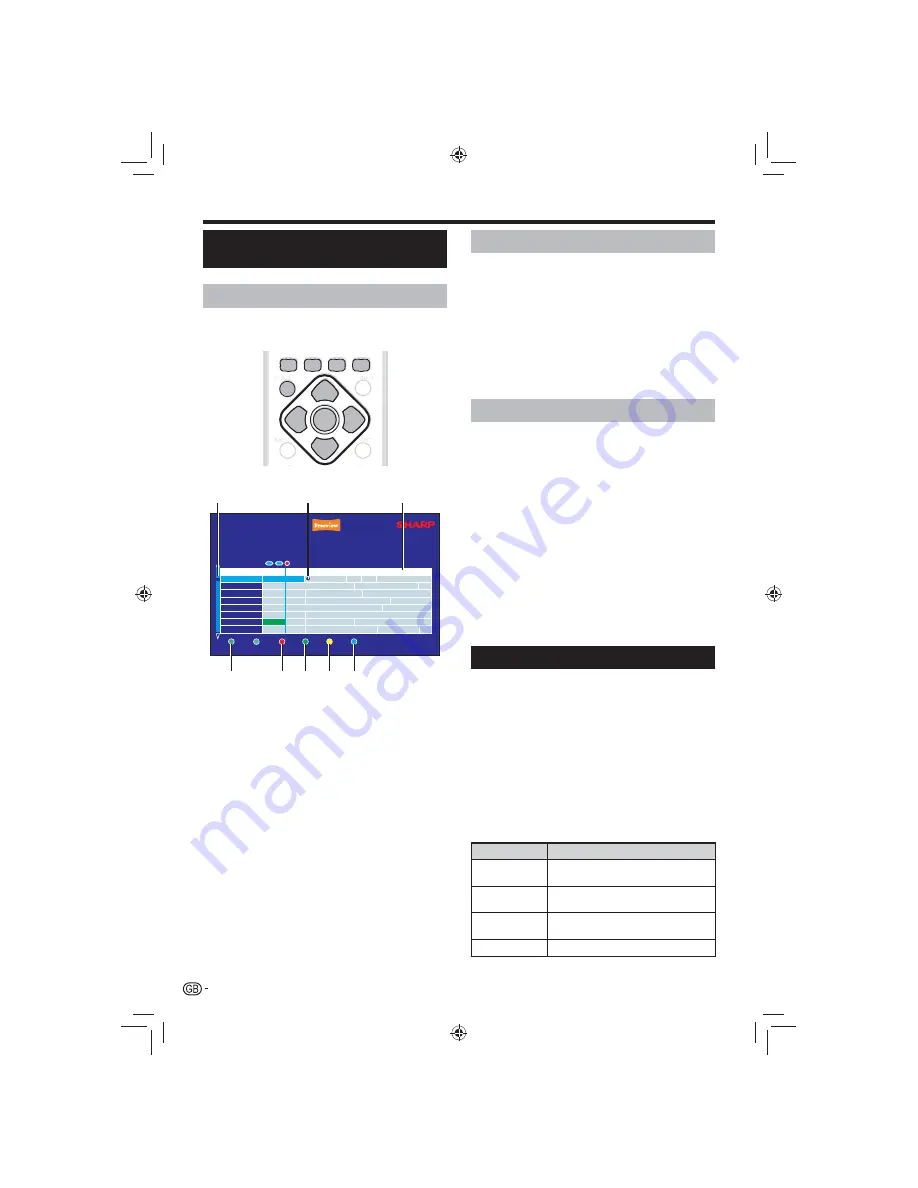
12
Selecting a programme using the
EPG
Basic operation
Display/close the EPG screen
E
Press
GUIDE
.
GUIDE
INFO
BACK
EXIT
OK
OK
GUIDE
Exit Menu
Watch
OK
Exit
-2 Hrs
Programme Guide
The Day the Immigrants Left
+2 Hrs
-24 hrs
+24 hrs
(NEWS AND FACTUAL)
9.00pm - 10.00pm
Evan Davis investigates UK immigration, focusing on the Cambridgeshire town of Wisbech. Contains some
strong language. (AD,S)
Contains some strong language.
AO
SUB
0
Wed 24 Feb
001
002
003
004
005
006
007
009
BBC ONE
BBC TWO
ITV1
Channel 4
FIVE
ITV2
BBC THREE
BBC FOUR
Winter Olympics 2010
UEFA Champions Leag
Ramsay’s Kitchen
NCIS
American Idol 12
Most Ann
BBC Syrian School
BBC News at Ten
Look
The N
Damages
Newsnight
Winte
ITV News at Ten & Weather
FA Cup Highlights
Desperate Housewives
Shameless
9:30pm
10:30pm
11:30pm
Numbers
Law & Order: Criminal I
American Pie 3: American Wedding
EastEnders
Vampires: Why They Bite
Mad Men
We Need Answers
It’s O
The Day the immigrant
4
3
2
3
3
3
5
1
Select a programme
E
Select the time span
1
Press
c
/
d
to select the time span you want
to search.
Continue to press
•
d
to display the programmes
in the next time span.
Select the desired programme
2
Press
a/b
to select the desired programme.
If
•
a
or
b
are displayed on the left of the
services, continue to Press
a
/
b
to display the
next or previous screen.
Useful functions
Navigate the time span
3
Press the red coloured button to move
1
backwards 2 hours.
Press the green coloured button to move
2
forwards 2 hours.
Press the yellow coloured button to move
3
backwards 24 hours.
Press the blue coloured button to move
4
forwards 24 hours.
Watch a programme
Watch a programme now
4
Press
1
a/b
to select a programme.
Press
2
OK
to watch the programme.
Set a reminder for a programme
5
Press
1
a / b/
c
/
d
to select a future
programme.
Press
2
OK
. A clock icon will be shown next to
the selected programme.
NOTE
If you set a reminder, just before the
•
programme start time, a message will appear
reminding you that the programme is about to
start. You can choose to automatically switch
channels or cancel the reminder.
Digital text
What is digital text?
Some channels are broadcast with digital text which
contains pages of information and entertainment. News,
weather, sports information, stock exchange prices and
programme previews are among the many services.
Accessing digital text
Select a channel which broadcasts digital text.
1
Press
2
TEXT
or the
RED
button
.
Not all channels broadcast digital text.
•
You may not be able to receive digital text if you have a
•
poor quality signal.
Buttons for digital text operation
Buttons
Description
a / b/
c
/
d
Navigate the digital text index page and
menu system
Coloured
buttons
Access digital text shortcuts. These are
often displayed on the bottom of the page.
Numeric
buttons 0
_
9
Directly select a page.
EXIT / TEXT
Exit digital text.
Watching TV
TU-T2_GB.indd 12
TU-T2_GB.indd 12
01/06/2010 16:02:58
01/06/2010 16:02:58