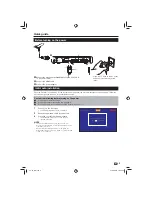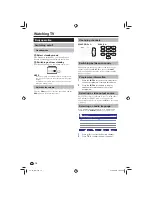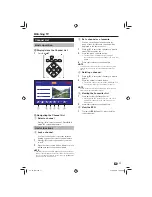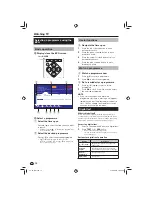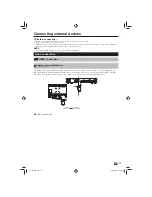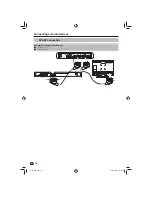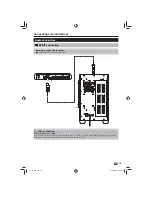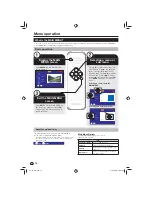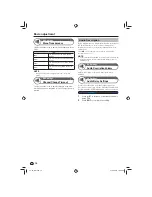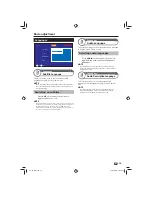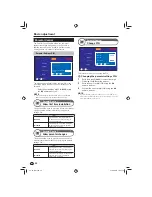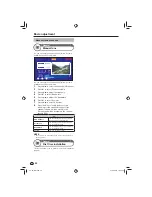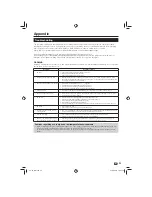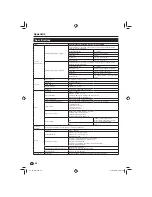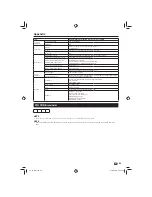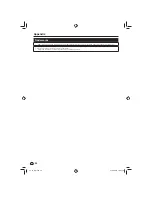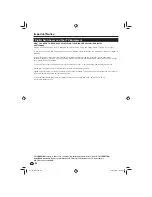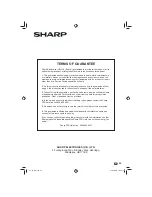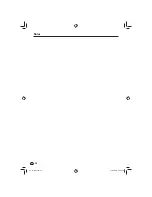23
Troubleshooting
The following conditions in the table below do not always indicate a problem. Please perform the checks described
below before calling for service. If the problem can not be corrected by the use of this manual, remove the mains plug
from the power socket and contact the Helpline on 0845 880 0421 in order to obtain service or advice.
Where this is not possible please visit our web site www.sharp.co.uk/customersupport.aspx
Customers without Internet access may phone 0845 880 0421 during office hours.
In the unlikely event of this equipment requiring repair during the guarantee period, you will need to provide proof of
purchase to the repair company. Please keep your purchase invoice or receipt in a safe place.
WARNING
Under no circumstances should you try and repair this product yourself. This will invalidate the warranty. Do not open the
unit as there is risk of electric shock.
Problem
Possible solution
No power.
•
Check if you pressed
•
a
on the remote control unit.
Is the AC power adapter disconnected?
•
Check if you pressed
•
a
on the Receiver.
The Receiver cannot be operated.
•
External influences such as lightning, static electricity, etc., may cause improper operation. In this
•
case, operate the Receiver after first turning off the power, or unplugging the AC power adapter and
re-plugging it in after one or two minutes.
Remote control unit does not operate.
•
Are batteries inserted with polarity (
•
e
,
f
) aligned?
Are batteries worn out? (Replace with new batteries.)
•
Are you using it under strong or fluorescent lighting?
•
Is a fluorescent light illuminating the remote control sensor?
•
Picture is cut off.
•
Are screen mode adjustments (WIDE MODE) such as picture size made correctly? (Page 17)
•
Power is suddenly turned off.
•
The Receiver’s internal temperature has increased. Remove any objects blocking the vent or clean.
•
Is auto standby activated? (Page 21)
•
No picture.
•
Are connections to external equipment correct? (Pages 13 to 15)
•
Is the input signal type selected correctly after connection? (Page 17)
•
Is the correct output source selected? (Page 10)
•
Is the antenna connected properly? (Page 9)
•
Hold the HDMI button on the remote control for 5 seconds to reset the output to 1080i. (Page 17)
•
No sound.
•
Is the volume too low?
•
Check if you pressed mute on the remote control unit.
•
The Receiver sometimes makes a
•
cracking sound.
This is not a malfunction. This happens when the casing slightly expands and contracts according to
•
changes in temperature. This does not affect the Receiver’s performance.
Freezing / Blocking
•
Check Freeview reception information as we have listed on the front of the manual.
•
Refer to the page 21 and 22 to perform the First Time Installation.
•
There is noise interference on the TV
•
while a broadcast is being received.
Depending on the reception of the broadcast, interference may appear on the picture while you
•
watch a TV broadcast and the unit is left on. This is not a malfunction of the unit.
Cautions regarding use in high and low temperature environments
When the Receiver is used in a low temperature space (e.g., room, office), the picture may leave trails or appear slightly delayed. This
•
is not a malfunction, and the Receiver will recover when the temperature returns to normal.
Do not leave the Receiver in a hot or cold location. Also, do not leave the Receiver in a location exposed to direct sunlight or near a
•
heater.
Appendix
TU-T2_GB.indd 23
TU-T2_GB.indd 23
01/06/2010 16:03:16
01/06/2010 16:03:16