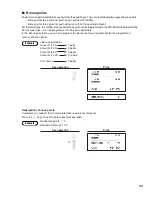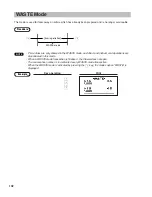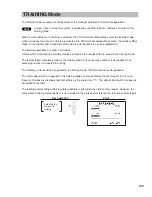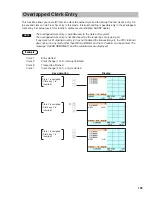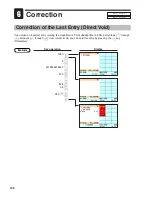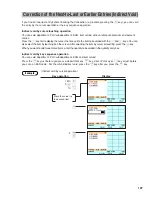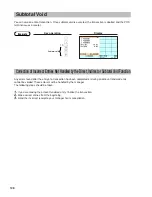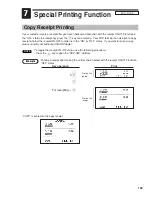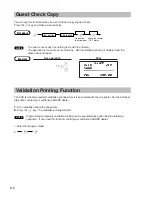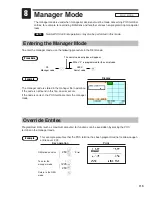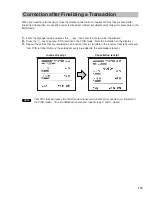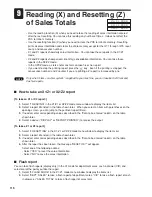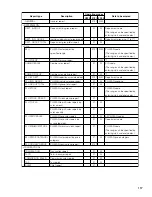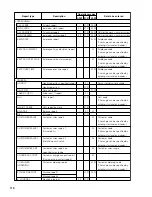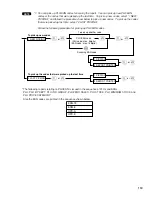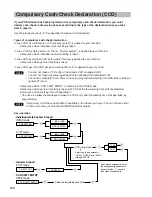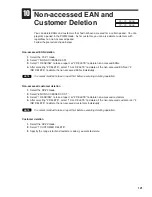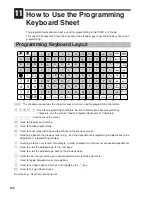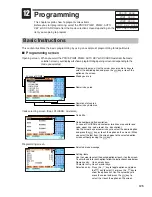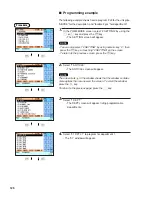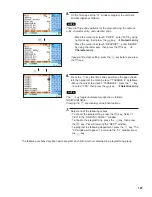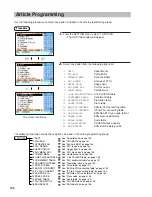113
Manager Mode
The manager mode is used when managerial decisions must be made concerning POS terminal
entries, for example, for overriding limitations and for other various non-programming managerial
tasks.
Normal POS terminal operations may also be performed in this mode.
Entering the Manager Mode
To enter the manager mode, use the following procedure in the REG mode:
The manager code is stored in the manager file in advance.
If the code is not found in this file, an error occurs.
If the code is correct, the POS terminal enters the manager
mode.
Override Entries
Programmed limits (such as maximum amounts) for functions can be overridden by placing the POS
terminal in the manager mode.
This example presumes that the POS terminal has been programmed not to allow coupon
entries over 2.00.
2
REG-mode entries
250
@
• • • • • •
Error
L
To enter the
1
µ
manager mode
1245
e
250
@
Return to the REG
c
mode.
Key operation
Example
Display
Example
µ
e
The secret code entry box will appear.
XX
Manager code
XXXX
Secret code
When “0” is programmed for the secret code
Procedure
NOTE
8
MGR MODE
{
{