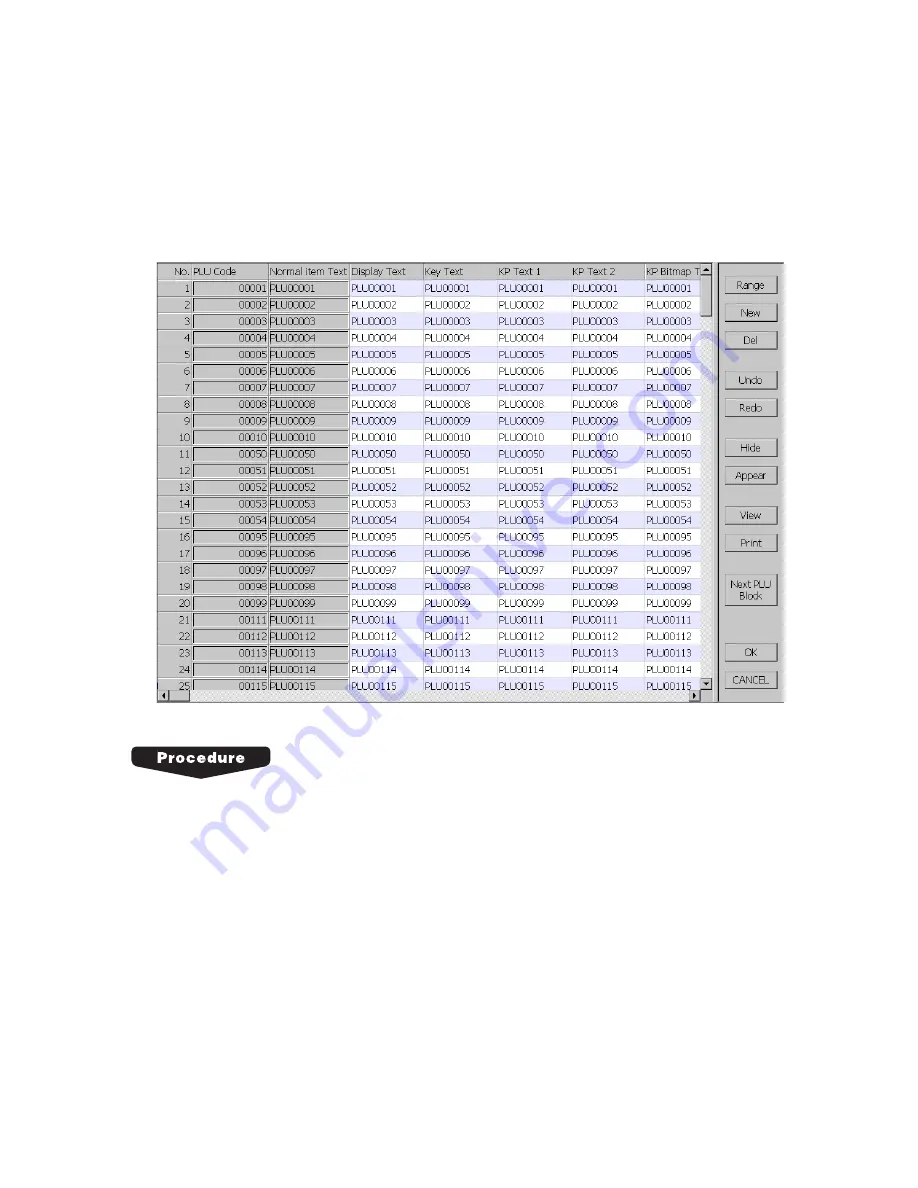
31
■
Parameter setting method - Grid type editor and Card type editor
For setting parameters for programming, the grid type editor or the card type editor will be displayed.
Grid type editor
If the selected module is a grid type, such as PLU and Employee, grid type editor will open. From the
grid type editor, you can open card type editor by double-click at the target No. column.
When arrows appear at the bottom of window, it means there are more programming items.
1.
If necessary, click [New] to create new data. Default parameters are automatically set.
2.
Set parameters. Please refer to “For the parameter settings” described later.
3.
Click [OK] to complete settings. The confirmation window will appear to ask you if you want to
save the change. Click [YES] to save, [NO] to cancel new settings, or [CANCEL] to return to the
setting window.
When [YES] or [NO] is selected, the machine returns to the command selection window.
To cancel setting, click [CANCEL]. In case you made any change, the confirmation window opens.
Click [YES] to delete the change.
To delete the whole settings for the no., Select the target column number, and click [Del].
To view or print the programming setting, click [View] or [Print]. For more information about
viewing/printing programming setting, please refer to the “Viewing/Printing programming settings”
section.
















































