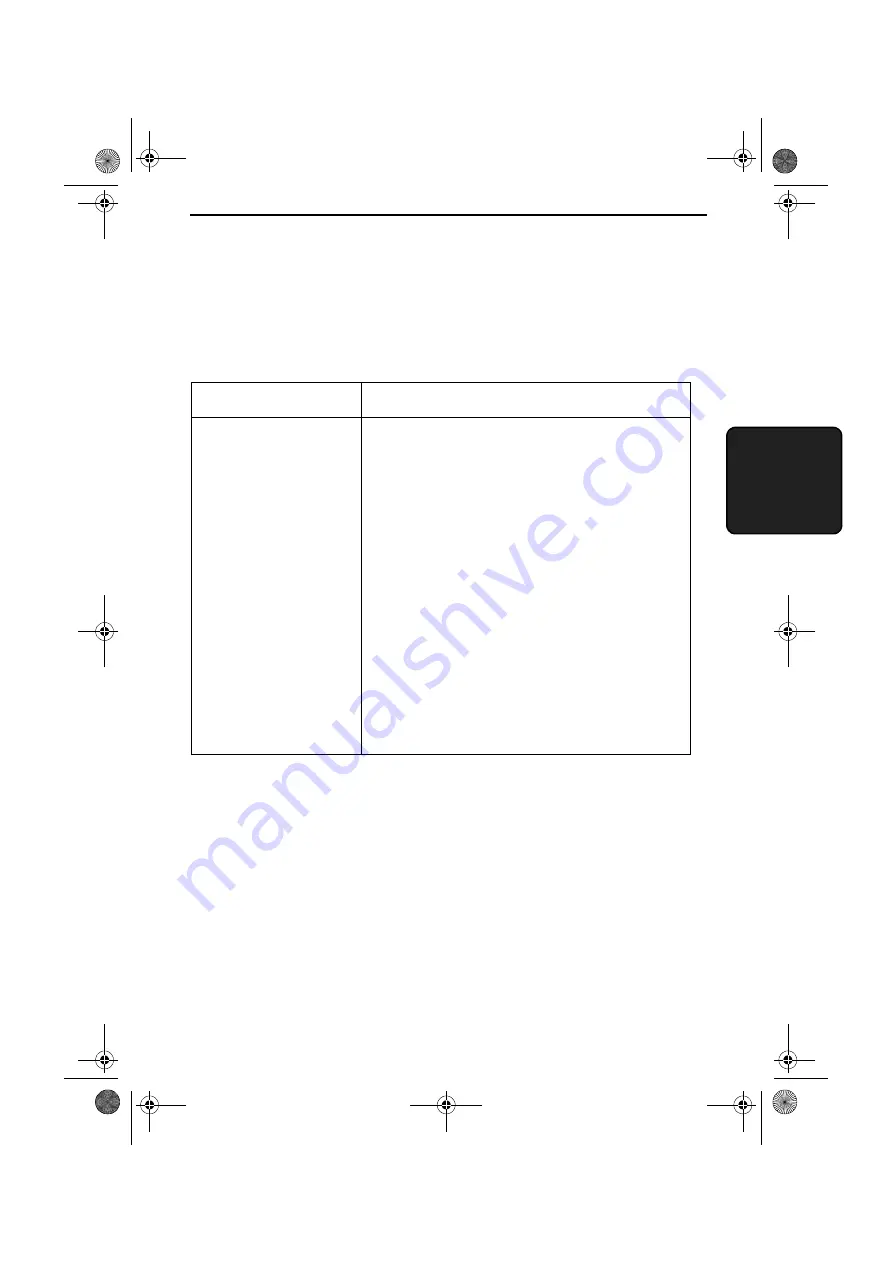
89
10. T
roub
le
-
s
hotti
ng
10. Troubleshooting
Problems and Solutions
Line error
Problem
Solution
LINE ERROR appears in
the display.
Try the transaction again. If the error persists, check
the following:
• Check the connection. The cord from the TEL.
LINE socket to the wall socket should be the
correct type for the fax machine.
• Make sure there are no modem devices sharing the
same telephone line.
• Check with the other party to make sure their fax
machine is functioning properly.
• Have your telephone line checked for line noise.
• Try connecting the fax machine to a different
telephone line.
• If the problem still occurs, your fax machine may
need service.
al l - ux40. book Page 89 Thur s day, November 18, 1999 2: 35 PM
http://www.usersmanualguide.com/












































