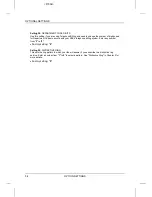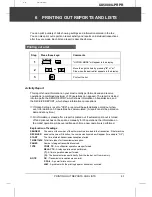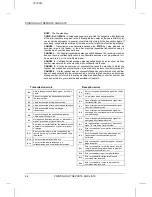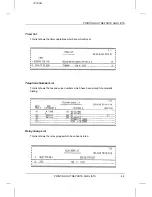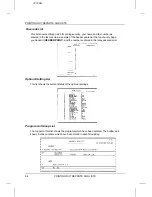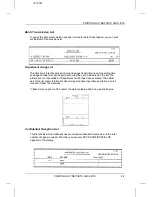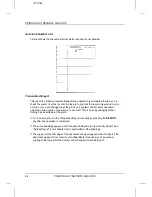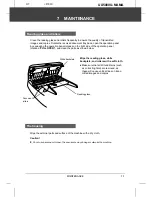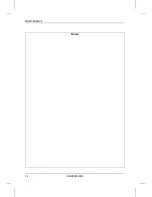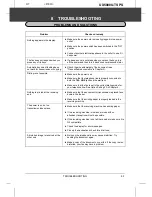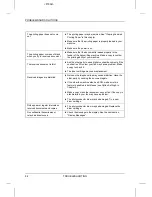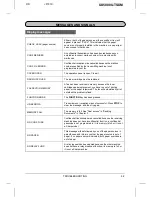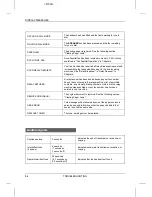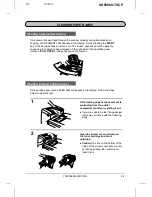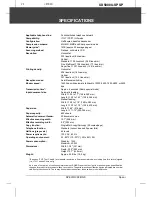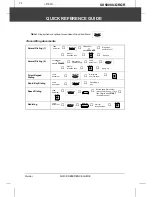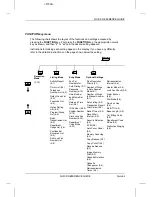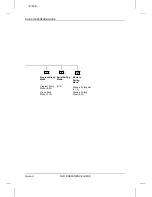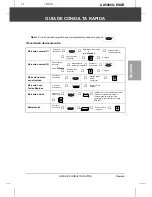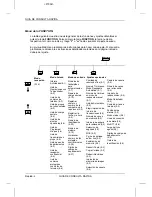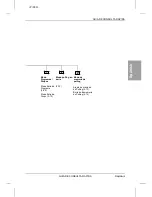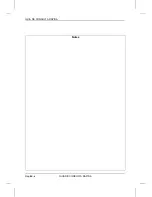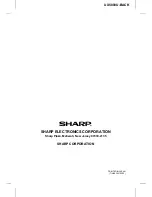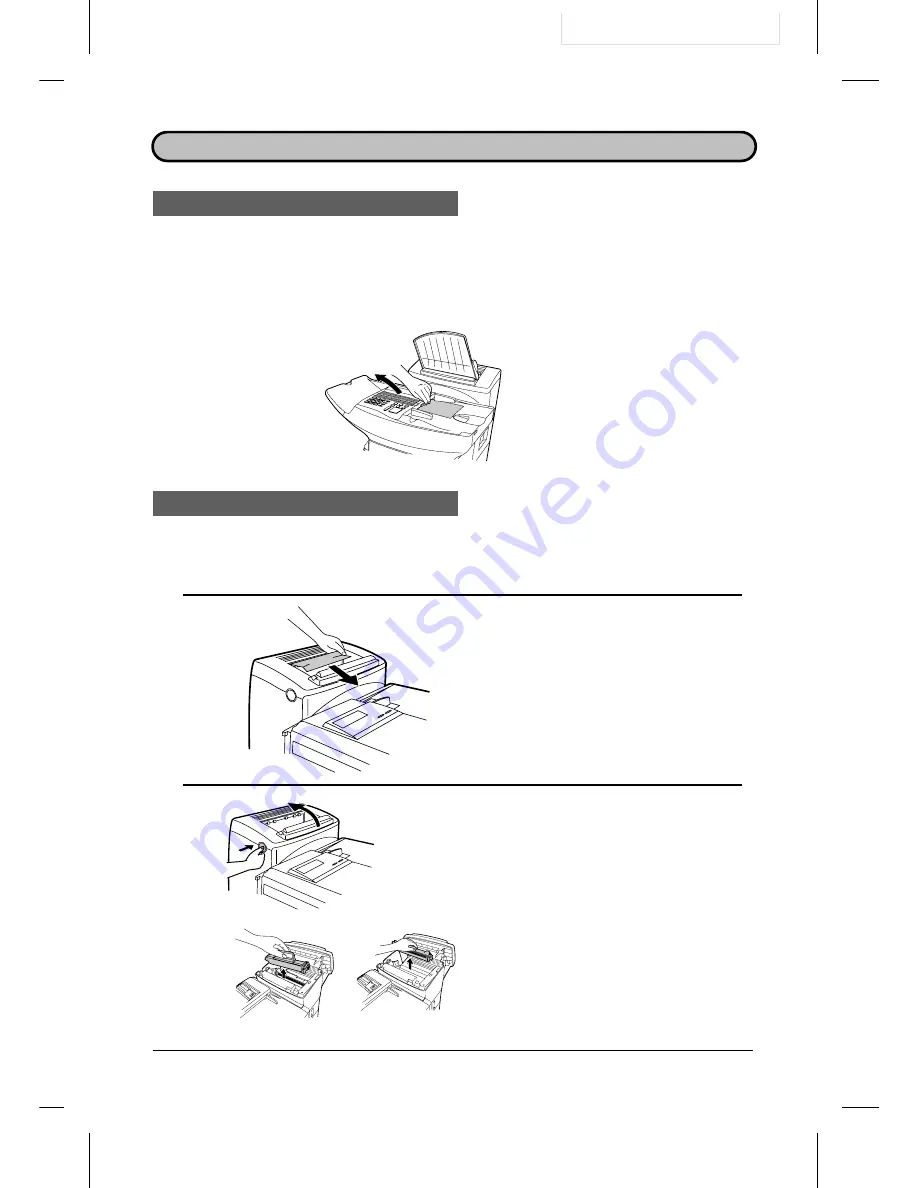
UX5000U-TSCP
RT <P=001>
CLEARING PAPER JAMS
Clearing a jammed document
If a document doesn’t feed through the scanner properly during transmission or
copying, or DOCUMENT JAM appears in the display, first try pressing the START
key. If the document doesn’t come out of the feeder, open the operation panel by
squeezing the operation panel release on the right side of the operation panel
(marked "PULL OPEN"), and gently pull out document.
Clearing jammed printing paper
If the printing paper jams, PAPER JAM will appear in the display. Follow the steps
below to clear the jam.
1
If the leading edge of the document is
protruding from the printer
compartment outlet, try pulling it out.
••
If you are unable to clear the paper jam
in this way, continue with the following
steps.
2
Open the printer cover and remove
the toner cartridge and drum
cartridge.
••
Caution! The ribs on the bottom of the
inside of the printer cover become very
hot during printing. Be careful not to
touch them.
TROUBLESHOOTING
8-5
Summary of Contents for UX-5000
Page 14: ...Notes LOADING PAPER 1 10 INSTALLATION ...
Page 26: ...Notes VOLUME ADJUSTMENT 2 12 INITIAL SETTINGS ...
Page 46: ...Notes MAKING TELEPHONE CALLS 3 20 BASIC OPERATIONS ...
Page 96: ...Notes MAINTENANCE 7 2 MAINTENANCE ...
Page 112: ...Notes GUIA DE CONSULTA RAPIDA Rapida iv GUIA DE CONSULTA RAPIDA ...