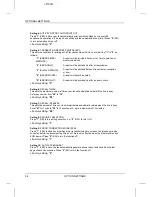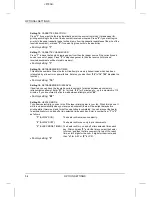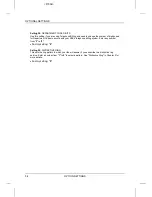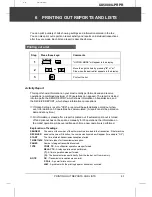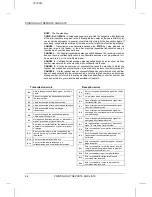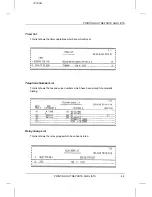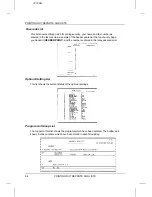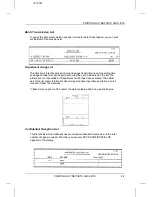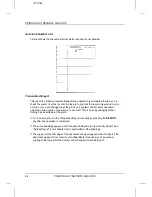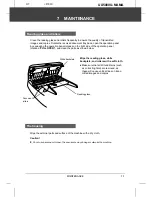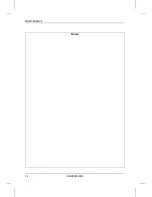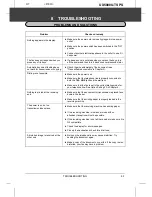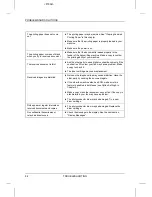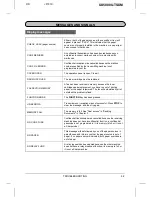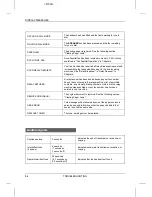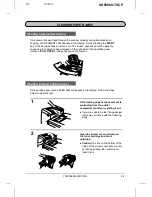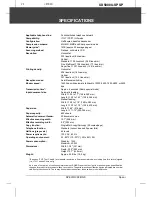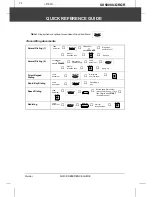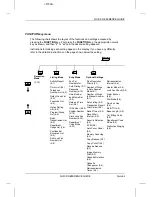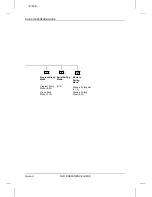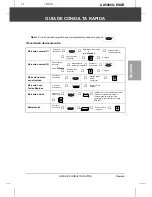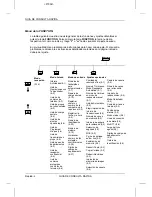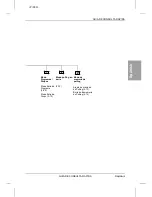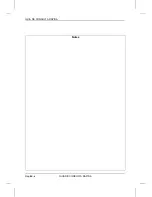<P=002>
The printing paper does not come
out.
••
The printing paper may be jammed. See "Clearing Jammed
Printing Paper" in this chapter.
••
Make sure that the printing paper is properly loaded in your
machine.
••
Make sure the power is on.
The printing paper comes out blank
when you try to receive a document.
••
Make sure that the document is loaded properly in the
feeder of the transmitting machine. Make a copy to confirm
the printing ability of your machine.
The received document is faint.
••
Ask the other party to send higher contrast documents. If the
contrast is still too low, your fax may have a problem. Make
a copy to check it.
••
The toner cartridge may need replacement.
Received images are distorted.
••
Noise on the telephone line may cause distortion. Have the
other party try sending the document again.
••
If the other fax machine also has ECM, make sure this
feature is enabled in both faxes (see Option Setting 9 in
Chapter 5).
••
Make a copy of another document on your fax. If the copy is
also distorted, your fax may have a problem.
••
The photoconductor drum may be damaged. Try a new
drum cartridge.
Dots appear at regular intervals on
received documents and copies.
••
The photoconductor drum may be damaged. Replace the
drum cartridge.
No confidential transmission or
relay broadcast occurs.
••
Check the message in the display. See the next section,
"Display Messages".
PROBLEMS AND SOLUTIONS
8-2
TROUBLESHOOTING
Summary of Contents for UX-5000
Page 14: ...Notes LOADING PAPER 1 10 INSTALLATION ...
Page 26: ...Notes VOLUME ADJUSTMENT 2 12 INITIAL SETTINGS ...
Page 46: ...Notes MAKING TELEPHONE CALLS 3 20 BASIC OPERATIONS ...
Page 96: ...Notes MAINTENANCE 7 2 MAINTENANCE ...
Page 112: ...Notes GUIA DE CONSULTA RAPIDA Rapida iv GUIA DE CONSULTA RAPIDA ...