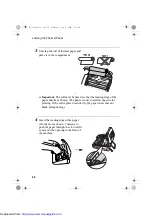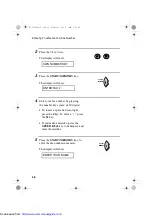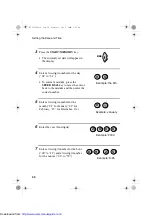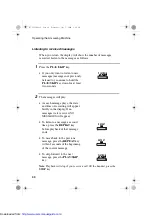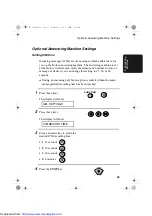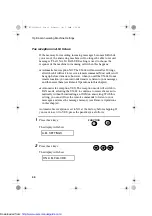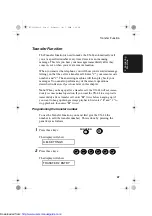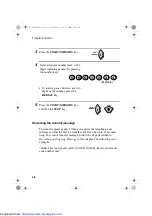Volume Adjustment
35
1. Ins
tall
a
tion
Ringer
1
Press the
VOLUME
key to select the
desired volume. (Make sure the
SPEAKER
key has not been pressed
and the handset is not lifted.)
The display will show:
2
If you want to turn off the ringer,
continue to press the
VOLUME
key
until RINGER: OFF OK? appears in
the display, and then press the
START/MEMORY
key.
•
When the ringer is switched off, the
pseudo ringer will still sound in
TEL/FAX mode to alert you to
voice calls.
RINGER : OFF OK?
VOLUME
START/
MEMORY
RINGER: MIDDLE
RINGER: HIGH
RINGER : OFF OK?
RINGER: LOW
all-UX84H.book Page 35 Wednesday, July 5, 2000 8:48 AM
http://www.usersmanualguide.com/