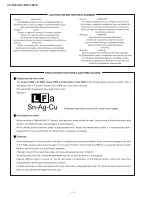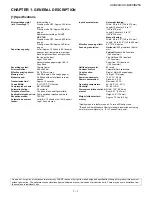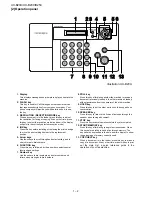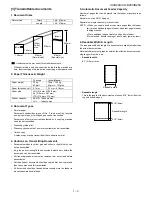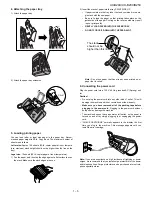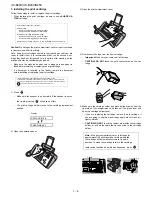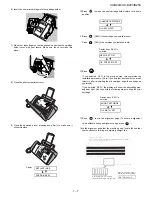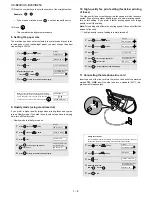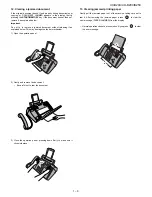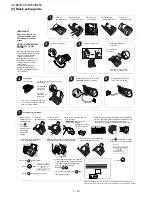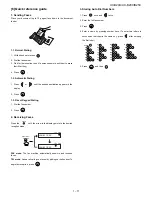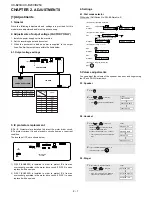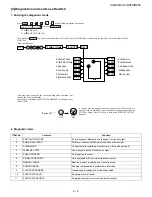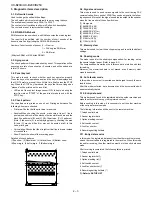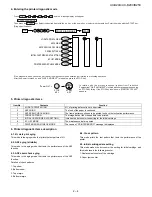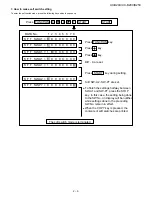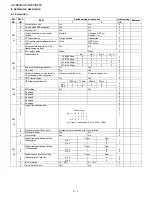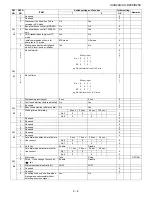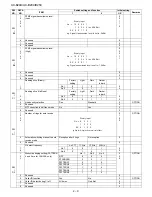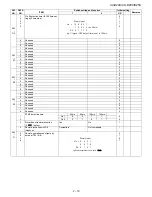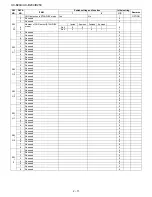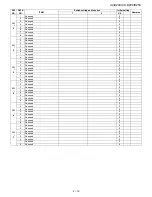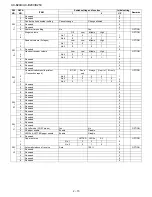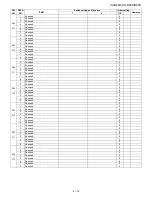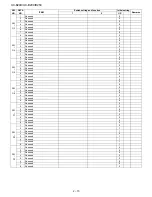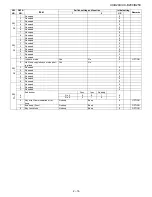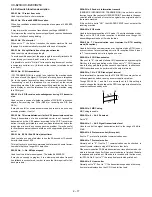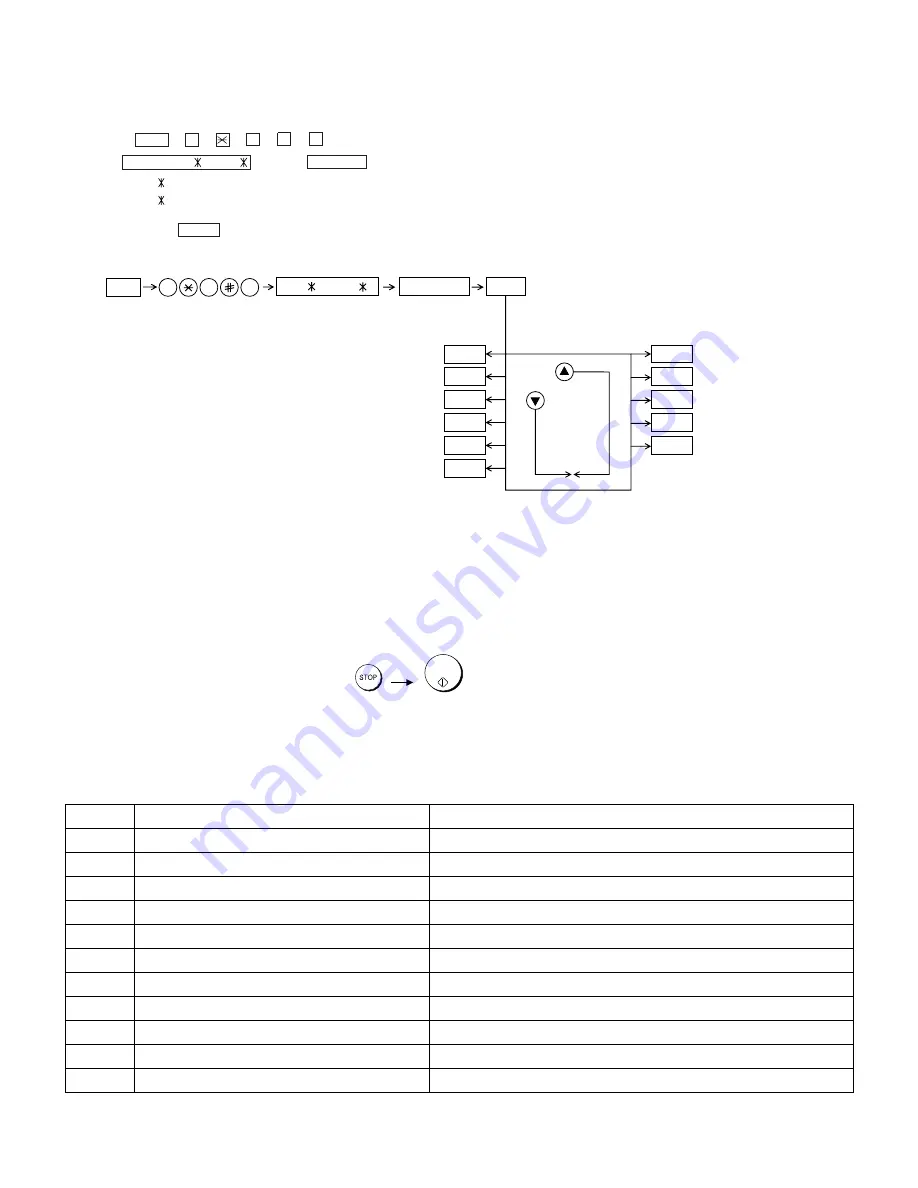
UX-B20U/UX-B20C/B25C
2 – 2
[2] Diagnostics and service soft switch
1. Entering the diagnostic mode
2. Diagnostic items
ITEM No.
Contents
Function
1
SOFT SWITCH MODE
Soft switches are displayed and changed. List can be output.
2
ROM & RAM CHECK
ROM sum-check and RAM is matched. Result list is output.
3
AGING MODE
10 sheets of check patterns are output every 5 minutes per sheet.
4
PANEL KEY TEST
Panel keys are tested. Result list is output.
5
CHECK PATTERN
Check pattern is output.
6
SIGNAL SEND MODE
Various signals of FAX communication are output.
7
MEMORY CLEAR
Back-up memory is cleared, and is set at delivery.
8
SHADING MODE
Shading compensation is performed in this mode.
9
AUTO FEEDER MODE
Insertion and discharge of document are tested.
10
ENTRY DATA SEND
Registered content is sent.
11
ENTRY DATA RECEIVE
Registered content is received, and its list is output.
Press FUNC
→
9
→
→
8
→
#
→
7 , and the following display will appear.
ROM Ver. TC25
or TC44
After 2 sec: DIAG MODE
TC25
(UX-B20U)
TC44
(UX-B20C/UX-B25C)
Then press the START key. Select the desired item with the UP key or the DOWN key or select with the rapid key. Enter the mode with the
START key.
(Diag· specifications)
If the diag mode cannot be set, repeat the diag mode operation, per-
forming the following operation.
After the power is turned on and "WAIT A MOMENT" is indicated, press
the STOP key.
In relation with the process response (request from Production Engi-
neering) "WAIT A MOMENT" clock indication may appear depending on
STOP key timing. If the STOP key is held down, "MEMORY CLEAR?"
appears.
+
"Power ON"
FUNC
DIAG MODE
9
8
7
START
Soft switch mode
START
TC25 or TC44
START
ROM & RAM check
START
Aging mode
START
Panel key test
START
Check pattern
START
Signal send mode
START
START
START
START
START
Entry data rcv.
Entry data send
Auto feeder mode
Shading mode
Memory clear
START
KEY
STOP
KEY
START/
MEMORY
Summary of Contents for UX-B20
Page 2: ... i UX B20U UX B20C B25C ...