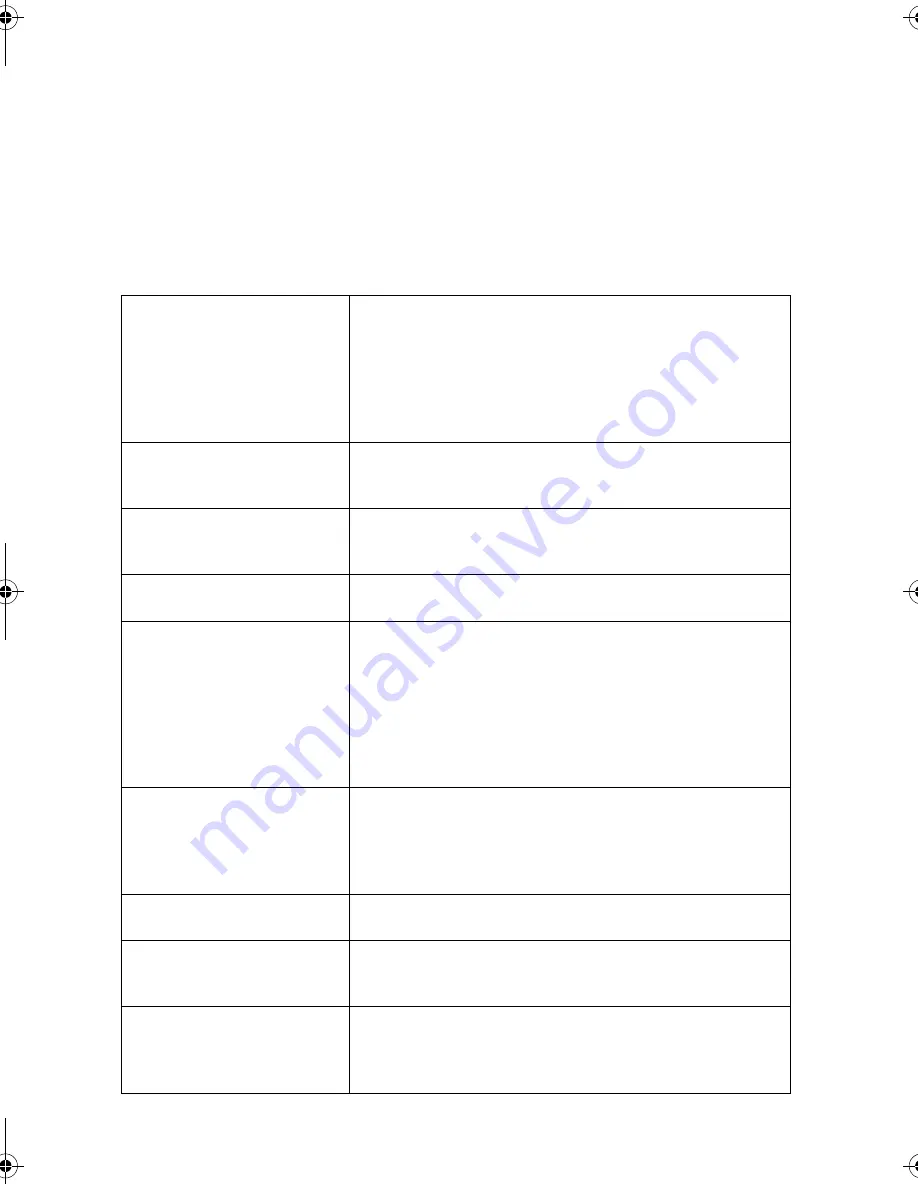
Messages and Signals
102
Messages and Signals
Display messages
Note:
If you have turned on the Caller ID function, see page 73 for display
messages related to Caller ID.
ADD PAPER & /
PRESS START KEY
(alternating messages)
Check the printing paper. If the tray is empty, add
paper and then press the
START/MEMORY
key. If
there is paper in the tray, make sure it is inserted
correctly (take out the stack, align the edges evenly,
and then reinsert it in the tray) and then press the
START/MEMORY
key.
CHANGE CARTRIDGE
This message appears after you install or replace the
print cartridge (see page 17).
CHECK CARTRIDGE
The print cartridge is missing and must be installed,
or is not installed correctly.
COVER OPEN
The print compartment cover is open. Close it.
DOCUMENT JAMMED
The original document is jammed. See the following
section,
Clearing Paper Jams. Document jams will
occur if you load more than 20 pages at once or load
documents that are too thick (see page 31). The
document may also jam if the receiving machine
doesn’t respond properly when you attempt to send a
fax.
FAX RX IN MEMORY
A fax has been received in memory because the print
cartridge needs replacement, you have run out of
printing paper, or the paper is jammed. The fax will
print out automatically when the problem is fixed.
FUNCTION MODE
The
FUNCTION
key has been pressed.
INK NEAR EMPTY
The cartridge is nearly empty (approximately one
eighth of the ink remains).
LINE ERROR
Transmission or reception was not successful. Press
the
STOP
key to clear the message and then try
again. If the error persists, see
Line error on page 97.
all.book Page 102 Friday, April 1, 2005 9:53 AM











































