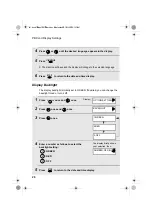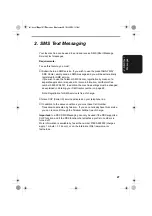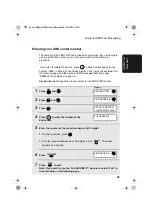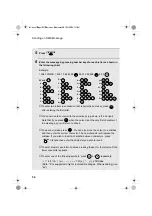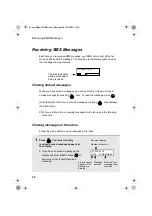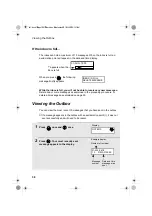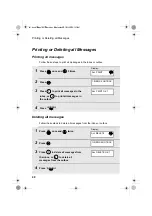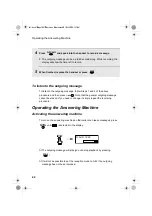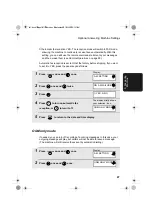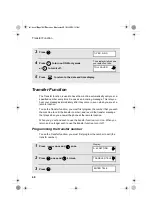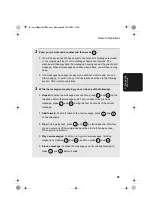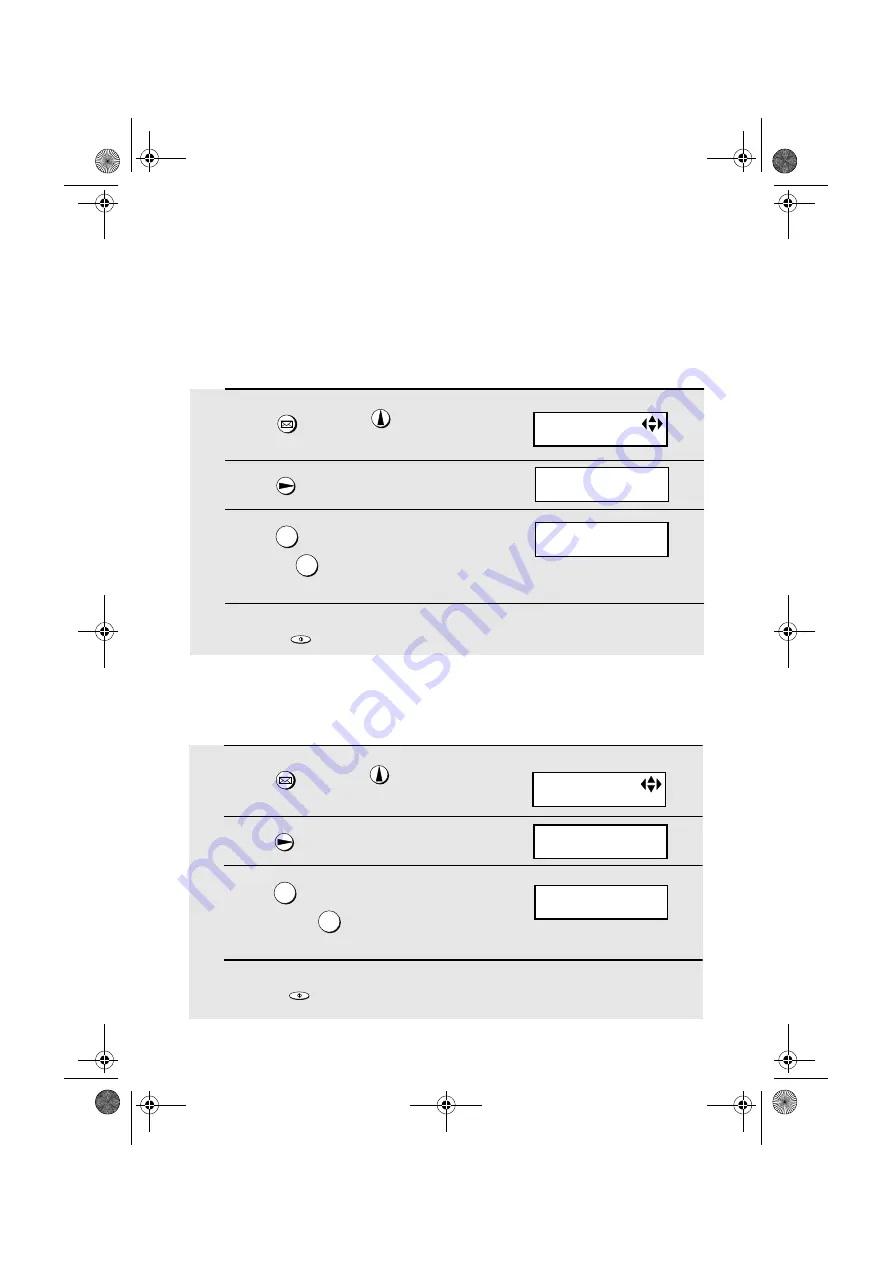
Printing or Deleting all Messages
40
Printing or Deleting all Messages
Printing all messages
Follow these steps to print all messages in the inbox or outbox.
1
Press
once and
3 times.
2
Press .
3
Press
to print all messages in the
inbox, or
to print all messages in
the outbox.
4
Press
.
SMS
1
2
START/SPEICHER
1
Press
once and
twice.
2
Press .
3
Press
to delete all messages from
the inbox, or
to delete all
messages from the outbox.
4
Press
.
SMS
1
2
START/SPEICHER
Display:
1:INBOX 2:OUTBOX
ALL PRINT OK ?
Deleting all messages
Follow these steps to delete all messages from the inbox or outbox.
Display:
ALL PRINT
ALL DELETE
1:INBOX 2:OUTBOX
ALL DELETE OK ?
all.book
Page 40
Thursday, September 5, 2002
10:10 AM