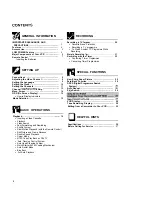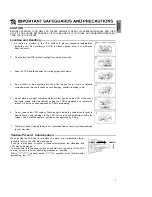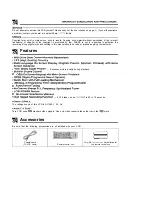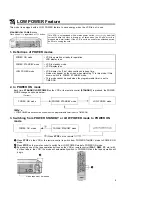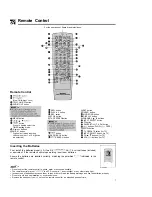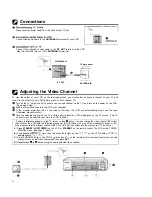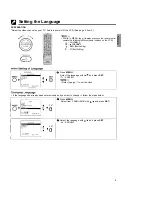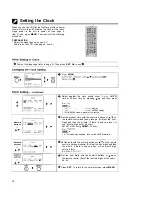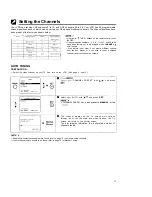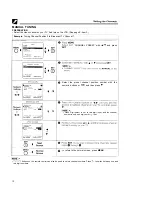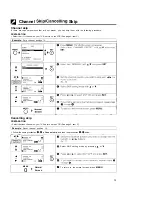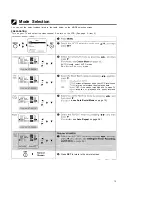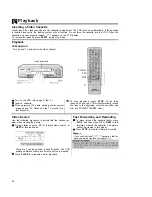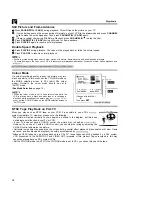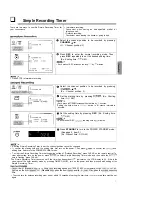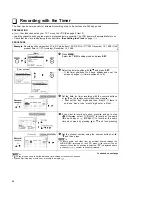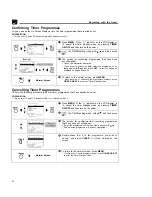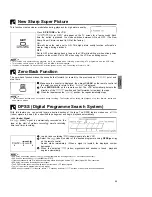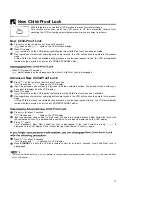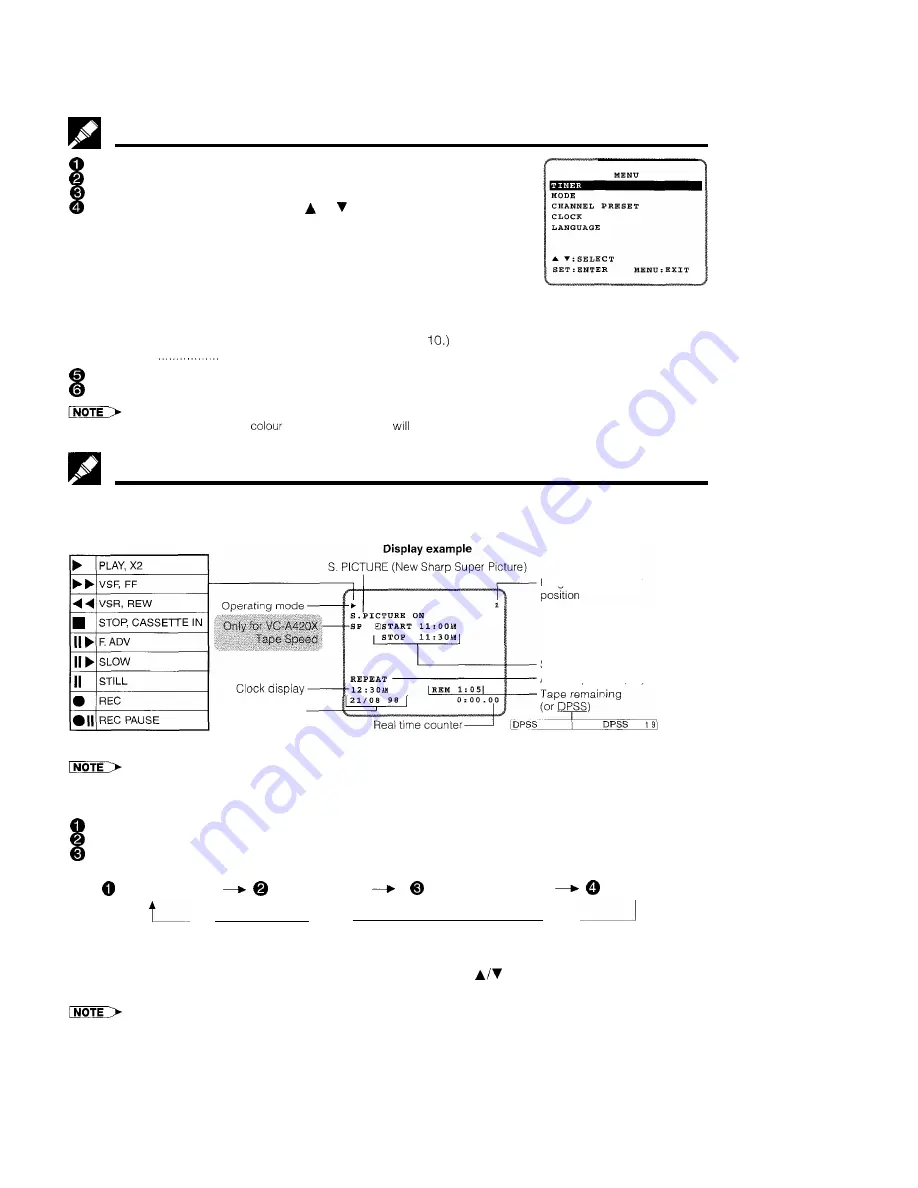
Menu Screen
Turn on your TV and select the video channel.
Turn on the VCR. (See page 5, item 3.)
Press MENU to display the MENU screen.
Select the item you want by pressing or on the remote control. Refer to
the pages listed below for details on each item.
The following 5 items can be set by using the On Screen Display (OSD).
1: TIMER Setting a timer recording (and checking it). (See
page 22 for the setting procedure.)
2: MODE VCR operating conditions are set according to the
broadcast reception and tape playback conditions.
(See page 15.)
3: CHANNEL PRESET Setting the channels. (See page 11.)
4: CLOCK Setting the present time. (See page
5: LANGUAGE
Selection of language to be used for the On Screen Display. (See page 9.)
Press SET. The screen changes to the item which you have selected.
To cancel the MENU screen, press MENU.
l
During recording, the background
of the MENU screen
become lighter. This does not indicate a malfunction.
OSD (On Screen Display)
The tape counter and VCR mode can be shown on the screen while you are playing back a tape or watching a
broadcast on the video channel.
Programme channel
Simple Recording timer
Auto Repeat display
Calendar display
l
If the clock is not set, the time and date will not be displayed.
How to Display Indicators
Turn
on your TV and select the video channel.
Turn on the VCR. Mode indicators are displayed in the AUTO display screen
Each time MODE OSD is pressed, the screen changes as follows:
AUTO Display
FULL Display
COUNTER Display
Display off
AUTO Display
When an each of the operation buttons, numeric button, or CHANNEL
is pressed, the current mode or the
number of the channel will be displayed in the upper section of the TV screen for about 3 seconds.
l
When you record a video signal output from this VCR on another VCR, press MODE OSD to select Display Off. (If the mode
indicator is displayed on the screen, it is also recorded on the tape.)
14