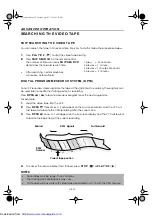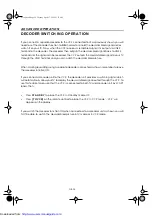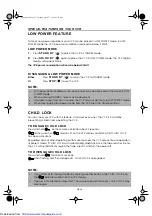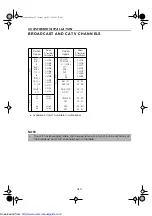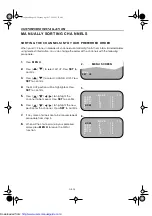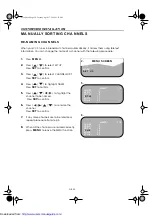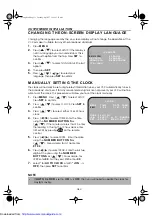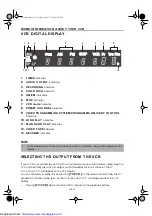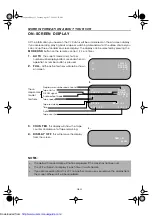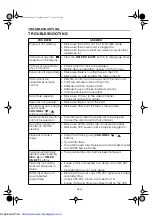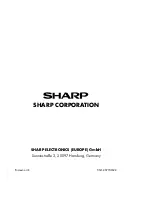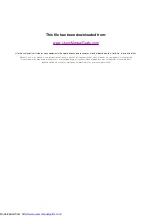Reviews:
No comments
Related manuals for VC-MH741SM

MVR4051
Brand: Memorex Pages: 28

VR509
Brand: RCA Pages: 36

DV-S137WN
Brand: Daewoo Pages: 34

VR4156
Brand: Zenith Pages: 36

VRC421
Brand: Zenith Pages: 36

16-634
Brand: Radio Shack Pages: 48

VR 258
Brand: Philips Pages: 48

CC13C1MG
Brand: Magnavox Pages: 60

picture optimizer plus II
Brand: Cinemateq Pages: 2