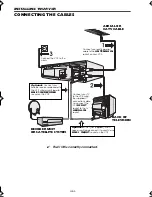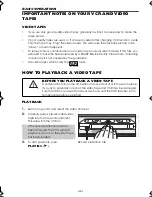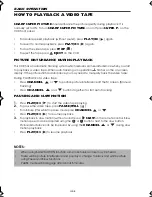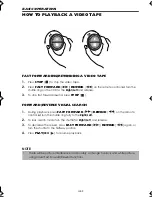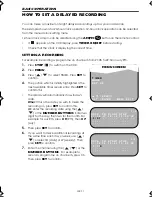GB-1
CONTENTS
BEFORE USING YOUR VCR
Important notes on your VCR ....................................................................................................... 2
Unpacking the accessories ........................................................................................................... 3
INSTALLING YOUR VCR
Connecting the cables ................................................................................................................. 4
Tuning the TV into the VCR ............................................................................................................ 5
Auto installation .............................................................................................................................. 6
BASIC OPERATION
Important notes on your VCR and video tapes ......................................................................... 7
How to playback a video tape .................................................................................................... 7
Pausing and slow motion........................................................................................ 8
Fast forwarding/rewinding a video tape.............................................................. 9
Immediate recording................................................................................................................... 10
How to set a delayed recording ................................................................................................ 11
Checking, changing and cancelling a recording ............................................ 13
ADVANCED OPERATION
Audio and your VCR .................................................................................................................... 14
Playback of a video tape ........................................................................................................... 16
Checking the amount of tape remaining .......................................................... 16
Playing back a video tape repeatedly .............................................................. 16
Digital Display................................................................................................................................ 17
Blue mute ...................................................................................................................................... 18
Colour ............................................................................................................................................ 18
Searching the video tape ........................................................................................................... 19
Skip searching the video tape ............................................................................. 19
Digital programme search system (DPSS)........................................................... 19
Recording from other equipment .............................................................................................. 20
SPECIAL FEATURES ON YOUR VCR
Child lock....................................................................................................................................... 21
CUSTOMISED INSTALLATION
Manually tuning a channel ......................................................................................................... 22
Broadcast and CATV channels .................................................................................................. 23
Decoder switching operation..................................................................................................... 23
Manually sorting channels........................................................................................................... 24
Sorting the channels into your preferred order .................................................. 24
Changing the on-screen display language.............................................................................. 25
Manually setting the clock .......................................................................................................... 25
MORE INFORMATION ABOUT YOUR VCR VCR
VCR digital display ...................................................................................................................... 26
Selecting the output from the VCR ............................................................................................ 26
On-screen display......................................................................................................................... 27
Specifications................................................................................................................................ 28
Troubleshooting ............................................................................................................................ 29
TINS-3879ENG.book Page 1 Wednesday, June 14, 2000 9:44 AM