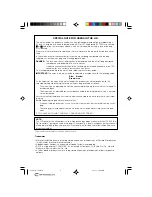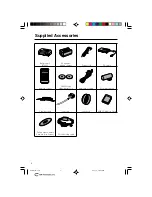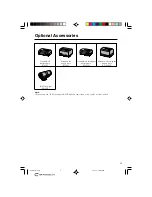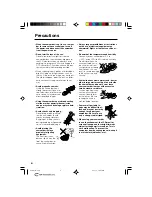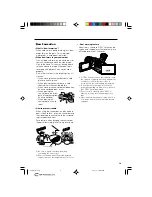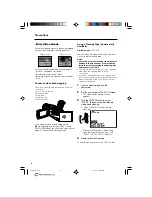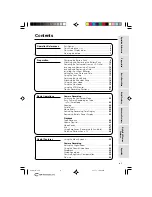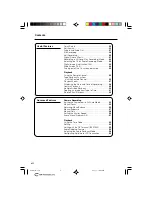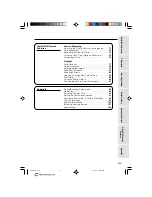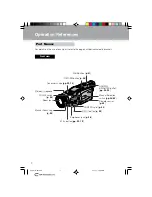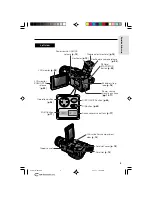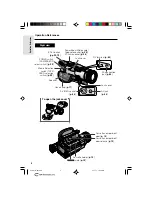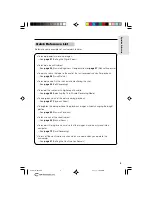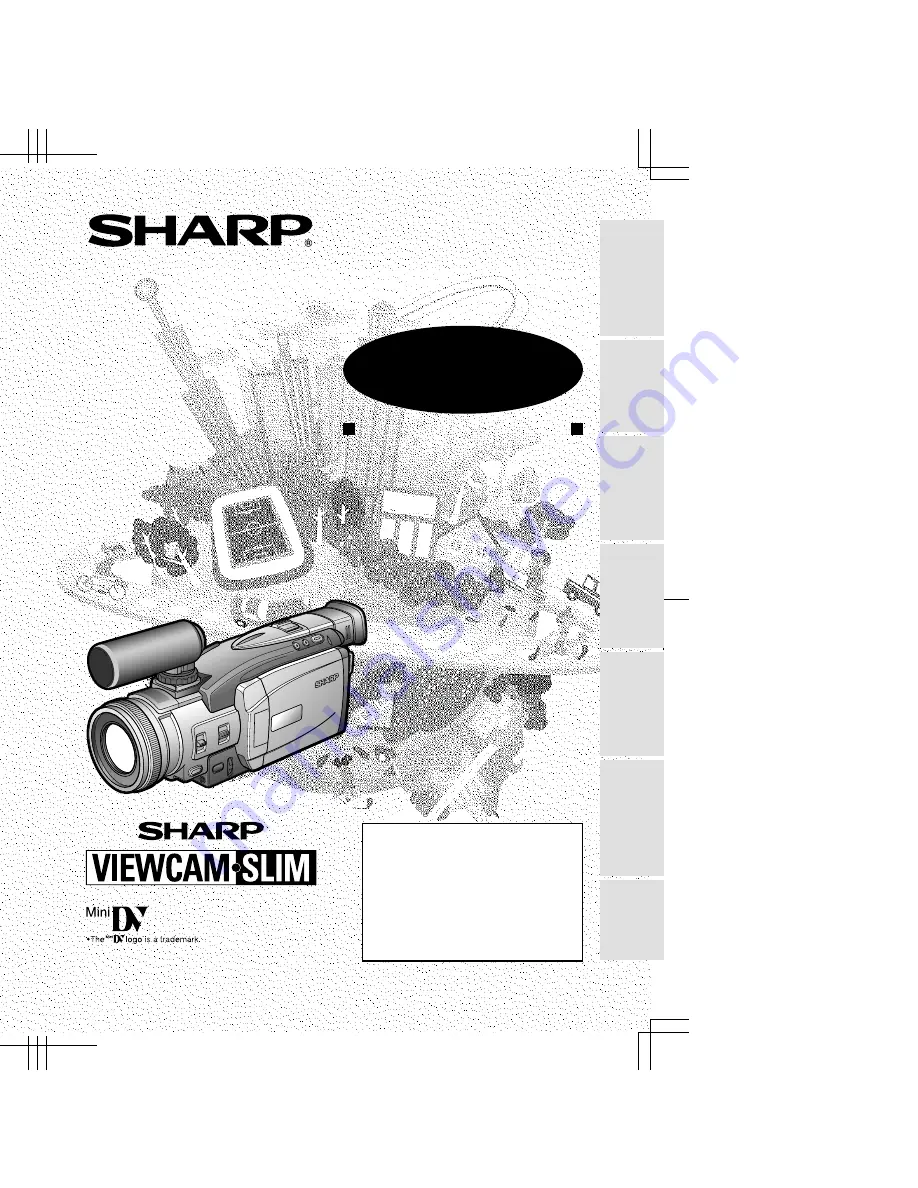
VL-AX1H/**hyou; 01/10/18/18:00
Printed in Japan
TINSE
2222
TAZZ
01P
22
-JKG
LIQUID CRYSTAL DISPLAY CAMCORDER
OPERATION MANUAL
MODEL
VL-AX1H
SHARP CORPORATION
SHARP ELECTRONICS (U.K.) LTD.
Sharp House, Thorp Road, Newton Heath
Manchester M40 5BE
;;;
;;;
;;
;;
Please read this operation manual
carefully before using the VIEWCAM.
If you require any advice or assistance
regarding your Sharp product, please
visit our web-site
www.sharp.co.uk/
support
. Customers without Internet
access may telephone
08705 274277
during office hours (or
(01)676 0648
if telephoning from Ireland) .
Appendix
Preparation
Useful Features
Operation References
Basic Operations
Advanced Features
Digitaal Still Camera
Features