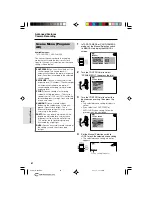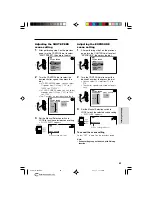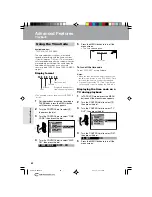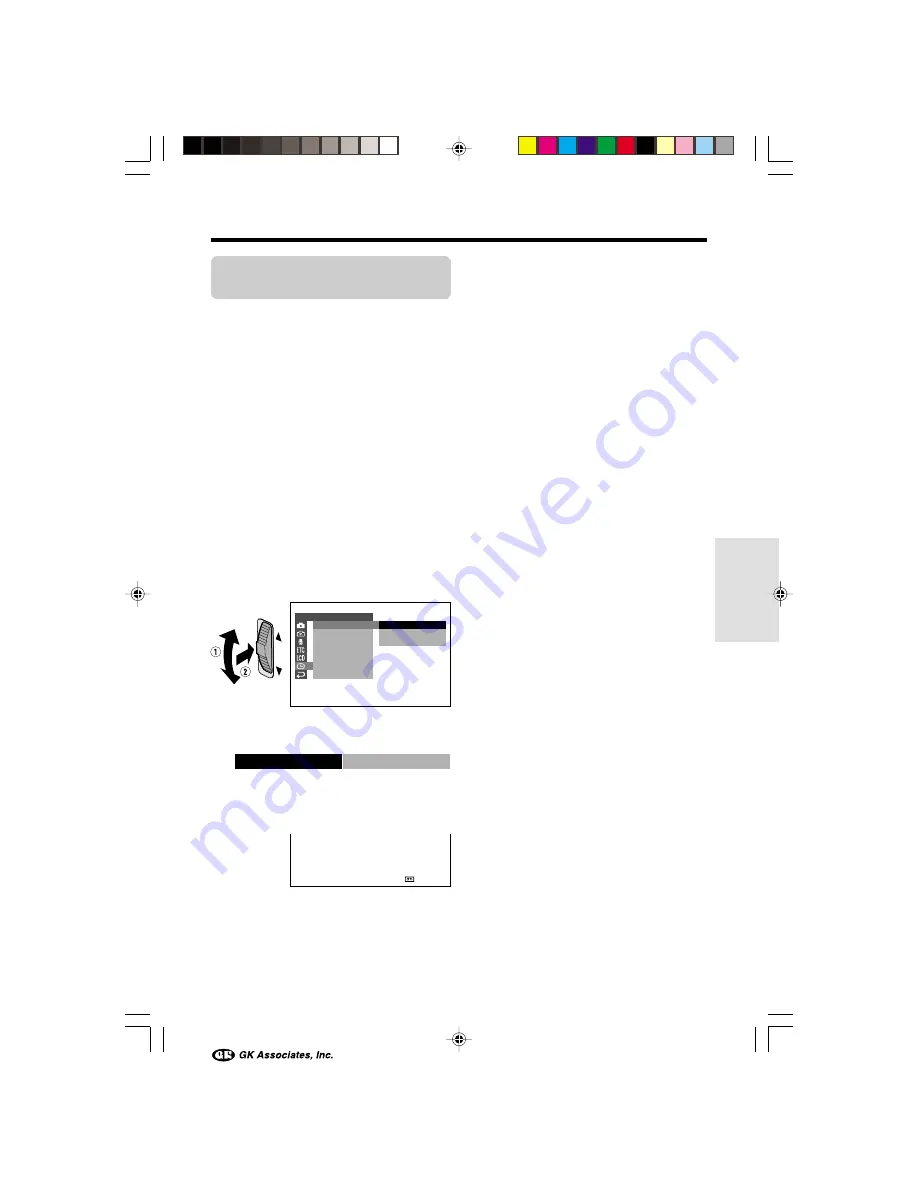
Useful Features
48
Displaying the Date and
Time of Recording
Available mode:
All modes
Follow the procedure below to display the date,
or both the date and time, of recording on the
screen. You can display the date and time
during both recording and playback by
pressing the DISP. ON/OFF button.
• The example screens shown are for TAPE-
CAMERA mode.
1
Hold down the Lock button and set the
POWER switch to CAMERA or VCR.
2
Press the MENU button until the menu
screen appears.
3
Turn the CONTROL dial to select
P
,
then press the dial.
4
Turn the CONTROL dial to select
“DISPLAY”, then press the dial.
5
Turn the CONTROL dial to select “DATE”
or “DATE
H
TIME”, then press the dial.
6
Press the MENU button to turn off the
menu screen.
• The date (or the date and time) appears.
C L O C K S E T
D I S P L A Y
S UMR
S E T T I N G
A R E A
T I ME
1 2 H 2 4 H
/
R E T U R N
O F F
D A T E
D A T E T I ME
+
D I SPL AY
DA T E + T I ME
A U T O
3 0 min
3
0
0
2
.
6
0
3
:
0
1
2 .
Notes:
• Before recording, make sure that the date and
time have been correctly set. If they have not
been set, the display will be left blank when
playing back the recording. (The display will also
be left blank for unrecorded or damaged
portions of the tape.)
• In TAPE-VCR or CARD-VCR mode, the current
date and time are displayed when the tape or
card is not being played back.
• You can also press the DATE button on the
remote control to display the date (or date and
time).
VL-AX1H-045-052
01.11.1, 11:08 AM
48