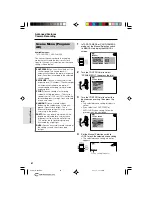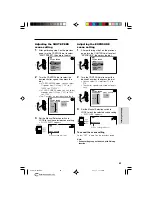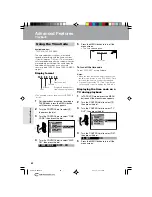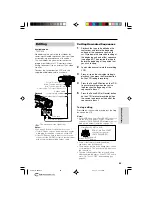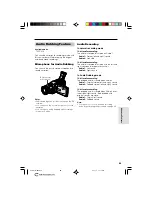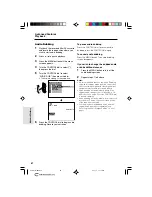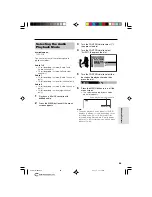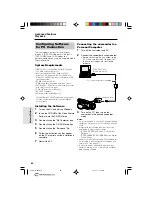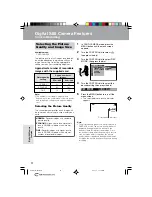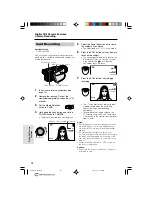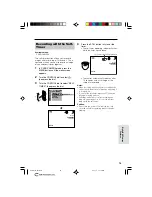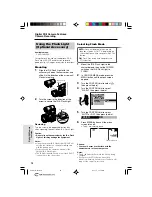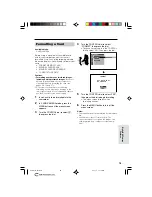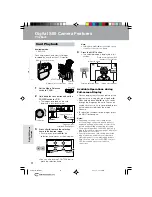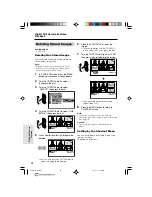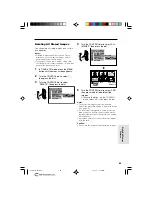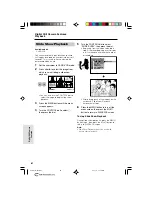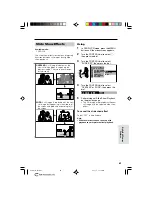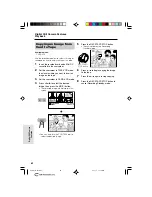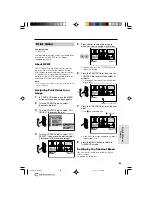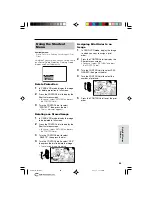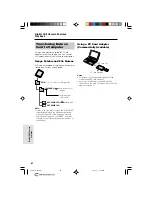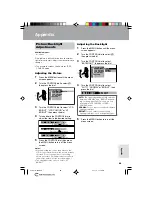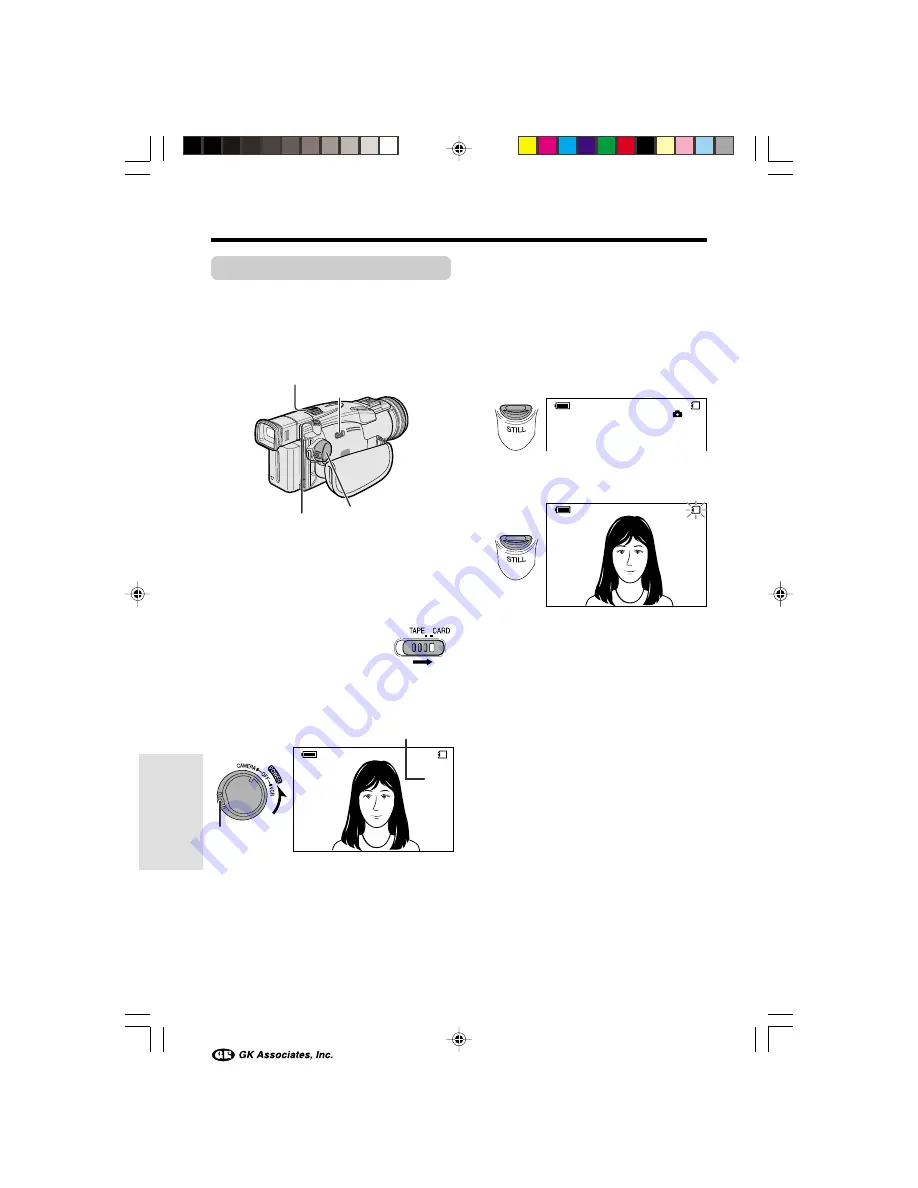
Digital Still Camera Features
Camera Recording
Digital Still Camera
Features
73
Card Recording
Available mode:
CARD-CAMERA
You can take a still picture in the same way as
you do with a standard camera and record that
image on the card.
1
Insert a card into the camcorder (see
page 13).
2
Remove the lens cap. Pull out the
viewfinder completely or open the LCD
monitor.
3
Set the Media Selection
switch to CARD.
4
Hold down the Lock button and set the
POWER switch to CAMERA.
• The picture from the lens now displays.
5
Adjust the Power Zoom control to frame
the subject as you desire.
• The zoom range is 1–22
K
in this mode.
6
Press the STILL button half-way down to
focus on the subject.
• The camcorder automatically focuses on
the subject. When it is set, you will hear
a sound and see
T
mark, then the
camcorder locks the focus.
7
Press the STILL button fully to begin
recording.
• The
S
indicator flashes red while data
is being recorded on the card, and
returns to white when recording
completes.
• To record another image, release the
STILL button and make sure the picture
is not frozen in the monitor, then perform
steps 6 and 7.
Notes:
• Recording under insufficient lighting may result
in blurred images. It is recommended that you
use a tripod to record insufficiently illuminated
subjects.
• Recording under the light of a fluorescent,
mercury, or sodium lamp may cause flickering in
the image and, depending on the timing of the
shot, may result in changes to colour hue in the
image.
• Set the SOUND menu item to “OFF” to turn off
the focus locking sound.
Caution:
• Do not turn the power off while the
S
indicator
is flashing in step 7.
E C ON OMY
]
[ 1 1 5 2
A U T O
CARD
/
9 3 1
E C ON OMY
]
[ 1 1 5 2
A U T O
CARD
/
9 3 1
E C ON OMY
]
[ 1 1 5 2
CARD
/
9 3 1
Media Selection switch
Number of shots taken/remaining
POWER switch
STILL button
Power Zoom control
Lock button
VL-AX1H-071-076
01.11.1, 11:12 AM
73