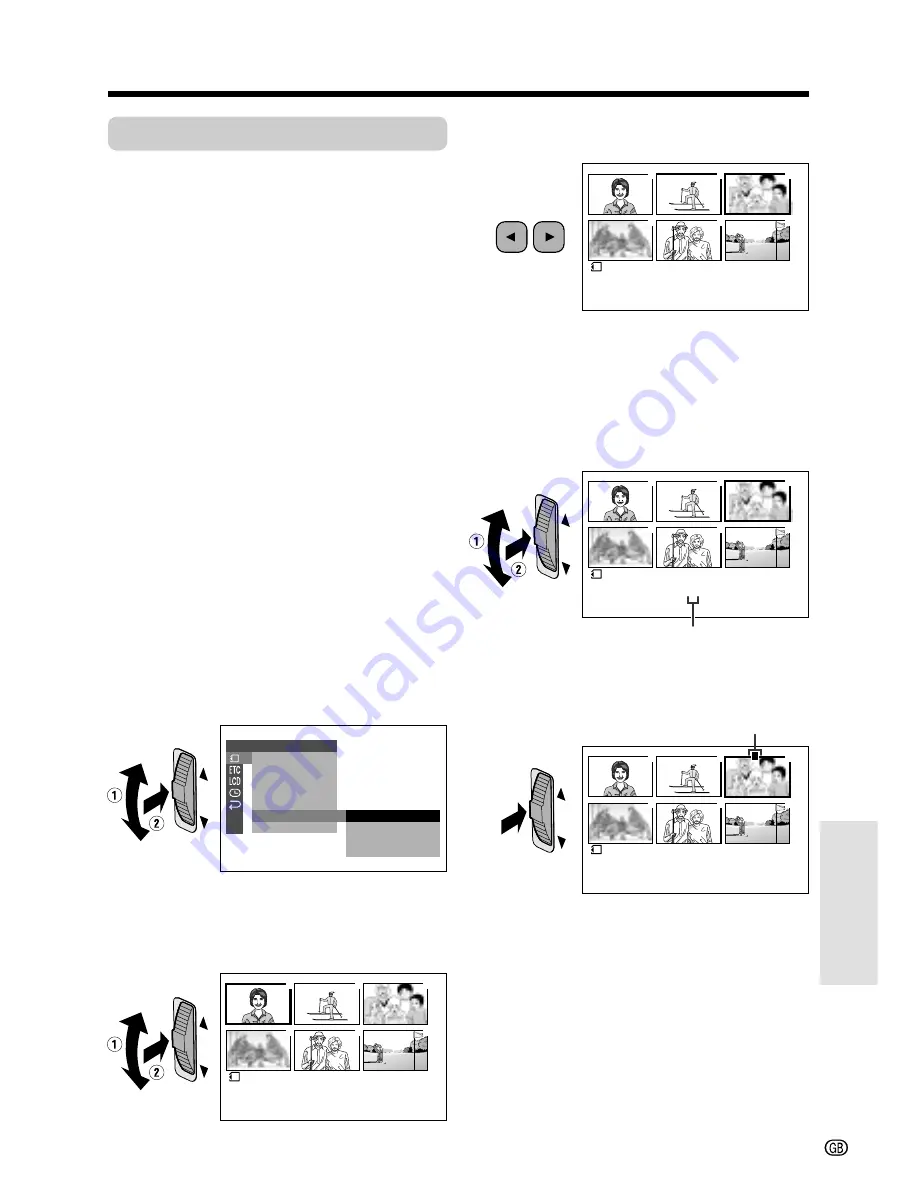
Digital Still Camera
Features
84
Print Order
Available mode:
CARD-VCR
The print order function allows you to add print
information called DPOF to still images
recorded on a card.
5
Press
q
or
w
to select the image to
which you want to assign a print order.
• You can also turn the CONTROL dial to
select the image.
6
Press the CONTROL dial, then turn the
CONTROL dial to select the number of
printouts.
• 1 through 99 can be set for the number
of printouts.
7
Press the CONTROL dial to set the print
order.
• The
M
indicator appears.
• If you want to assign another print order,
repeat steps 5 to 7.
8
Press the MENU button to return to
PLAYBACK screen.
E F F E C T
P L A Y B A C K
P I C .
S L I D E
D E L E T E
S L I D E
P RO T E C T
S HOW
E F F .
P R I .
R E T U RN
O R D E R
S E T
P R I . S E L E C T
P R I . A L L
P R I . N O N E
R E T U RN
1
4
2
5
3
6
1
0
0
0
-
0
0
2
/
1
P A G E
1
N O RMA L
P R I N T
Assigning Print Order to an
Image
1
In CARD-VCR mode, press the MENU
button until the menu screen appears.
2
Turn the CONTROL dial to select
S
,
then press the dial.
3
Turn the CONTROL dial to select
“PRI.ORDER”, then press the dial.
4
Turn the CONTROL dial to select
“PRI.SELECT”, then press the dial to
display a thumbnail of the recorded
images.
1
4
2
5
3
6
3
0
0
0
-
0
0
2
/
1
P A G E
1
N O RMA L
P R I N T
1
4
2
5
3
6
3
0
0
0
-
0
0
1
5
NORMA L
P R I N T
1
4
2
5
3
6
3
0
0
0
-
0
0
2
/
1
P A G E
1
N O RMA L
P R I N T
P
About DPOF
DPOF (Digital Printing Order Format) defines
the print information for the specific images
and number of each image on memory cards.
In the near future you will be able to easily
make prints on a DPOF-compatible printer or
order copies at your local print shop.
Note:
• You can print an image even if no print order has
been assigned.
Setting by the Shortcut Menu
You can easily set the print order using the
shortcut menu.
See page 86 for details.
Number of printouts
M
indicator
















































