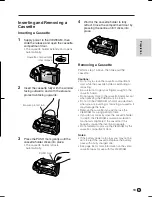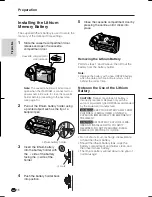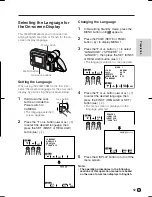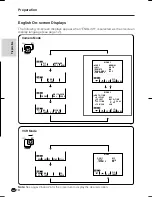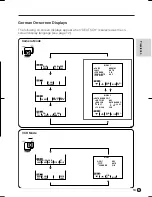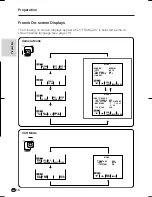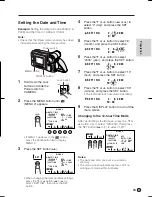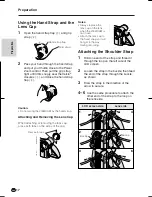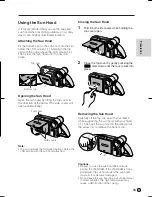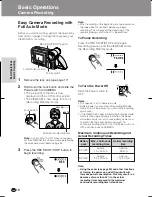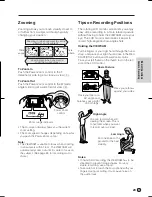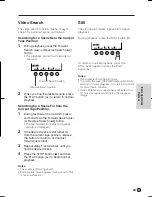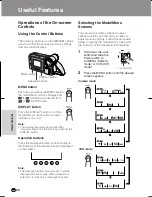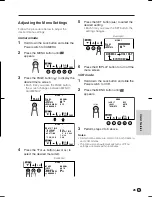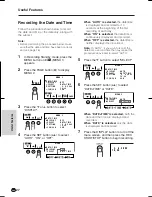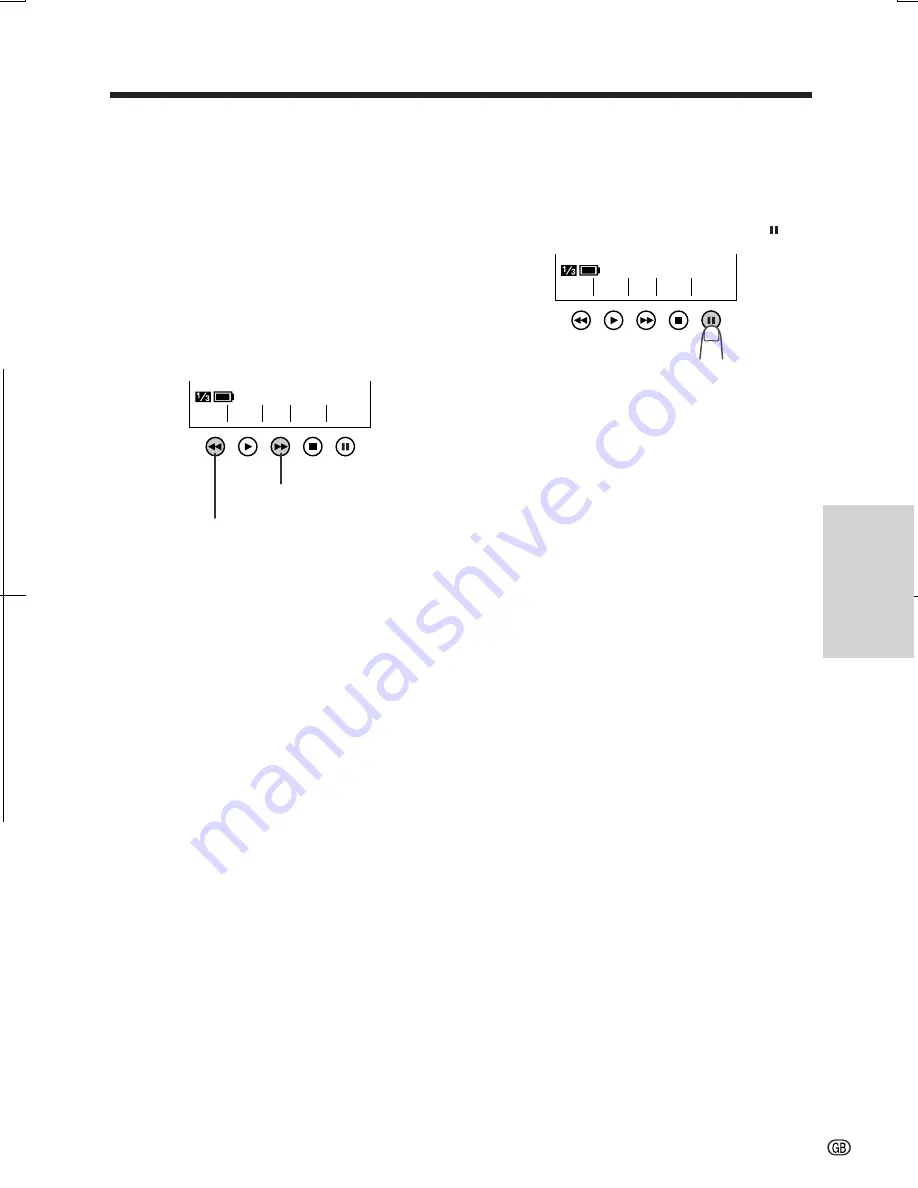
V L - A H 1 3 1 S - G B / p p . 0 2 2 - 0 2 4 ; 0 1 / 11 / 8 / 1 8 : 0 0
G. K . A s s o c i a t e s , To k y o
24
Still
The still function makes it possible to pause
playback.
During playback, press the STILL button ( ).
To return to normal playback, press the
STILL button again or press the PLAY
button (
D
).
Notes:
• The sound is off during Still mode.
• To protect the tape, the VIEWCAM automatically
returns to normal playback if it is left in Still mode
for more than 5 minutes.
• If the still function is used when connected to a
TV, noise will appear and distort the playback
image.
REW P L A Y
S T OP S T I L L
F F
Video Search
The video search function makes it easy to
search for a desired scene on the tape.
Searching for a Scene Near the Current
Tape Position
1
During playback, press the Forward
Search (
B
) (or Reverse Search
[
C
]
)
button.
• The playback picture fast forwards (or
reverses).
2
When you find the desired scene, press
the PLAY button (
D
) to return to normal
playback.
Searching for a Scene Far from the
Current Tape Position
1
During fast forward (or rewind), press
and hold down the Forward Search (
B
)
(or Reverse Search [
C
]) button.
• The fast forward (or reverse) playback
picture is displayed.
2
If the desired scene is still rather far
from the current tape position, release
the button to return to normal fast
forward (or rewind).
3
Repeat steps 1 and 2 above until you
find the desired scene.
4
Press the STOP button (
A
) and then
the PLAY button (
D
) to begin normal
playback.
Notes:
• The sound is off during search.
• Some picture noise appears during search. This
is not a malfunction.
Forward Search button
Reverse Search button
REW P L A Y
S T OP S T I L L
F F
Basic Operations
Playback