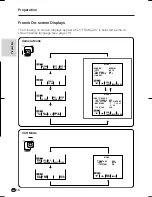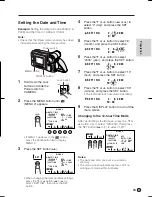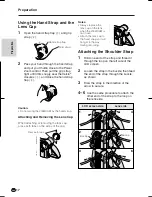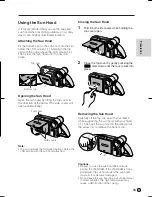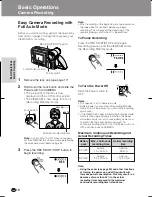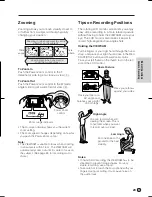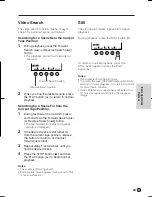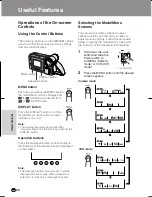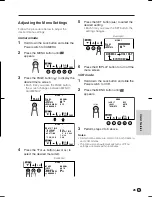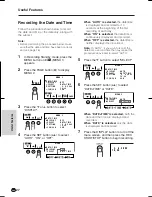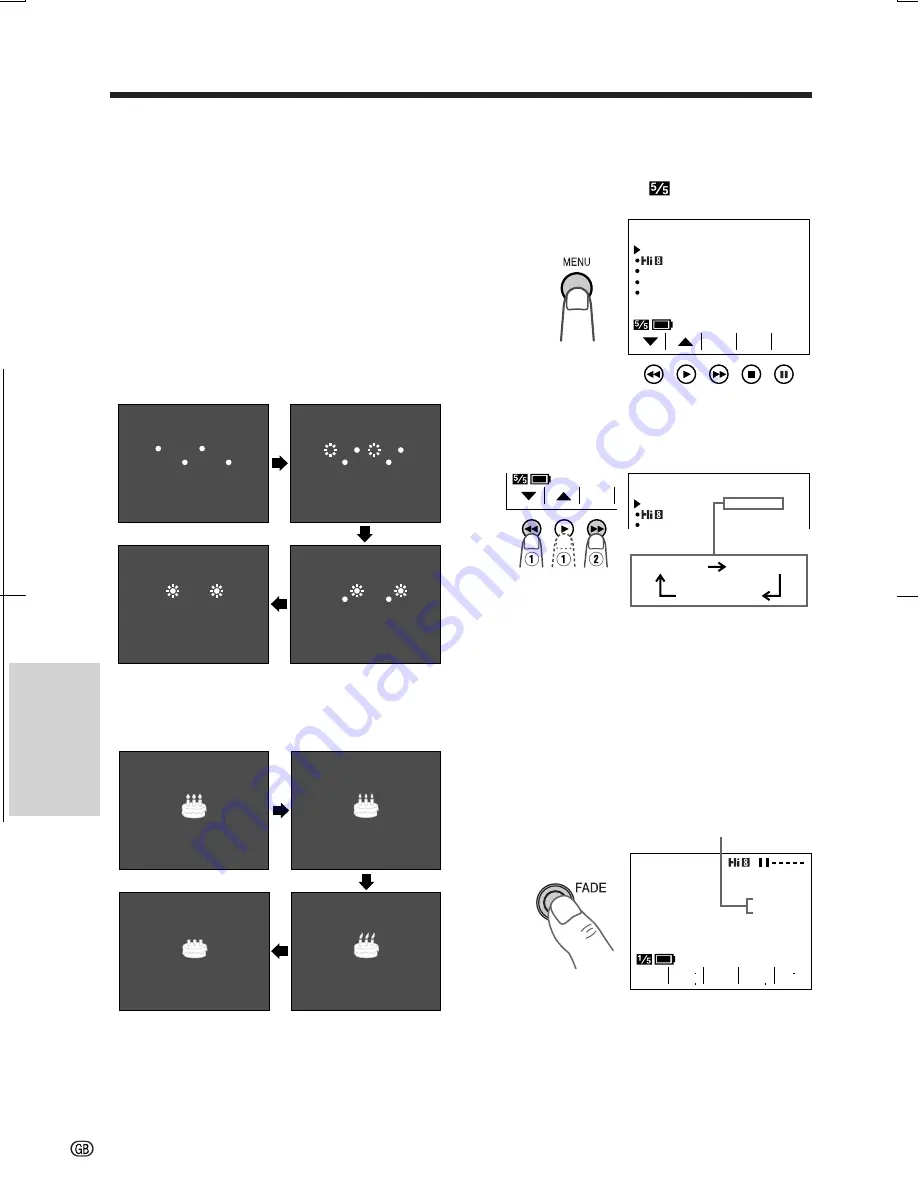
V L - A H 1 3 1 S - G B / p p . 0 2 7 - 0 4 0 ; 0 1 / 11 / 8 / 1 8 : 0 0
G. K . A s s o c i a t e s , To k y o
Useful Features
Useful Features
29
Fade In and Fade Out
The fade function allows you to gradually bring
the image and sound in or out at the beginning
or end of a scene to create a scene transition.
This VIEWCAM features one normal and two
animated fade modes.
Type of Fade Modes
NORMAL:
The picture fades in from and out to
white.
HOLIDAY:
The picture fades in from an
animated firework sequence with the title
“HAPPY HOLIDAYS!”, and fades out to white.
BIRTHDAY:
The picture fades in from an
animated birthday cake sequence with the
title “HAPPY BIRTHDAY!”, and fades out to
white.
HA P P Y HO L I DA Y S !
HA P P Y HO
HO L I DA Y S !
HA P P Y HO L I DA Y S !
HA P P Y HO L I DA Y S !
HA P P Y HO L I DA Y S !
HA P P Y HO L I DA Y S !
HA P P Y HO L I DA Y S !
HA P P Y HO L I DA
DAY S !
HA P P Y HO L I DA Y S !
HA P P Y HO L I DA Y S !
HA P P Y HO L I DA Y S !
HA P P Y HO L I DA Y S !
Selecting Fade Mode
HA P P Y B I RT H DAY !
HA P P Y B I RT H DAY !
HA P P Y B I RT H DAY !
HA P P Y B I RT H DAY !
HA P P Y B I RT H DAY !
HA P P Y B I RT H DAY !
HA P P Y B I RT H DAY !
HA P P Y B I RT H DAY !
1
In Recording Standby mode, press the
MENU button until
(MENU 1)
appears.
2
Press the
쑽
or
쒀
button (
Q
) to select
“FADE”, then press the SET button (
B
)
(
W
) to select the desired fade mode.
3
Press the DISPLAY button to turn off the
menu screen.
PAGE
TURE
P I C -
S E T
MENU
F ADE
REMOT E
NORMAL
ON
DEMO MODE
O F F
L ANGUA G E
AUTO
1
MENU
F ADE
REMOT E
NORMAL
ON
AUTO
1
S E T
L
O
D
I AY
H
T
R
D
H AY
I
B
R
O
A
M L
N
Using Fade Mode
1
In Recording Standby mode, press the
FADE button.
• The selected fade mode indicator
appears. (“FADE” is displayed for the
NORMAL fade mode indicator.)
Fade mode indicator
B I RT HDAY
GAMA
REW
Q K
E F F
P I C
E F F