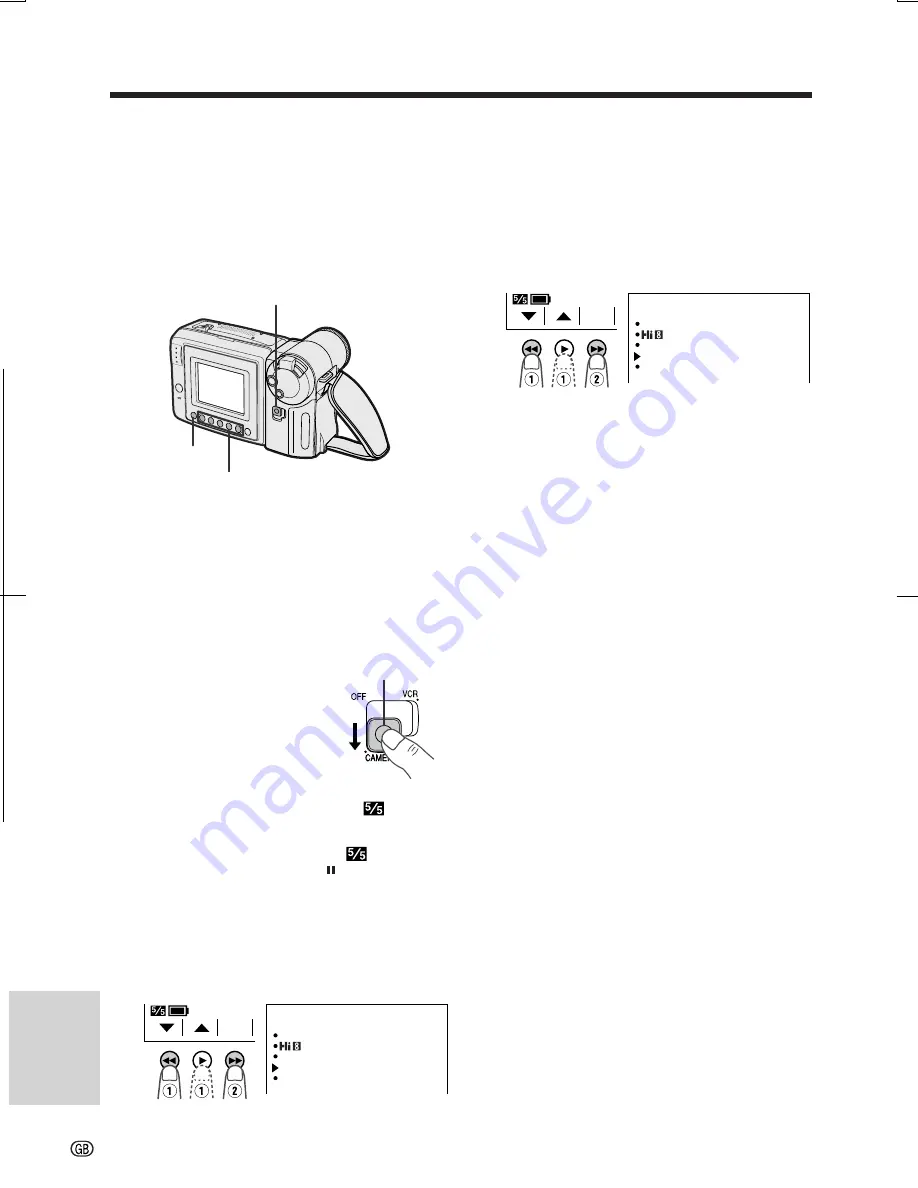
V L - A H 1 3 1 S - G B / p p . 0 5 1 - 0 5 5 ; 0 1 / 11 / 8 / 1 8 : 0 0
G. K . A s s o c i a t e s , To k y o
References
References
55
Demonstration Mode
You can watch a brief demonstration of the
special VIEWCAM features in Demo mode.
If the demonstration appears on the screen
when you turn on the VIEWCAM for the first
time, cancel the Demo mode to use your
VIEWCAM.
Watching the Demonstration
1
Make sure that there is no video
cassette in the VIEWCAM.
• If a cassette is in the VIEWCAM, Demo
mode does not work. Perform the
procedure on page 10 to remove it.
2
Hold down the Lock
button and slide the
Power switch to
CAMERA.
3
Press the MENU button until
appears.
• If MENU 2 appears on the
screen,
press the PAGE button ( ) to display
MENU 1.
4
Press
쑽
or
쒀
(
C
or
D
) button (
Q
) to
select “DEMO MODE”, then press the
SET button (
B
) (
W
) to select “ON”.
• The demonstration begins.
Lock button
Power switch
Operation buttons
MENU button
Cancelling Demo Mode
1
During the demonstration, perform step
3 above.
2
Press
쑽
or
쒀
button (
Q
) to select
“DEMO MODE”, then press the SET
button (
B
) (
W
) to select “OFF”.
3
Press the DISPLAY button to turn off the
menu screen.
Note:
• The demonstration will stop if you press the
MENU button. If you leave it for 60 seconds, or
turn the power off temporarily and then set the
Power switch to CAMERA, the demonstration will
begin again.
S E T
MENU
F ADE
REMOT E
NORMAL
ON
DEMO MODE
ON
L ANGUA G E
AUTO
1
S E T
MENU
F ADE
REMOT E
NORMAL
ON
DEMO MODE
O F F
L ANGUA G E
AUTO
1






































