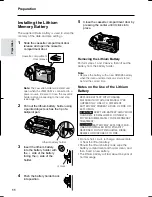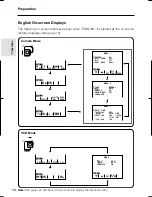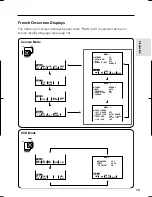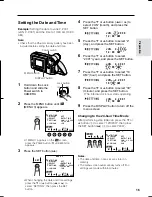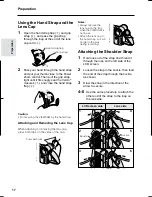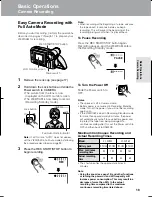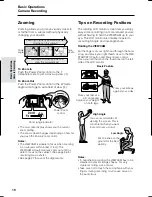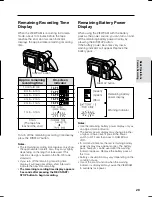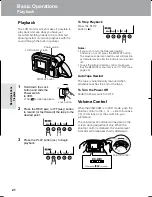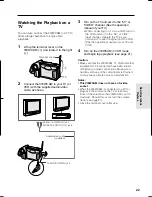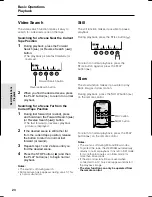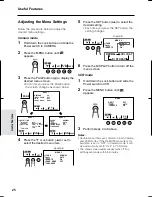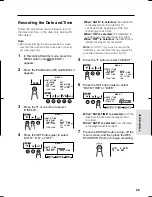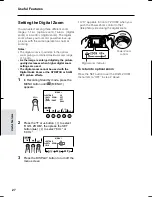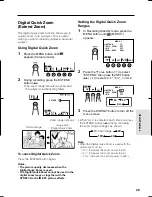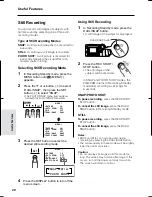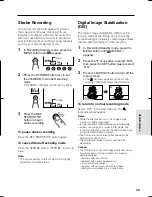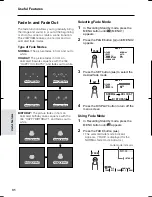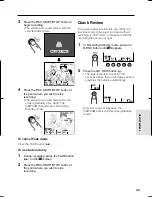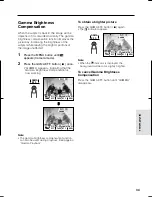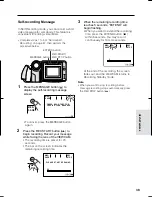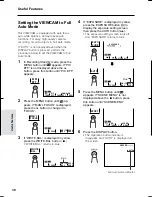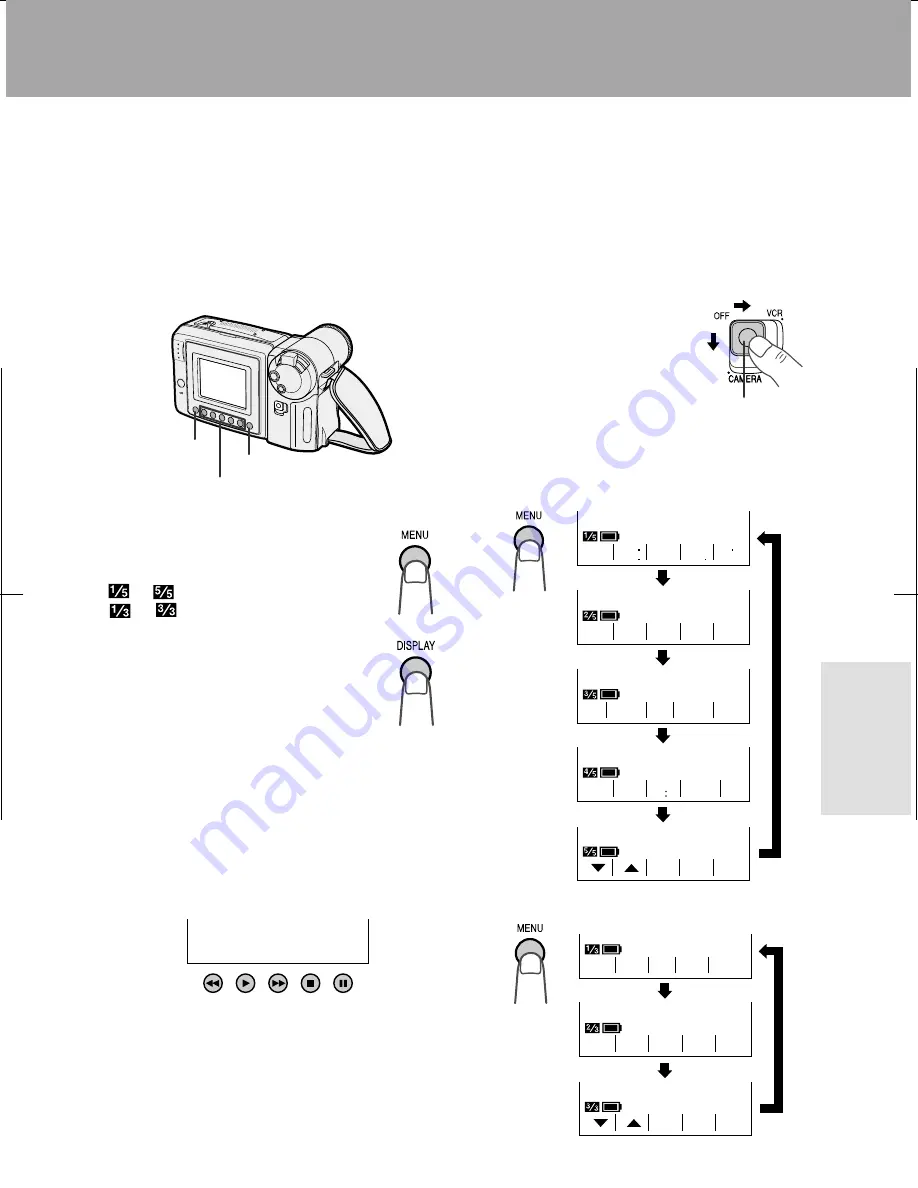
V L - A H 1 5 0 U / p p . 0 2 4 - 0 2 5 ; 0 0 / 11 / 2 1 / 1 8 : 0 0
G. K . A s s o c i a t e s , To k y o
24
Useful Features
Selecting the Mode/Menu
Screens
You can use the mode screens to select
various functions and the menu screens to
adjust various settings. Follow the procedure
below to display the mode/menu screen with
the indicator of the desired function/setting.
1
Hold down the Lock
button and slide the
Power switch to
CAMERA (Camera
mode) or VCR (VCR
mode).
2
Press the MENU button until the desired
screen appears.
Useful Features
Useful Features
Operations of the On-screen
Controls
Using the Control Buttons
The following buttons on the VIEWCAM can be
used to control the various functions, settings
and on-screen displays.
MENU button
Each time you press the MENU button,
the mode/menu screen changes from
to
in Camera mode and from
to
in VCR mode.
DISPLAY button
Press the DISPLAY button to turn the
mode/menu screens and on-screen
indicators on or off.
Note:
• The warning indicators and some other
indicators cannot be turned off by pressing the
DISPLAY button.
Operation buttons
Press the Operation button corresponding to
the indicator of the desired function displayed
on the screen.
Note:
• The Operation button indicators are normally
displayed in blue or gray. When a function is
selected, its indicator is displayed in yellow.
Operation buttons
MENU button
DISPLAY button
Lock button
Camera mode
VCR mode
5
COU-
N T E R
T L E
T I -
TURN
RE -
1 6 9
MENU
SCENE
PAGE
TURE
P I C -
S E T
GAMA
REW
Q K
E F F
P I C
E F F
SURE
F OCU S
BA L.
WH I T E EXPO
T E ND
FADE
E X -
S T -
ROB E
TURE
P I C -
S E T
3 3
REW P L A Y
S T OP S T I L L
F F
NT E R
COU -
E F F .
GAMA
ARCH
S E -