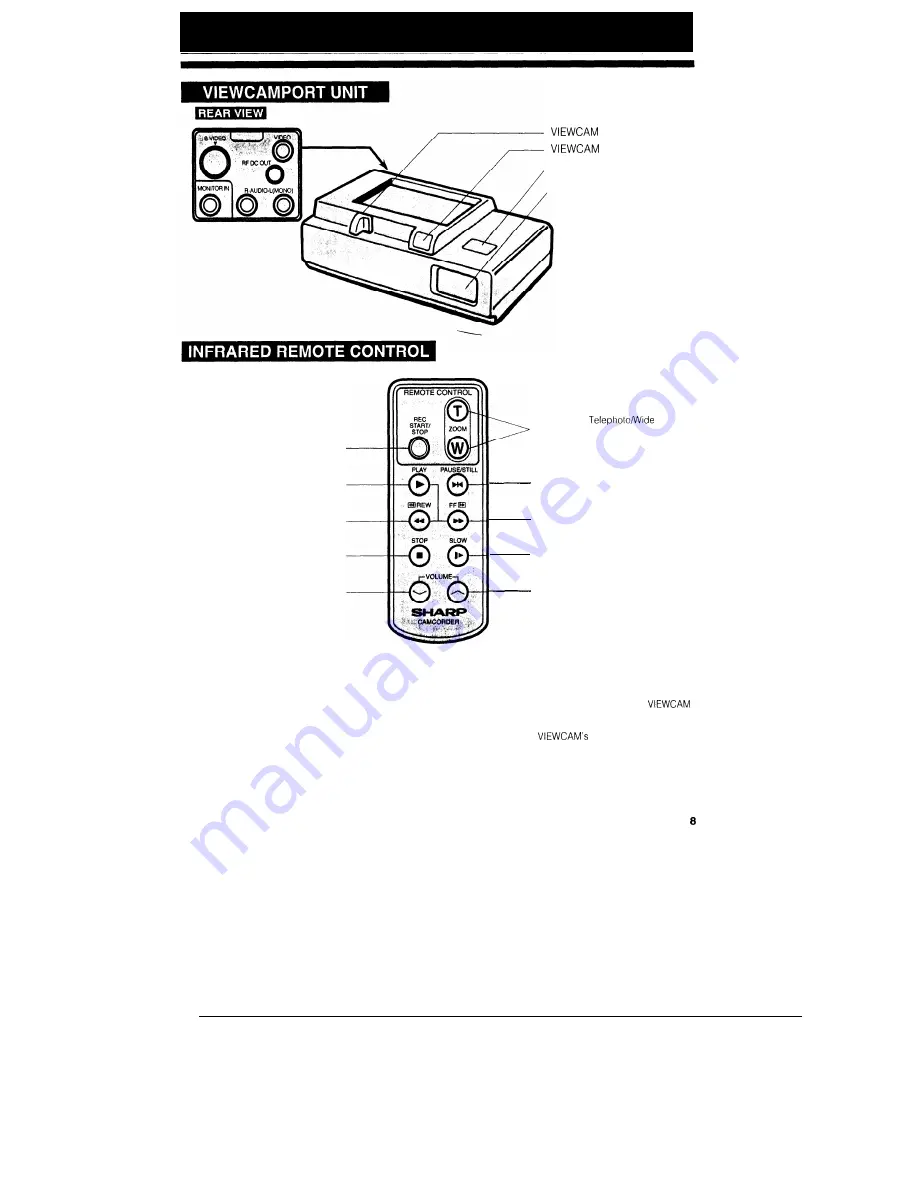
securing lever
release button
AC adaptor release button
LED-lamp window
Record START/STOP
button
PLAY button
Rewind/Reverse Search button
STOP button
VOLUME down button
Power Zoom
control buttons
PAUSE/STILL button
Fast Forward/Forward Search
button
SLOW button
VOLUME up button
Notes:
l
To use the infrared remote control, make sure that the
remote control menu item (“REMOTE”) is set to “ON” The
remote control cannot be used to operate the
when this item
IS
set to “OFF” See page 36
l
The REC START/STOP button on the remote control has
no effect when the
Operate switch is set to
VCR.










































