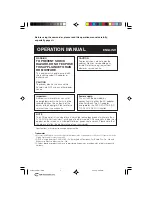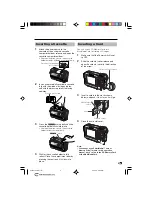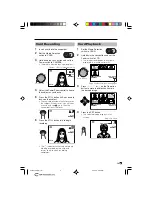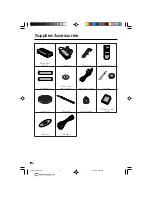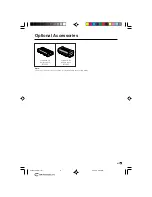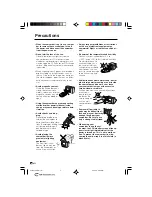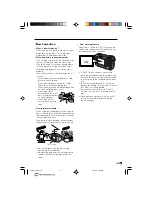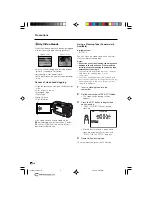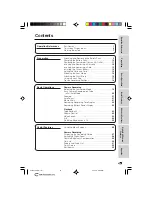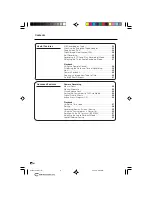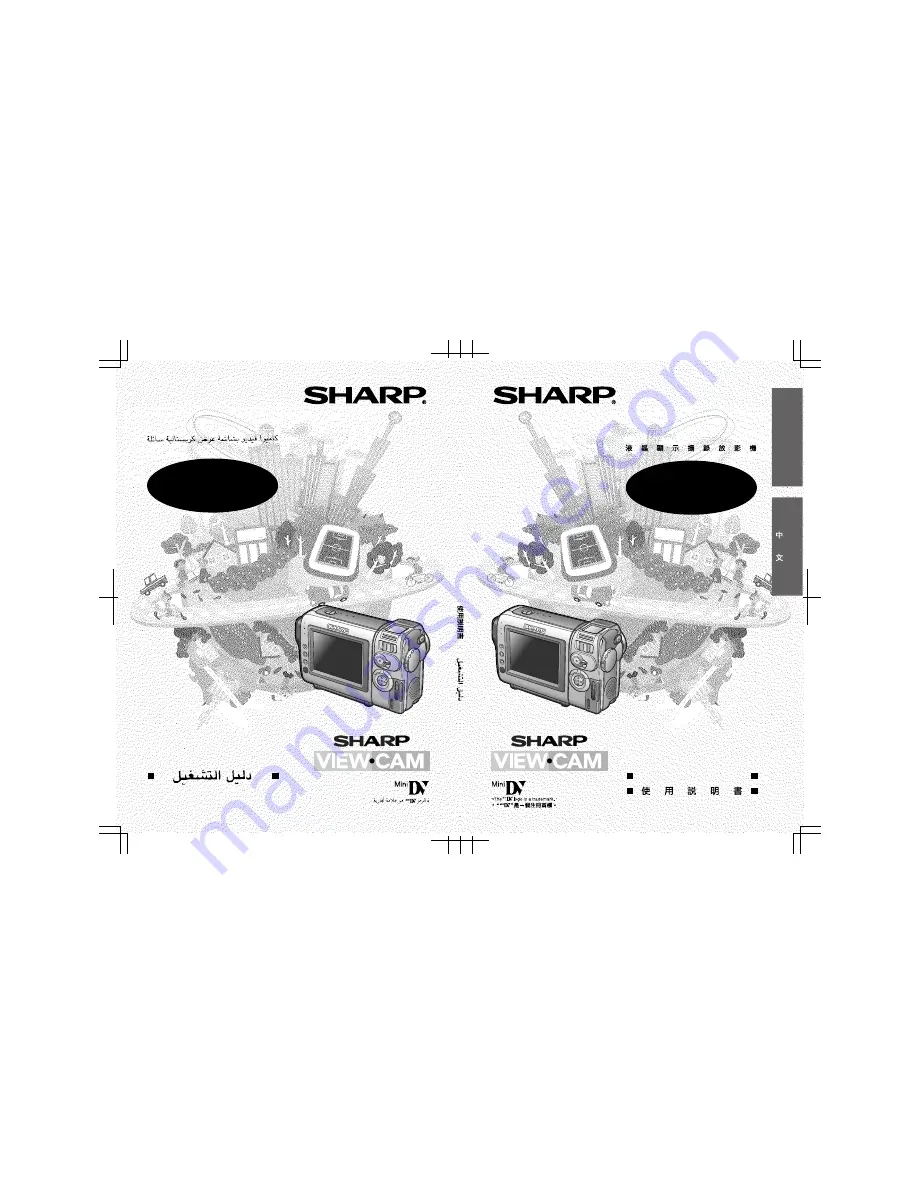Reviews:
No comments
Related manuals for ViewCam VL-NZ100E

POVCAM AG-HCK10G
Brand: Panasonic Pages: 14

CAM-BOX
Brand: DEWESOFT Pages: 59

AFi
Brand: Leaf Pages: 128

HDC-HS300P/PC
Brand: Panasonic Pages: 183

HDC-HS250P/PC
Brand: Panasonic Pages: 166

SL-DVR
Brand: COP-USA Pages: 22

DVCAM DSR-PD100A
Brand: Sony Pages: 7

DVCAM DSR-PD150
Brand: Sony Pages: 6

DSR-PD198P
Brand: Sony Pages: 2

DSR-PD170
Brand: Sony Pages: 6

DSR-200A
Brand: Sony Pages: 4

DSR-250
Brand: Sony Pages: 6

DSR-390
Brand: Sony Pages: 12

DSR-300
Brand: Sony Pages: 12

DSR-1600P
Brand: Sony Pages: 8

DSR-1800A
Brand: Sony Pages: 28

DVCAM DSR-PD1
Brand: Sony Pages: 96

DSR-1P
Brand: Sony Pages: 84