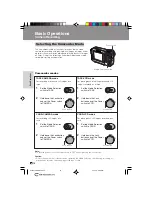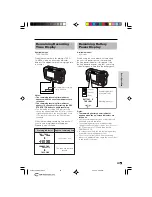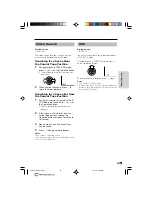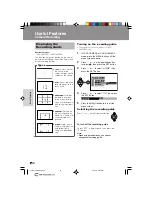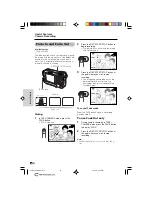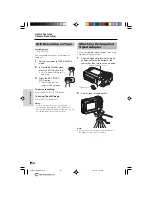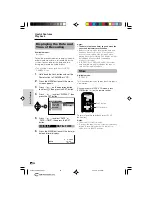Useful Features
26
Useful Features
Using the Menu
Screens
Use the menu screens to adjust the various
camcorder settings.
1
Set to the desired
camcorder mode
(see page 19).
• See pages 4 and 5
for the menu items
you can select in
each camcorder
mode.
• Steps 2 to 5 show how to change the
DGTL ZOOM menu setting in TAPE-
CAMERA mode.
2
Press the MENU button until the menu
screen appears.
3
Press
l
or
m
on the Operation button
to select the desired menu screen (
Y
),
then press the SET button.
• You can press
k
, instead of the SET
button.
4
Press
l
or
m
to select the desired
menu item (DGTL ZOOM), then press
the SET button.
• You can press
k
, instead of the SET
button.
5
Press
l
or
m
to select the desired
menu setting, then press the SET
button.
• You can press
k
, instead of the SET
button.
• To adjust another menu item, press
l
or
m
to select “RETURN” and press the
SET button, then perform steps 3 to 5.
To turn off the menu screen
Press the MENU button.
Notes:
• Certain menu items are common to all
camcorder modes. If the BEEP menu item, for
example, is set to “OFF” in TAPE-CAMERA
mode, it will be automatically set to “OFF” in
other modes.
• The menu screen automatically turns off if no
settings are made within five minutes.
• Items that are not selectable are greyed out.
O F F
4 0
3 0 0
D G T L Z O OM
T A P E
D I S
S P E E D
1 6
9
:
A U D I O MO D E
R E T U R N
S E T T I N G 2
0
4
DG T L ZOOM
E F F E C T
S E T T I N G
P I C .
S C E N E ME N U
Q K .
R E T U RN
GU I D E
R E T U RN
1
O F F
S E T T I N G
D G T L Z O OM
T A P E
D I S
S P E E D
1 6
9
:
A U D I O MO D E
R E T U R N
2
Note:
• The menu screen does not appear during
recording.
MENU button
Example
Lock button
Media Selection switch
Power switch
Operation button
SET button
Example
Example
VL-NZ100E-E-026-030
02.3.28, 9:09 AM
26