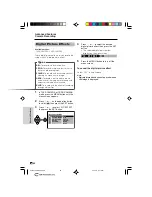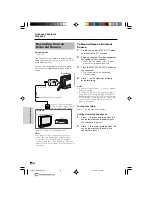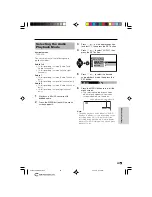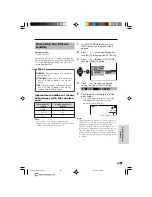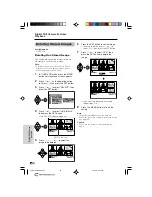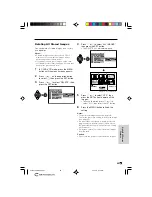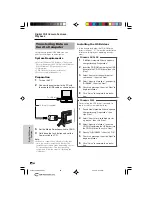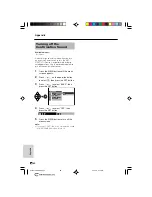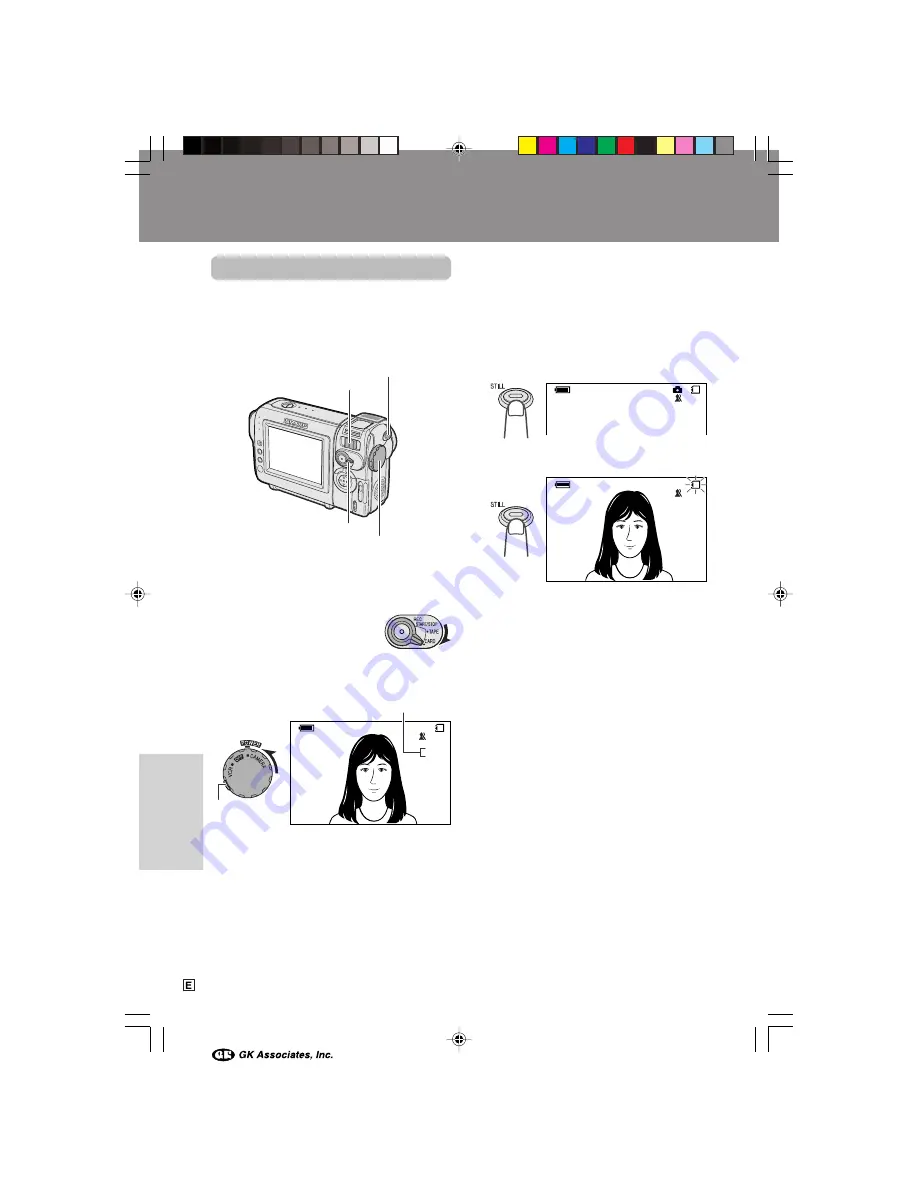
Digital Still Camera Features
Card Recording
Digital Still Camera
Features
55
Digital Still Camera Features
Camera Recording
Card Recording
Available mode:
CARD-CAMERA
You can take a still picture in the same way as
you do with a standard camera and record that
image on the card.
1
Insert a card into the camcorder (see
page 13).
2
Remove the lens cap.
3
Set the Media Selection
switch to CARD.
4
Hold down the Lock button and set the
Power switch to CAMERA.
• The picture from the lens now displays.
5
Adjust the Power Zoom control to frame
the subject as you desire.
6
Press the STILL button half-way down to
focus on the subject.
• The camcorder automatically focuses on
the subject. When it is set, you will hear
a sound and see
T
mark, then the
camcorder locks the focus.
7
Press the STILL button fully to begin
recording.
• The
S
indicator flashes red while data
is being recorded on the card, and
returns to white when recording
completes.
• To record another image, release the
STILL button and make sure the picture
is not frozen in the monitor, then perform
steps 6 and 7.
Notes:
• Recording under insufficient lighting may result
in blurred images. It is recommended that you
use a tripod to record insufficiently illuminated
subjects.
• Recording under the light of a fluorescent,
mercury, or sodium lamp may cause flickering in
the image and, depending on the timing of the
shot, may result in changes to colour hue in the
image.
• Set the BEEP menu item to “OFF” to turn off the
focus locking sound.
Caution:
• Do not turn the power off while the
S
indicator
is flashing in step 7.
A U T O
NORMAL
CARD
/
9 8 1
A U T O
NORMAL
/
9 8 1
CARD
NORMAL
/
9 8 1
CARD
Number of shots taken/remaining
Power Zoom control
Power switch
Media Selection switch
STILL button
Lock button
VL-NZ100E-E-055-058
02.3.28, 9:12 AM
55