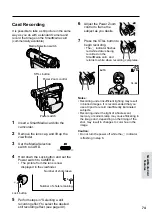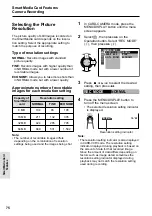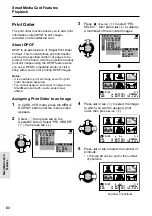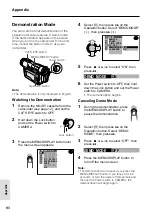81
SmartMedia Card Features
Playback
SmartMedia Card
Features
Deleting One Stored Image
You can delete unwanted images to free up
memory of a SmartMedia card for new images.
Note:
• Deleted images cannot be restored. Check
whether or not you want the images before
performing the procedure below.
1
In CARD-VCR mode, press the MENU/
DISPLAY button until the menu screen
appears.
2
Select
S
, then press
r
on the
Operation button. Select “DELETE” (
1
),
then press
r
(
2
).
3
Press
e
or
r
to select the image to
be deleted.
4
Press
y
to set the image.
• To cancel deletion, press
d
.
3
6
2
5
1
4
DE L E T E
SL I DE SHOW
E F F EC T
P I C.
DE L E T E
PROT E C T
PR I . ORDE R
DE L E T E AL L
PL AY BACK SE T
CARD
1 0 0 0 0 0 6
-
S E T
[ BU
BUT TON]
N]
[ BU
BUT TON]
N]
END
S E T
[ BUT TON]
[ BUT TON]
NORMAL
2
1
3
6
2
5
1
4
DE L E T E
1 0 0 0 0 0 3
-
CANC E L
S E T
[ BUT TON]
[ BUT TON]
END
S E T
[ BUT TON]
[ BUT TON]
NORMAL
2
1
5
Press
y
to delete the image.
• If you want to delete another image,
repeat steps 3 to 5.
6
Press
d
, then press the MENU/
DISPLAY button to turn off the menu
screen.
Caution:
• Do not turn the power off while deleting an
image.
D EL E T E
D EL E T E ?
Y E S [ BUT TON]
N]
NO
[ BUT TON]
N]
D EL E T E
D EL E T E ?
Y E S [ BUT TON]
NO
[ BUT TON]
1 0 0 0 0 0 3
-
NORMAL
3
6
2
5
1
4
2
1
S E T
[ BUT TON]
[ BUT TON]
END
DE L E T E
S E T
[ BUT TON]
[ BUT TON]
Notes:
• The protected images cannot be deleted.
Cancel the protection setting to delete the image
(see page 80).
• You cannot delete images on the SmartMedia
card with a write-protect seal affixed.